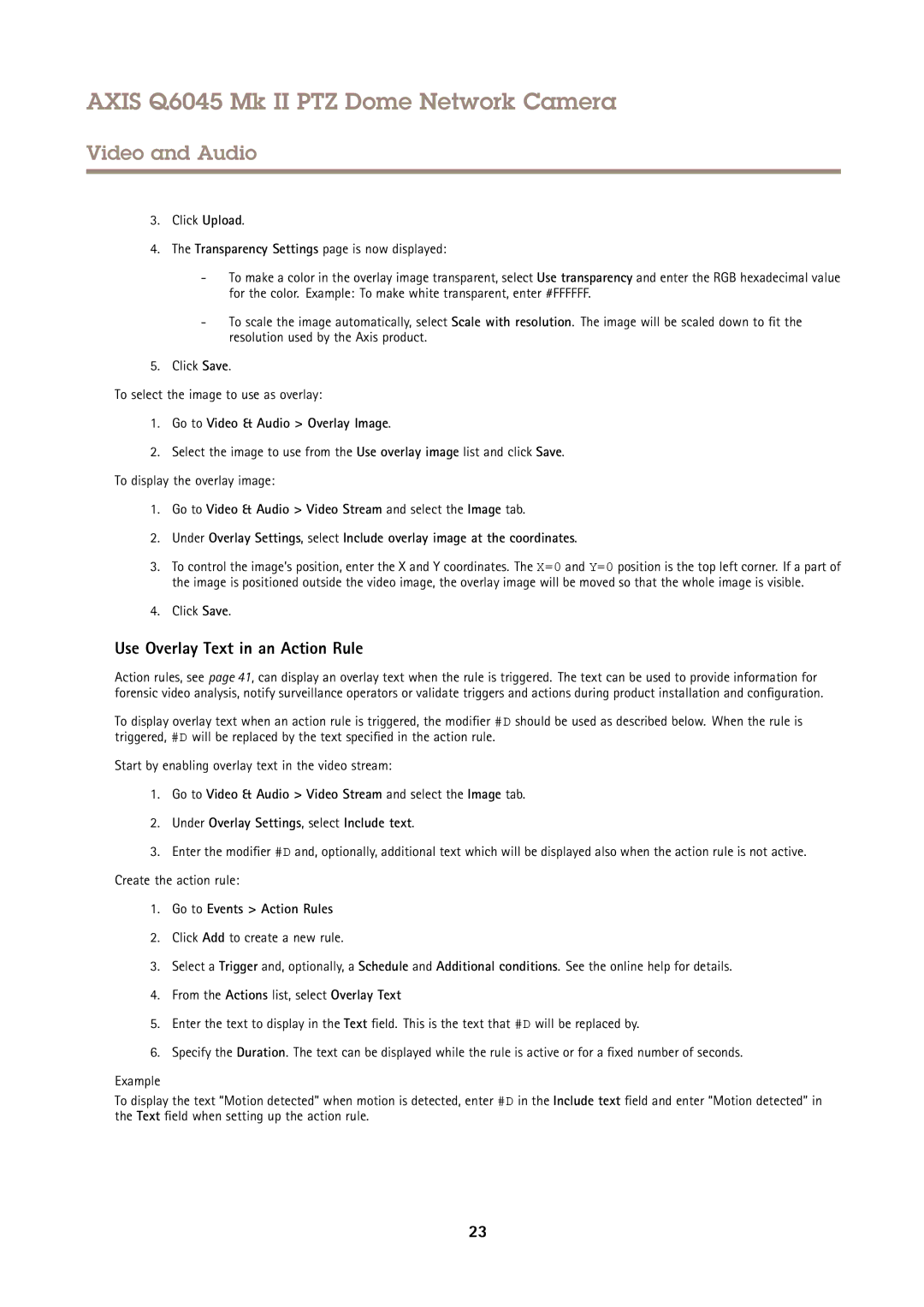AXIS Q6045 Mk II PTZ specifications
The Axis Communications AXIS Q6045 Mk II PTZ is a state-of-the-art outdoor PTZ (pan-tilt-zoom) network camera designed for flexible and effective surveillance in demanding environments. This camera is part of Axis’ rich portfolio of high-performance surveillance solutions, making it an ideal choice for a wide range of applications including city surveillance, traffic monitoring, and large facilities security.One of the standout features of the AXIS Q6045 Mk II is its powerful 30x optical zoom capability. This allows users to capture detailed images even at considerable distances, making it particularly useful for monitoring expansive areas while maintaining image clarity. The camera’s 360-degree continuous pan movement and a tilt range of -20 to 90 degrees provide unmatched flexibility in monitoring dynamic environments.
Equipped with Axis’ advanced technology, the AXIS Q6045 Mk II includes Intelligent Video Analytics. This feature enhances the camera’s ability to automatically detect and respond to incidents, generating alerts for unusual activities. The camera is also designed with Lightfinder technology, which ensures high-quality color images in low-light conditions, further reinforcing its effectiveness in 24/7 monitoring scenarios.
In terms of outdoor performance, the AXIS Q6045 Mk II is built to withstand harsh weather conditions. With an IP66-rated enclosure, it is both dust-tight and protected against powerful water jets, ensuring reliable operation in challenging environments. Furthermore, its durable design includes a heater and fan, allowing for operation in extreme temperatures, keeping the camera functional even in severe weather.
Power over Ethernet (PoE) support simplifies installation by allowing power and data transmission through a single cable, heightening the camera’s flexibility in placement. Additionally, the camera supports H.264 and Motion JPEG compression formats, making it adaptable to various network bandwidth scenarios while providing excellent image quality.
Overall, the AXIS Q6045 Mk II PTZ camera is a robust solution that combines advanced technology, flexibility, and durability, enabling organizations to enhance their security and surveillance capabilities effectively. With its wide range of features, this camera stands out as an excellent choice for security professionals seeking reliable performance in varied operational conditions.