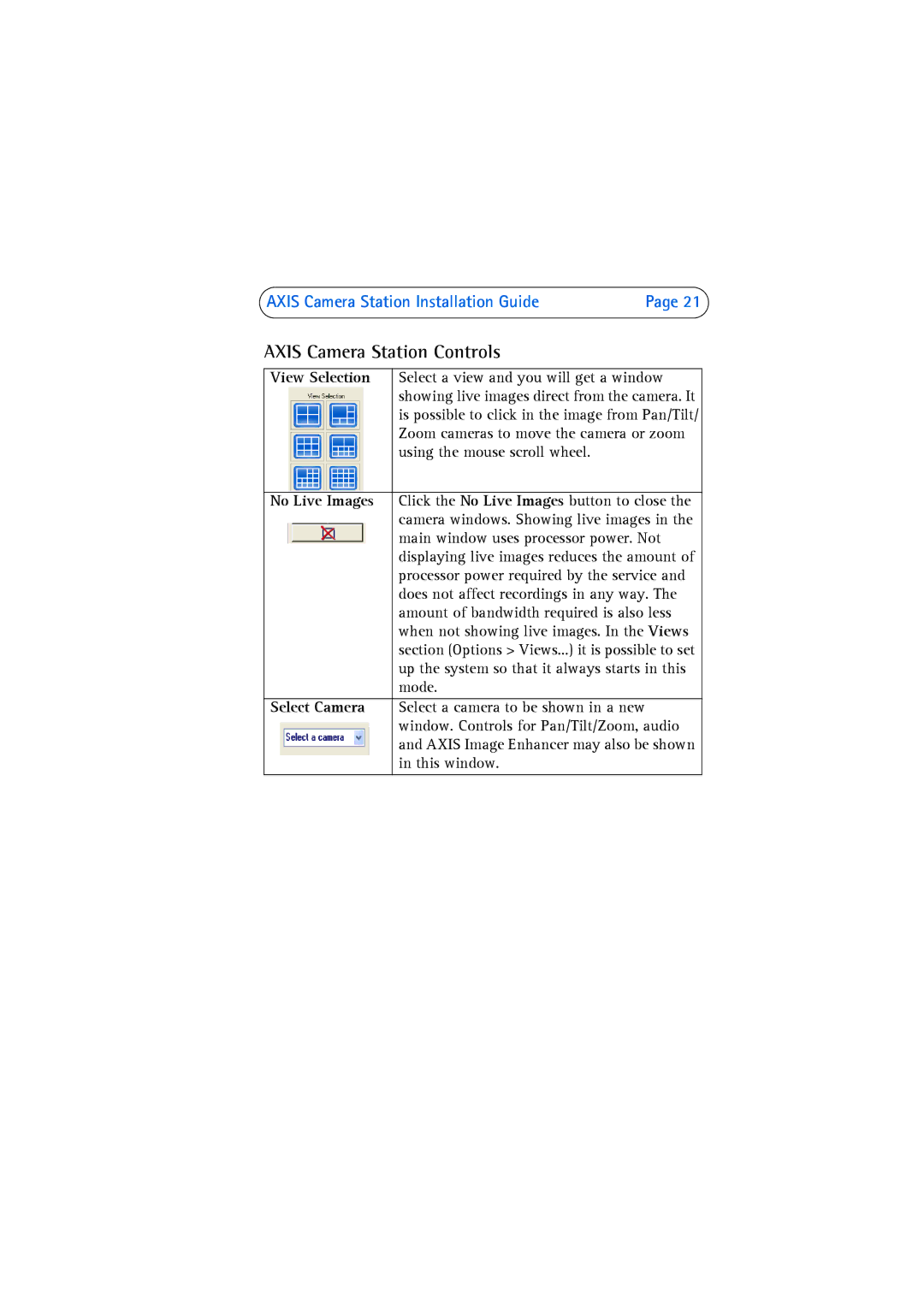AXIS Camera Station Installation Guide | Page 21 |
AXIS Camera Station Controls
View Selection | Select a view and you will get a window |
| showing live images direct from the camera. It |
| is possible to click in the image from Pan/Tilt/ |
| Zoom cameras to move the camera or zoom |
| using the mouse scroll wheel. |
|
|
No Live Images | Click the No Live Images button to close the |
| camera windows. Showing live images in the |
| main window uses processor power. Not |
| displaying live images reduces the amount of |
| processor power required by the service and |
| does not affect recordings in any way. The |
| amount of bandwidth required is also less |
| when not showing live images. In the Views |
| section (Options > Views...) it is possible to set |
| up the system so that it always starts in this |
| mode. |
|
|
Select Camera | Select a camera to be shown in a new |
| window. Controls for Pan/Tilt/Zoom, audio |
| and AXIS Image Enhancer may also be shown |
| in this window. |
|
|