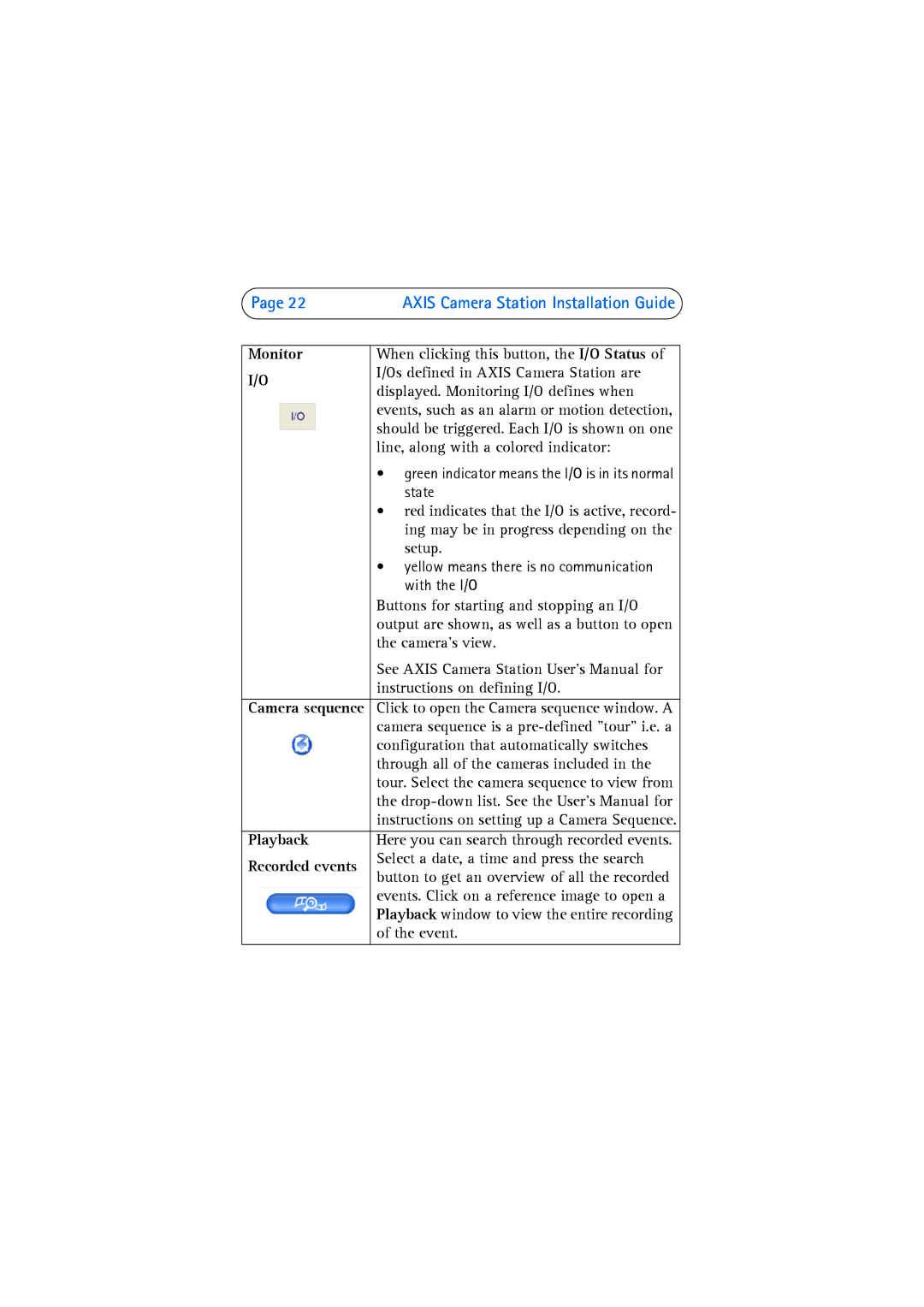Page 22 | AXIS Camera Station Installation Guide | |
|
| |
Monitor | When clicking this button, the I/O Status of | |
I/O | I/Os defined in AXIS Camera Station are | |
displayed. Monitoring I/O defines when | ||
| ||
| events, such as an alarm or motion detection, | |
| should be triggered. Each I/O is shown on one | |
| line, along with a colored indicator: | |
| • green indicator means the I/O is in its normal | |
| state | |
| • red indicates that the I/O is active, record- | |
| ing may be in progress depending on the | |
| setup. | |
| • yellow means there is no communication | |
| with the I/O | |
| Buttons for starting and stopping an I/O | |
| output are shown, as well as a button to open | |
| the camera’s view. | |
| See AXIS Camera Station User’s Manual for | |
| instructions on defining I/O. | |
Camera sequence | Click to open the Camera sequence window. A | |
| camera sequence is a | |
| configuration that automatically switches | |
| through all of the cameras included in the | |
| tour. Select the camera sequence to view from | |
| the | |
| instructions on setting up a Camera Sequence. | |
Playback | Here you can search through recorded events. | |
Recorded events | Select a date, a time and press the search | |
button to get an overview of all the recorded | ||
| ||
| events. Click on a reference image to open a | |
| Playback window to view the entire recording | |
| of the event. | |
|
|