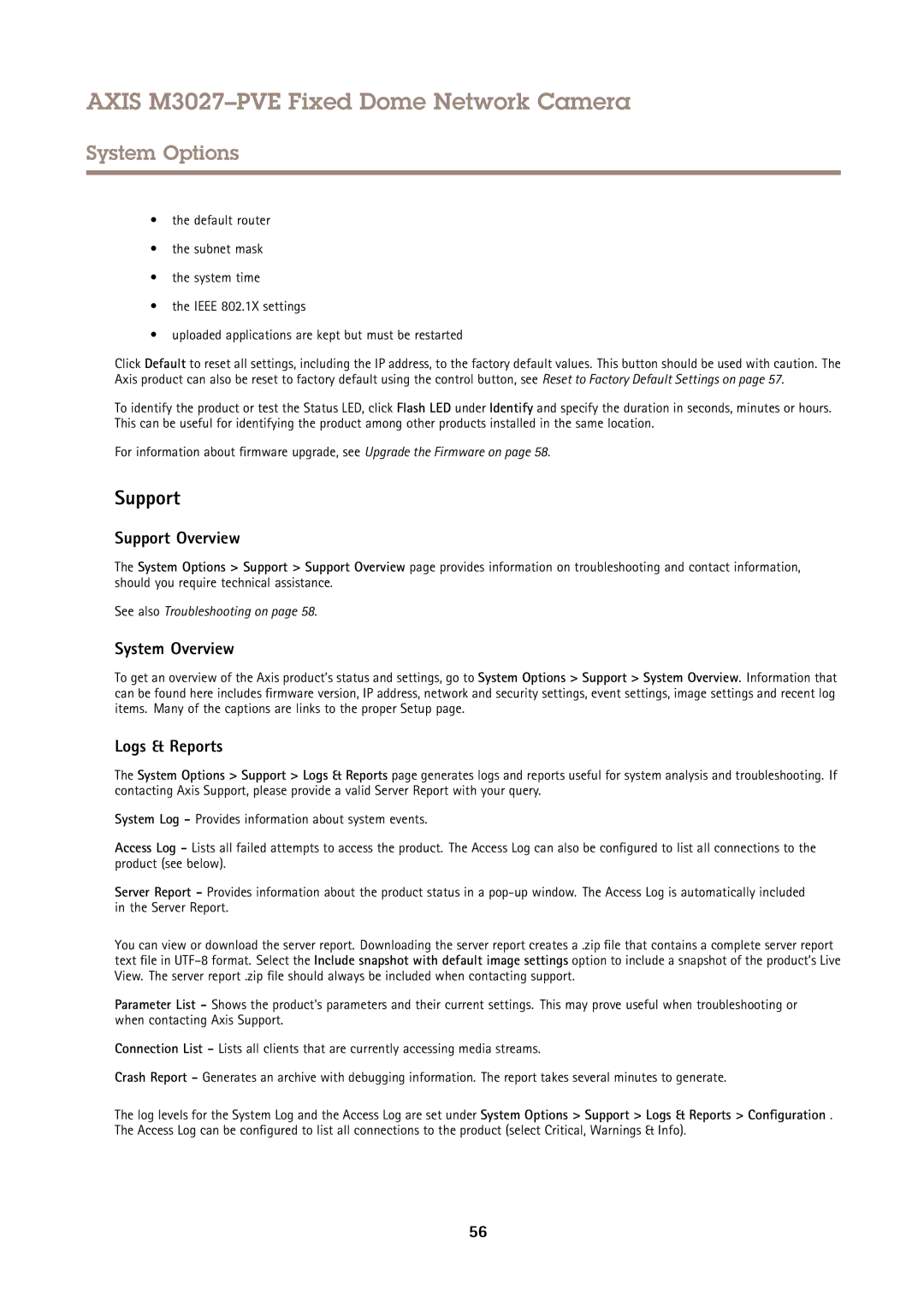AXIS M3027–PVE Fixed Dome Network Camera
System Options
•the default router
•the subnet mask
•the system time
•the IEEE 802.1X settings
•uploaded applications are kept but must be restarted
Click Default to reset all settings, including the IP address, to the factory default values. This button should be used with caution. The Axis product can also be reset to factory default using the control button, see Reset to Factory Default Settings on page 57.
To identify the product or test the Status LED, click Flash LED under Identify and specify the duration in seconds, minutes or hours. This can be useful for identifying the product among other products installed in the same location.
For information about firmware upgrade, see Upgrade the Firmware on page 58.
Support
Support Overview
The System Options > Support > Support Overview page provides information on troubleshooting and contact information, should you require technical assistance.
See also Troubleshooting on page 58.
System Overview
To get an overview of the Axis product’s status and settings, go to System Options > Support > System Overview. Information that can be found here includes firmware version, IP address, network and security settings, event settings, image settings and recent log items. Many of the captions are links to the proper Setup page.
Logs & Reports
The System Options > Support > Logs & Reports page generates logs and reports useful for system analysis and troubleshooting. If contacting Axis Support, please provide a valid Server Report with your query.
System Log - Provides information about system events.
Access Log - Lists all failed attempts to access the product. The Access Log can also be configured to list all connections to the product (see below).
Server Report - Provides information about the product status in a
You can view or download the server report. Downloading the server report creates a .zip file that contains a complete server report text file in
Parameter List - Shows the product's parameters and their current settings. This may prove useful when troubleshooting or when contacting Axis Support.
Connection List - Lists all clients that are currently accessing media streams.
Crash Report - Generates an archive with debugging information. The report takes several minutes to generate.
The log levels for the System Log and the Access Log are set under System Options > Support > Logs & Reports > Configuration . The Access Log can be configured to list all connections to the product (select Critical, Warnings & Info).
56