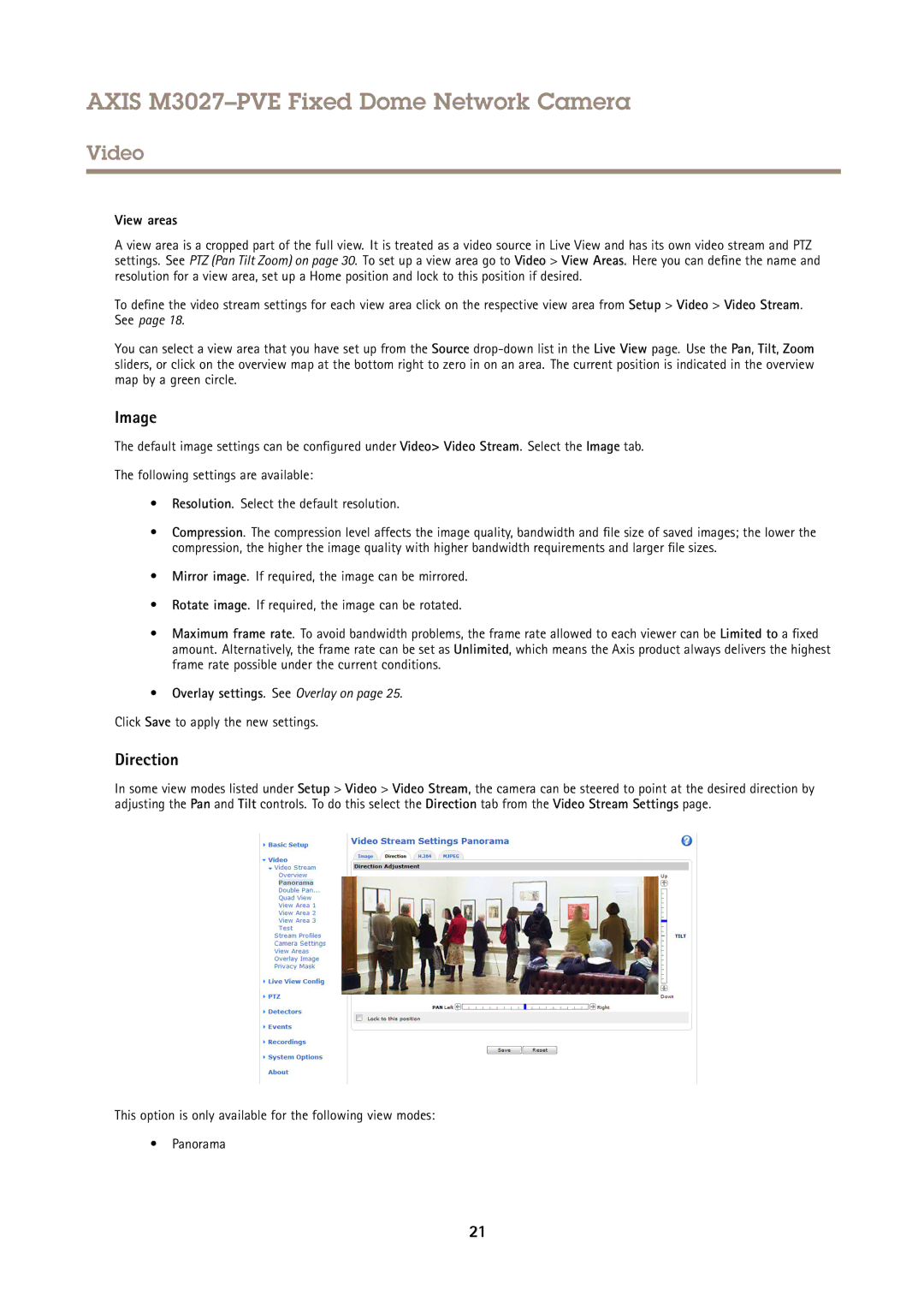AXIS M3027–PVE Fixed Dome Network Camera
Video
View areas
A view area is a cropped part of the full view. It is treated as a video source in Live View and has its own video stream and PTZ settings. See PTZ (Pan Tilt Zoom) on page 30. To set up a view area go to Video > View Areas. Here you can define the name and resolution for a view area, set up a Home position and lock to this position if desired.
To define the video stream settings for each view area click on the respective view area from Setup > Video > Video Stream. See page 18.
You can select a view area that you have set up from the Source
Image
The default image settings can be configured under Video> Video Stream. Select the Image tab.
The following settings are available:
•Resolution. Select the default resolution.
•Compression. The compression level affects the image quality, bandwidth and file size of saved images; the lower the compression, the higher the image quality with higher bandwidth requirements and larger file sizes.
•Mirror image. If required, the image can be mirrored.
•Rotate image. If required, the image can be rotated.
•Maximum frame rate. To avoid bandwidth problems, the frame rate allowed to each viewer can be Limited to a fixed amount. Alternatively, the frame rate can be set as Unlimited, which means the Axis product always delivers the highest frame rate possible under the current conditions.
•Overlay settings. See Overlay on page 25.
Click Save to apply the new settings.
Direction
In some view modes listed under Setup > Video > Video Stream, the camera can be steered to point at the desired direction by adjusting the Pan and Tilt controls. To do this select the Direction tab from the Video Stream Settings page.
This option is only available for the following view modes:
•Panorama
21