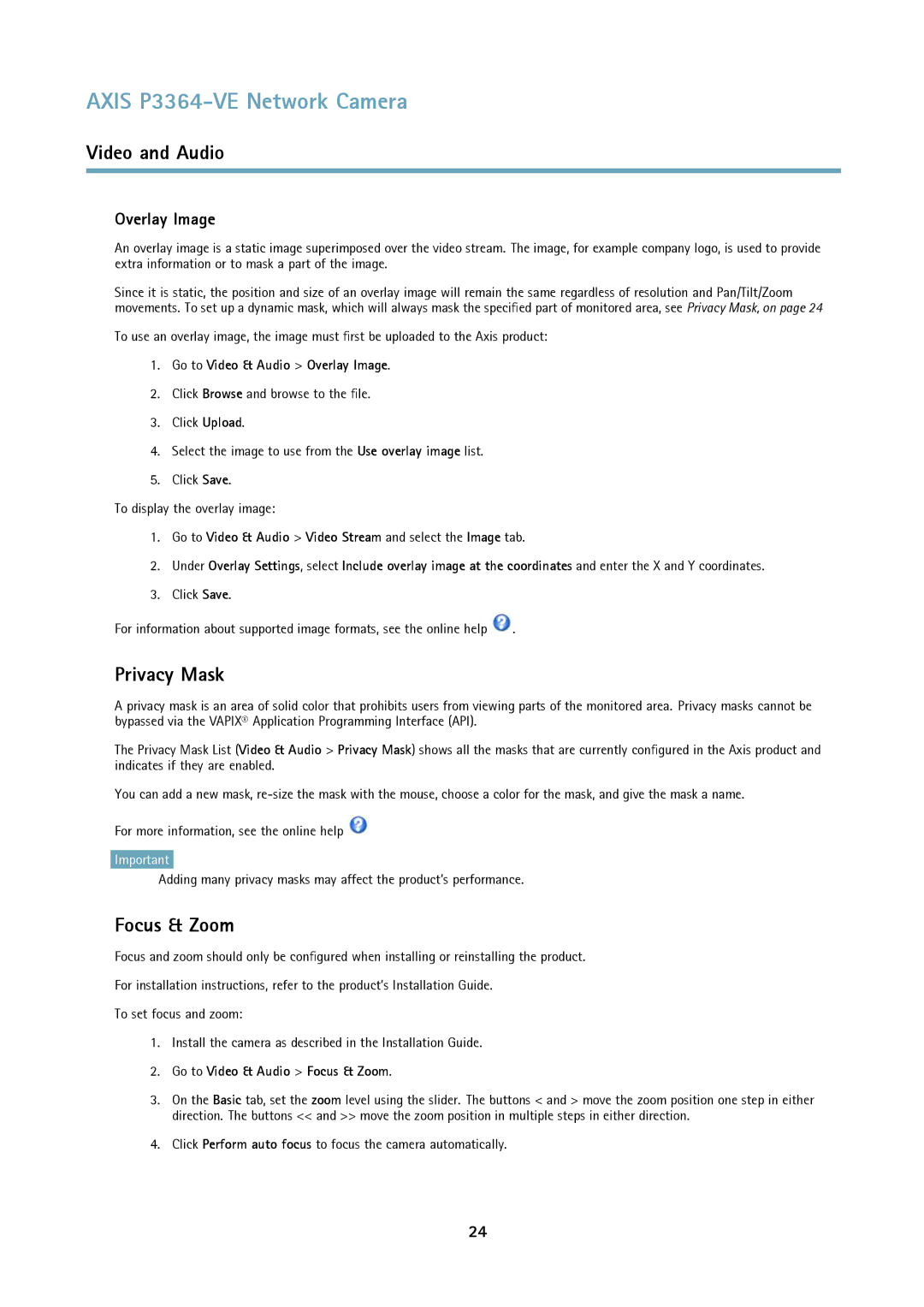AXIS P3364-VE Network Camera
Video and Audio
Overlay Image
An overlay image is a static image superimposed over the video stream. The image, for example company logo, is used to provide extra information or to mask a part of the image.
Since it is static, the position and size of an overlay image will remain the same regardless of resolution and Pan/Tilt/Zoom movements. To set up a dynamic mask, which will always mask the specified part of monitored area, see Privacy Mask, on page 24
To use an overlay image, the image must first be uploaded to the Axis product:
1.Go to Video & Audio > Overlay Image.
2.Click Browse and browse to the file.
3.Click Upload.
4.Select the image to use from the Use overlay image list.
5.Click Save.
To display the overlay image:
1.Go to Video & Audio > Video Stream and select the Image tab.
2.Under Overlay Settings, select Include overlay image at the coordinates and enter the X and Y coordinates.
3.Click Save.
For information about supported image formats, see the online help ![]() .
.
Privacy Mask
A privacy mask is an area of solid color that prohibits users from viewing parts of the monitored area. Privacy masks cannot be bypassed via the VAPIX® Application Programming Interface (API).
The Privacy Mask List (Video & Audio > Privacy Mask) shows all the masks that are currently configured in the Axis product and indicates if they are enabled.
You can add a new mask,
For more information, see the online help ![]()
Important
Adding many privacy masks may affect the product’s performance.
Focus & Zoom
Focus and zoom should only be configured when installing or reinstalling the product.
For installation instructions, refer to the product’s Installation Guide.
To set focus and zoom:
1.Install the camera as described in the Installation Guide.
2.Go to Video & Audio > Focus & Zoom.
3.On the Basic tab, set the zoom level using the slider. The buttons < and > move the zoom position one step in either direction. The buttons << and >> move the zoom position in multiple steps in either direction.
4.Click Perform auto focus to focus the camera automatically.
24