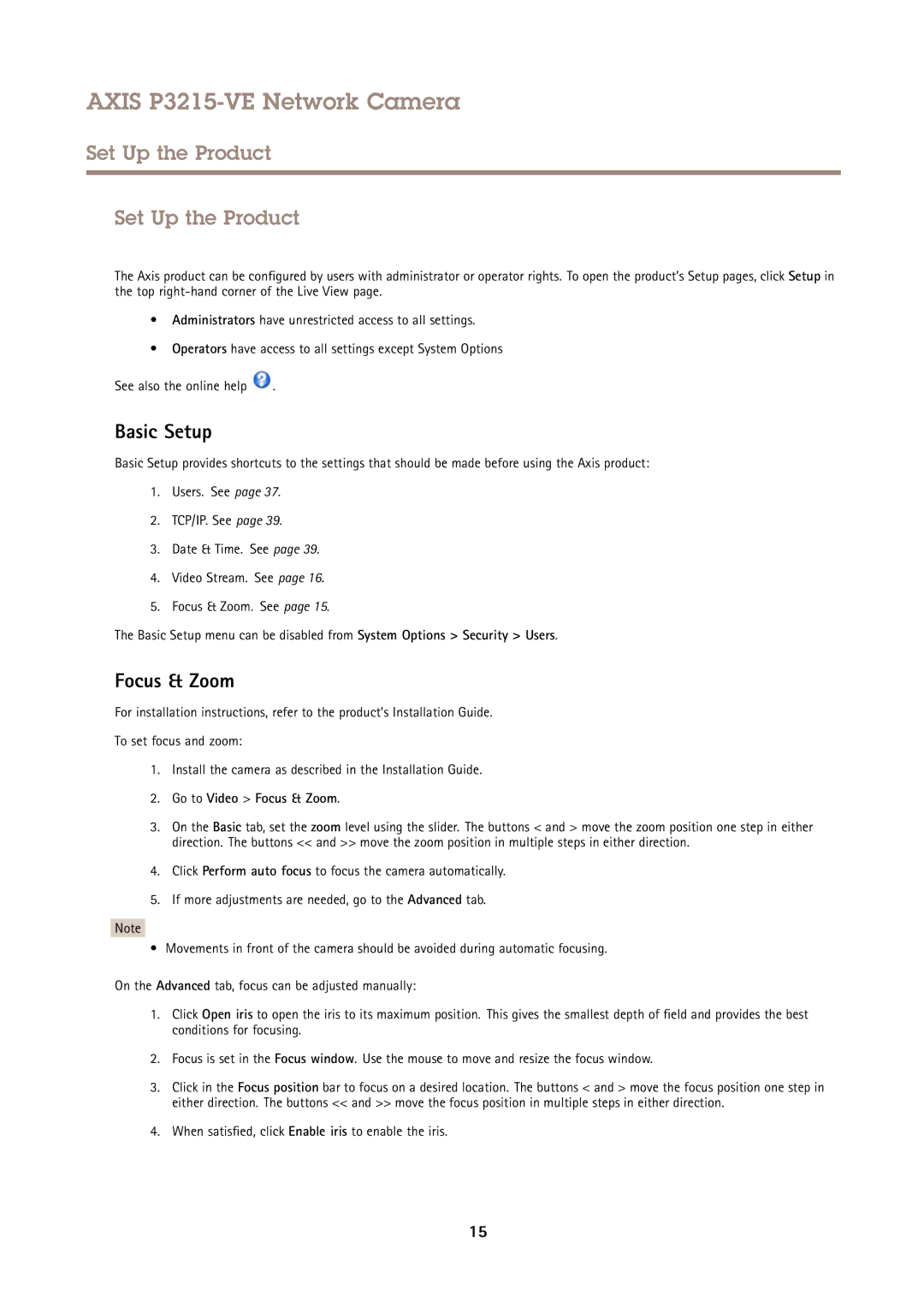AXIS P3215-VE Network Camera
Set Up the Product
Set Up the Product
The Axis product can be configured by users with administrator or operator rights. To open the product’s Setup pages, click Setup in the top
•Administrators have unrestricted access to all settings.
•Operators have access to all settings except System Options
See also the online help ![]() .
.
Basic Setup
Basic Setup provides shortcuts to the settings that should be made before using the Axis product:
1.Users. See page 37.
2.TCP/IP. See page 39.
3.Date & Time. See page 39.
4.Video Stream. See page 16.
5.Focus & Zoom. See page 15.
The Basic Setup menu can be disabled from System Options > Security > Users.
Focus & Zoom
For installation instructions, refer to the product’s Installation Guide.
To set focus and zoom:
1.Install the camera as described in the Installation Guide.
2.Go to Video > Focus & Zoom.
3.On the Basic tab, set the zoom level using the slider. The buttons < and > move the zoom position one step in either direction. The buttons << and >> move the zoom position in multiple steps in either direction.
4.Click Perform auto focus to focus the camera automatically.
5.If more adjustments are needed, go to the Advanced tab.
Note
• Movements in front of the camera should be avoided during automatic focusing.
On the Advanced tab, focus can be adjusted manually:
1.Click Open iris to open the iris to its maximum position. This gives the smallest depth of field and provides the best conditions for focusing.
2.Focus is set in the Focus window. Use the mouse to move and resize the focus window.
3.Click in the Focus position bar to focus on a desired location. The buttons < and > move the focus position one step in either direction. The buttons << and >> move the focus position in multiple steps in either direction.
4.When satisfied, click Enable iris to enable the iris.
15