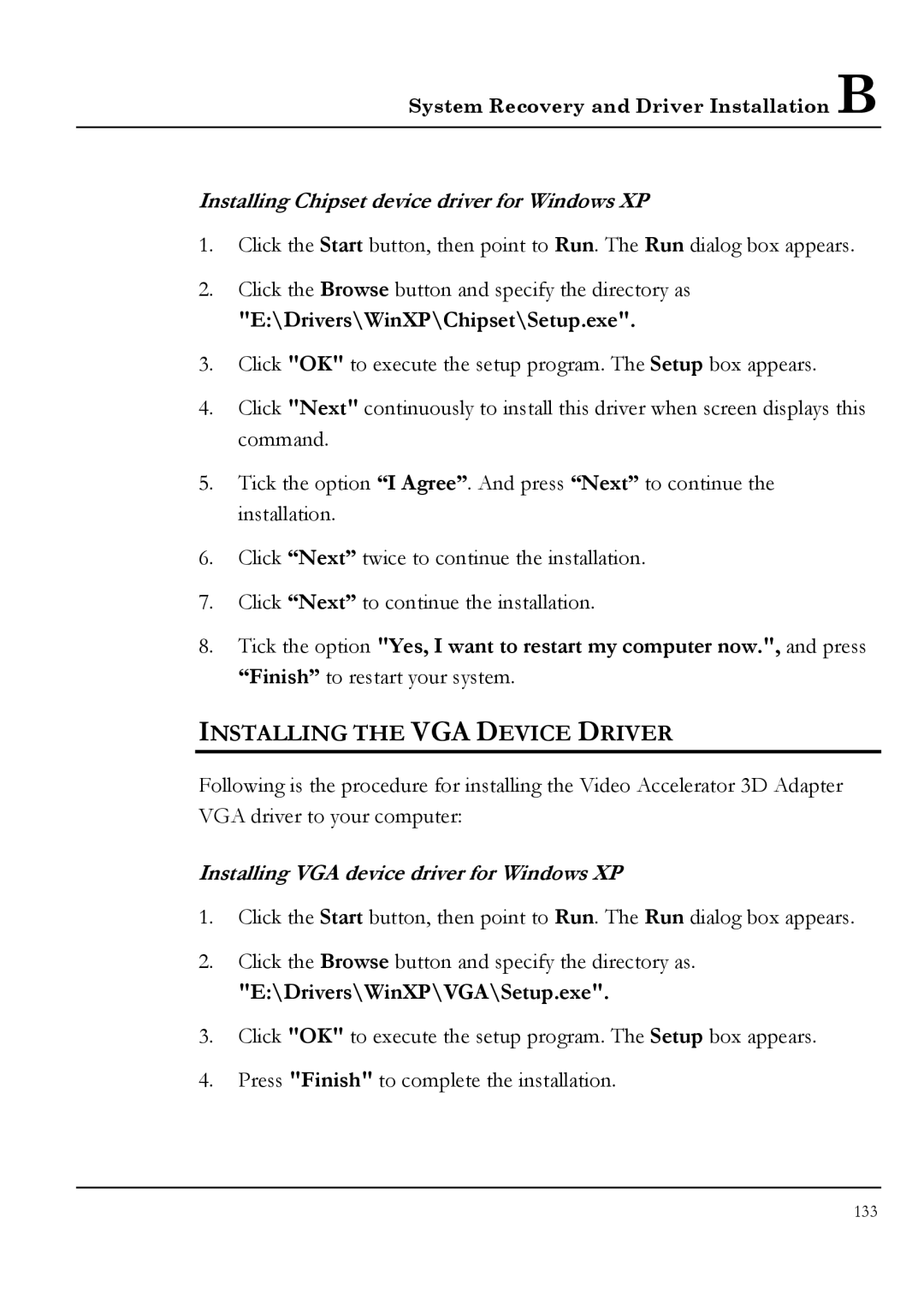System Recovery and Driver Installation B
Installing Chipset device driver for Windows XP
1.Click the Start button, then point to Run. The Run dialog box appears.
2.Click the Browse button and specify the directory as
"E:\Drivers\WinXP\Chipset\Setup.exe".
3.Click "OK" to execute the setup program. The Setup box appears.
4.Click "Next" continuously to install this driver when screen displays this command.
5.Tick the option “I Agree”. And press “Next” to continue the installation.
6.Click “Next” twice to continue the installation.
7.Click “Next” to continue the installation.
8.Tick the option "Yes, I want to restart my computer now.", and press “Finish” to restart your system.
INSTALLING THE VGA DEVICE DRIVER
Following is the procedure for installing the Video Accelerator 3D Adapter VGA driver to your computer:
Installing VGA device driver for Windows XP
1.Click the Start button, then point to Run. The Run dialog box appears.
2.Click the Browse button and specify the directory as.
"E:\Drivers\WinXP\VGA\Setup.exe".
3.Click "OK" to execute the setup program. The Setup box appears.
4.Press "Finish" to complete the installation.
133