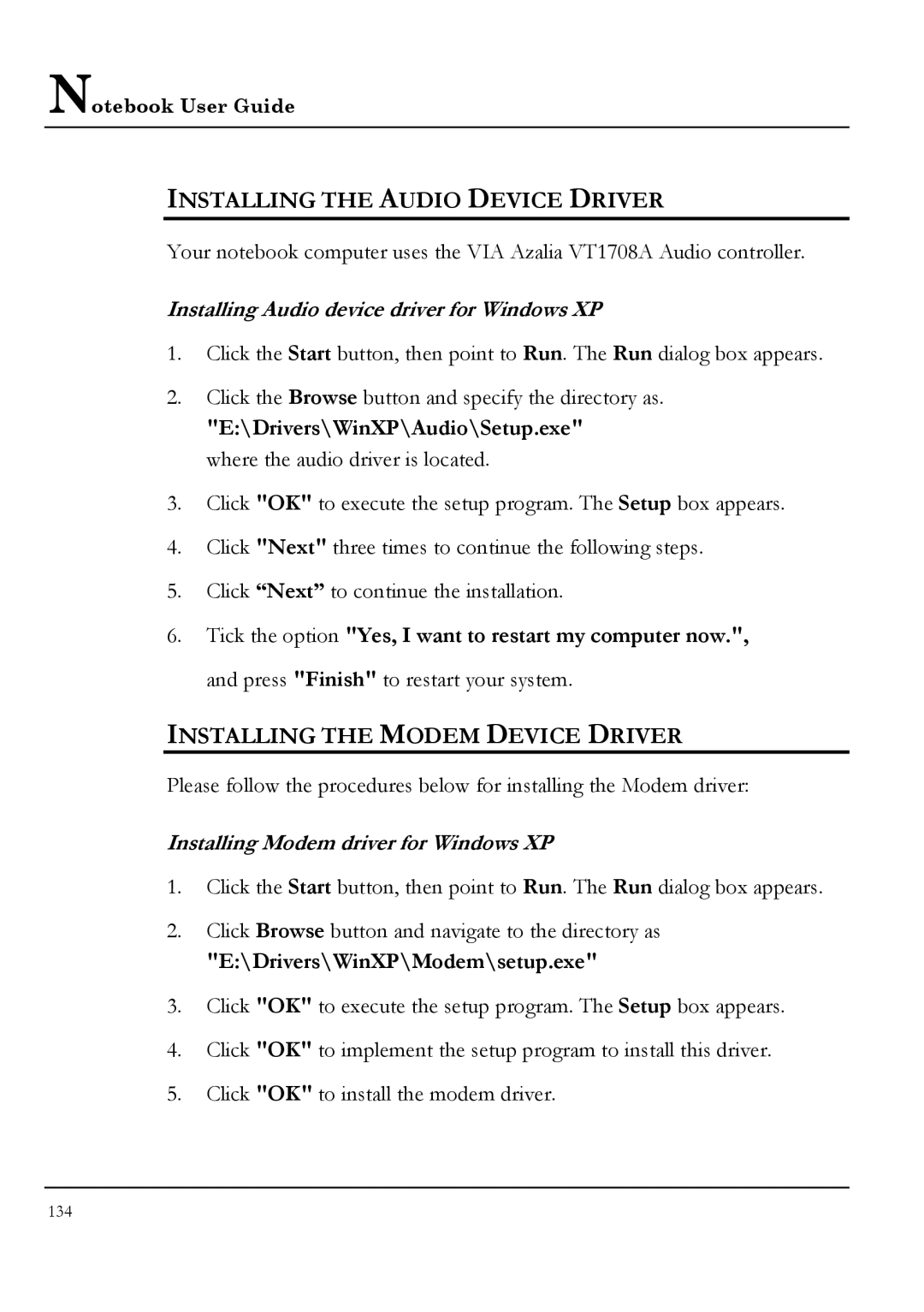Notebook User Guide
INSTALLING THE AUDIO DEVICE DRIVER
Your notebook computer uses the VIA Azalia VT1708A Audio controller.
Installing Audio device driver for Windows XP
1.Click the Start button, then point to Run. The Run dialog box appears.
2.Click the Browse button and specify the directory as.
"E:\Drivers\WinXP\Audio\Setup.exe" where the audio driver is located.
3.Click "OK" to execute the setup program. The Setup box appears.
4.Click "Next" three times to continue the following steps.
5.Click “Next” to continue the installation.
6.Tick the option "Yes, I want to restart my computer now.", and press "Finish" to restart your system.
INSTALLING THE MODEM DEVICE DRIVER
Please follow the procedures below for installing the Modem driver:
Installing Modem driver for Windows XP
1.Click the Start button, then point to Run. The Run dialog box appears.
2.Click Browse button and navigate to the directory as
"E:\Drivers\WinXP\Modem\setup.exe"
3.Click "OK" to execute the setup program. The Setup box appears.
4.Click "OK" to implement the setup program to install this driver.
5.Click "OK" to install the modem driver.
134