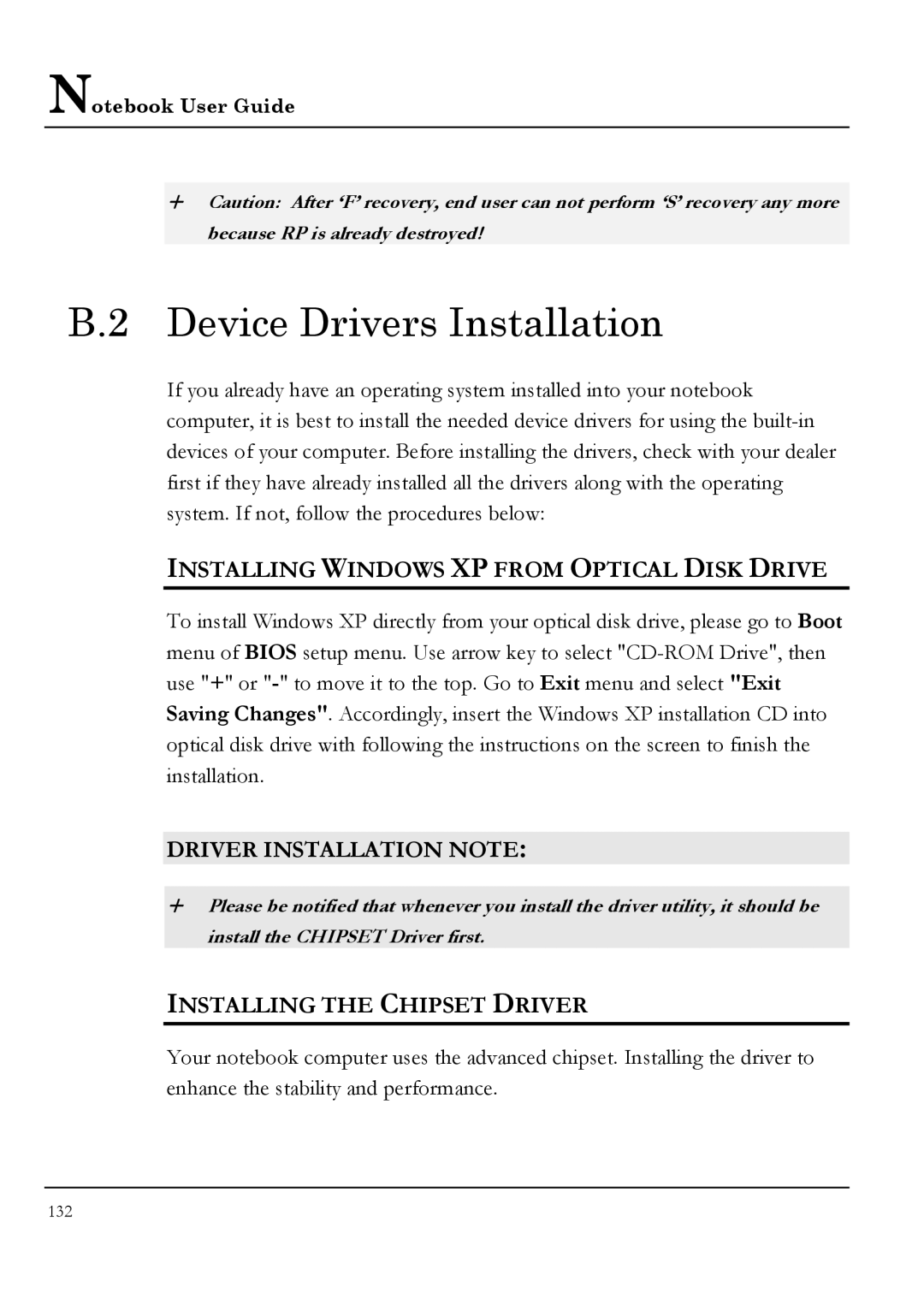Notebook User Guide
+Caution: After ‘F’ recovery, end user can not perform ‘S’ recovery any more because RP is already destroyed!
B.2 Device Drivers Installation
If you already have an operating system installed into your notebook computer, it is best to install the needed device drivers for using the
INSTALLING WINDOWS XP FROM OPTICAL DISK DRIVE
To install Windows XP directly from your optical disk drive, please go to Boot menu of BIOS setup menu. Use arrow key to select
DRIVER INSTALLATION NOTE:
+Please be notified that whenever you install the driver utility, it should be install the CHIPSET Driver first.
INSTALLING THE CHIPSET DRIVER
Your notebook computer uses the advanced chipset. Installing the driver to enhance the stability and performance.
132