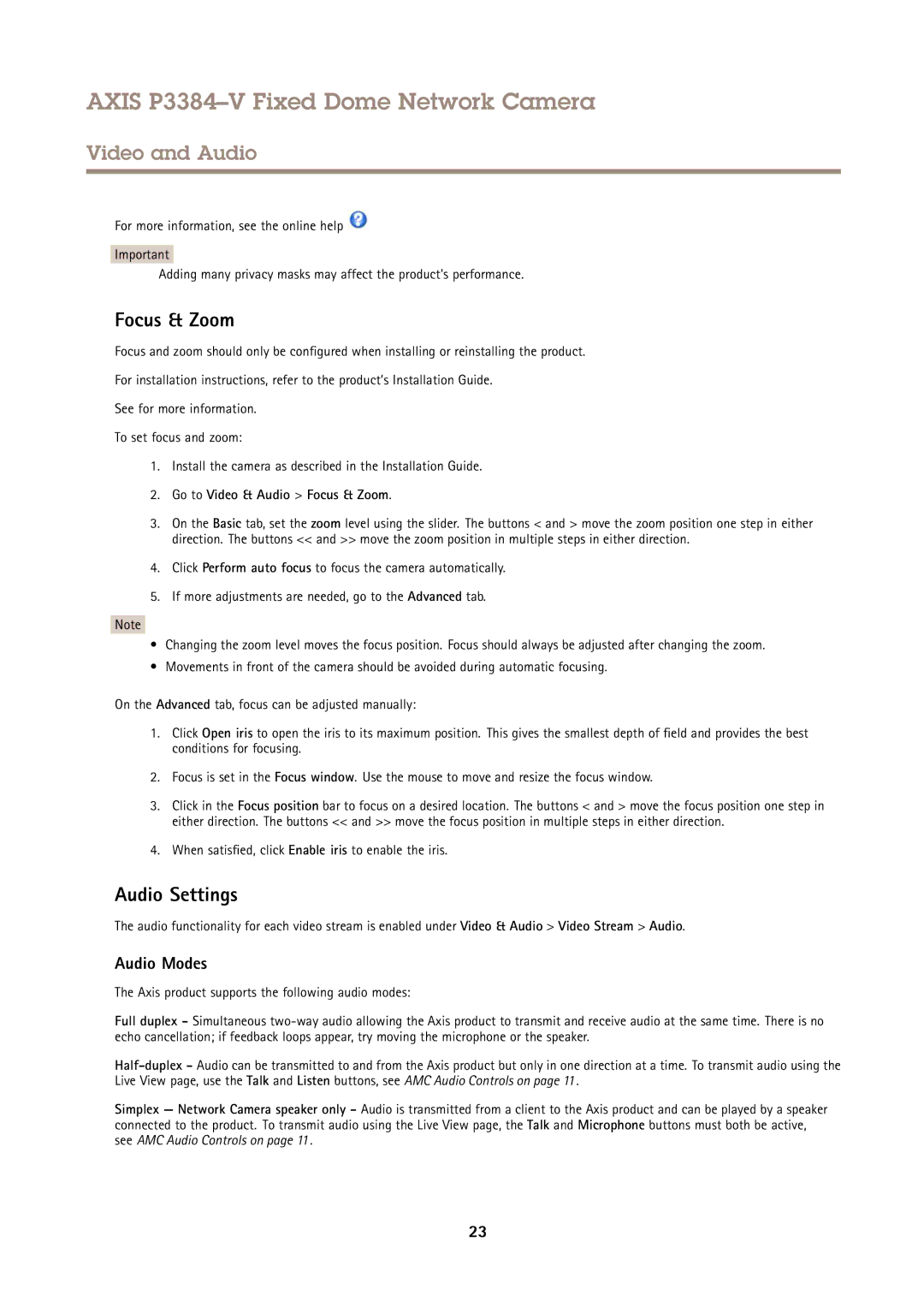AXIS P3384–V Fixed Dome Network Camera
Video and Audio
For more information, see the online help ![]()
Important
Adding many privacy masks may affect the product’s performance.
Focus & Zoom
Focus and zoom should only be configured when installing or reinstalling the product.
For installation instructions, refer to the product’s Installation Guide.
See for more information.
To set focus and zoom:
1.Install the camera as described in the Installation Guide.
2.Go to Video & Audio > Focus & Zoom.
3.On the Basic tab, set the zoom level using the slider. The buttons < and > move the zoom position one step in either direction. The buttons << and >> move the zoom position in multiple steps in either direction.
4.Click Perform auto focus to focus the camera automatically.
5.If more adjustments are needed, go to the Advanced tab.
Note
•Changing the zoom level moves the focus position. Focus should always be adjusted after changing the zoom.
•Movements in front of the camera should be avoided during automatic focusing.
On the Advanced tab, focus can be adjusted manually:
1.Click Open iris to open the iris to its maximum position. This gives the smallest depth of field and provides the best conditions for focusing.
2.Focus is set in the Focus window. Use the mouse to move and resize the focus window.
3.Click in the Focus position bar to focus on a desired location. The buttons < and > move the focus position one step in either direction. The buttons << and >> move the focus position in multiple steps in either direction.
4.When satisfied, click Enable iris to enable the iris.
Audio Settings
The audio functionality for each video stream is enabled under Video & Audio > Video Stream > Audio.
Audio Modes
The Axis product supports the following audio modes:
Full duplex - Simultaneous
Simplex — Network Camera speaker only - Audio is transmitted from a client to the Axis product and can be played by a speaker connected to the product. To transmit audio using the Live View page, the Talk and Microphone buttons must both be active, see AMC Audio Controls on page 11 .
23