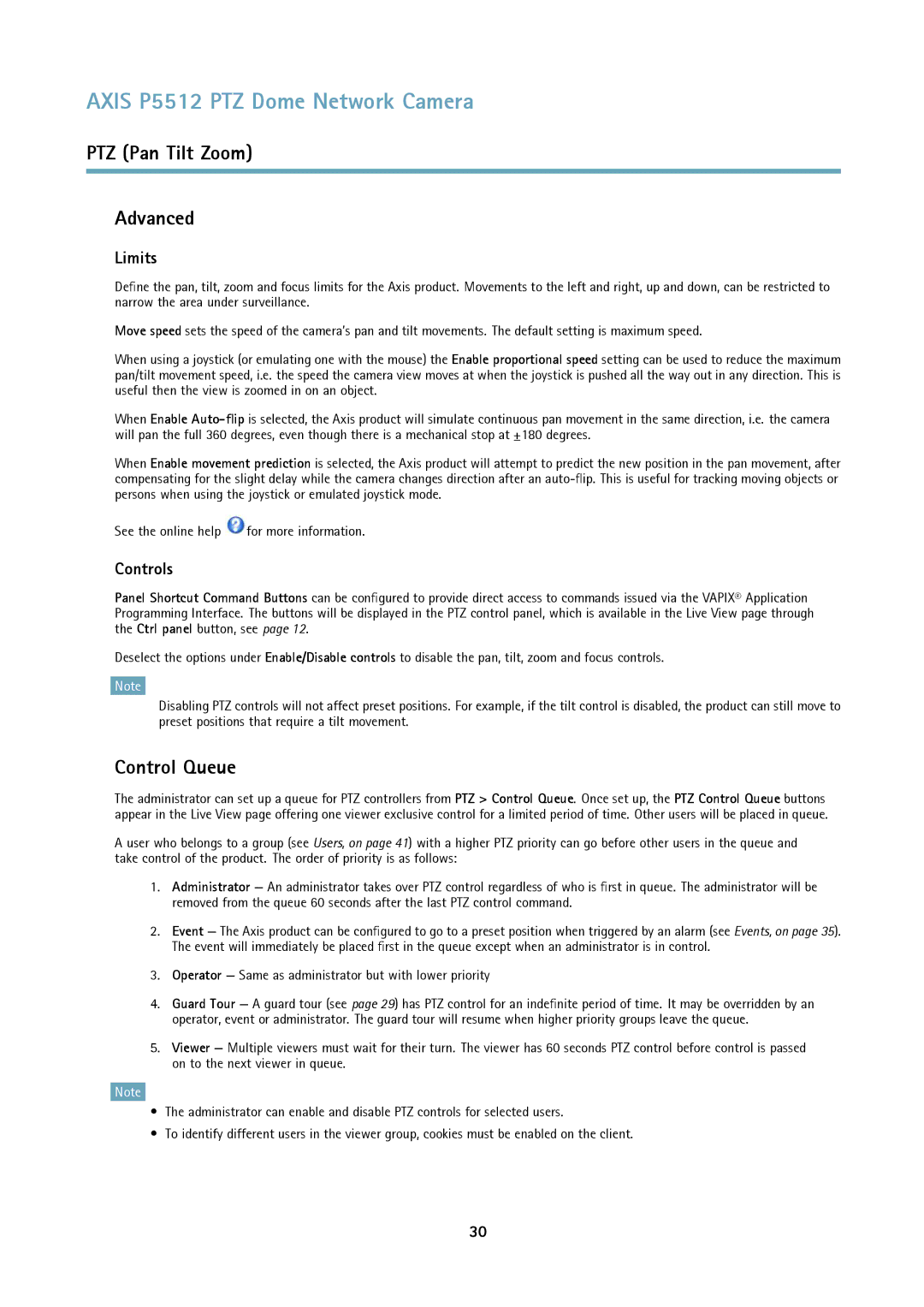AXIS P5512 PTZ Dome Network Camera
PTZ (Pan Tilt Zoom)
Advanced
Limits
Define the pan, tilt, zoom and focus limits for the Axis product. Movements to the left and right, up and down, can be restricted to narrow the area under surveillance.
Move speed sets the speed of the camera’s pan and tilt movements. The default setting is maximum speed.
When using a joystick (or emulating one with the mouse) the Enable proportional speed setting can be used to reduce the maximum pan/tilt movement speed, i.e. the speed the camera view moves at when the joystick is pushed all the way out in any direction. This is useful then the view is zoomed in on an object.
When Enable
When Enable movement prediction is selected, the Axis product will attempt to predict the new position in the pan movement, after compensating for the slight delay while the camera changes direction after an
See the online help ![]() for more information.
for more information.
Controls
Panel Shortcut Command Buttons can be configured to provide direct access to commands issued via the VAPIX® Application Programming Interface. The buttons will be displayed in the PTZ control panel, which is available in the Live View page through the Ctrl panel button, see page 12.
Deselect the options under Enable/Disable controls to disable the pan, tilt, zoom and focus controls.
Note
Disabling PTZ controls will not affect preset positions. For example, if the tilt control is disabled, the product can still move to preset positions that require a tilt movement.
Control Queue
The administrator can set up a queue for PTZ controllers from PTZ > Control Queue. Once set up, the PTZ Control Queue buttons appear in the Live View page offering one viewer exclusive control for a limited period of time. Other users will be placed in queue.
A user who belongs to a group (see Users, on page 41) with a higher PTZ priority can go before other users in the queue and take control of the product. The order of priority is as follows:
1.Administrator — An administrator takes over PTZ control regardless of who is first in queue. The administrator will be removed from the queue 60 seconds after the last PTZ control command.
2.Event — The Axis product can be configured to go to a preset position when triggered by an alarm (see Events, on page 35). The event will immediately be placed first in the queue except when an administrator is in control.
3.Operator — Same as administrator but with lower priority
4.Guard Tour — A guard tour (see page 29) has PTZ control for an indefinite period of time. It may be overridden by an operator, event or administrator. The guard tour will resume when higher priority groups leave the queue.
5.Viewer — Multiple viewers must wait for their turn. The viewer has 60 seconds PTZ control before control is passed on to the next viewer in queue.
Note
•The administrator can enable and disable PTZ controls for selected users.
•To identify different users in the viewer group, cookies must be enabled on the client.
30