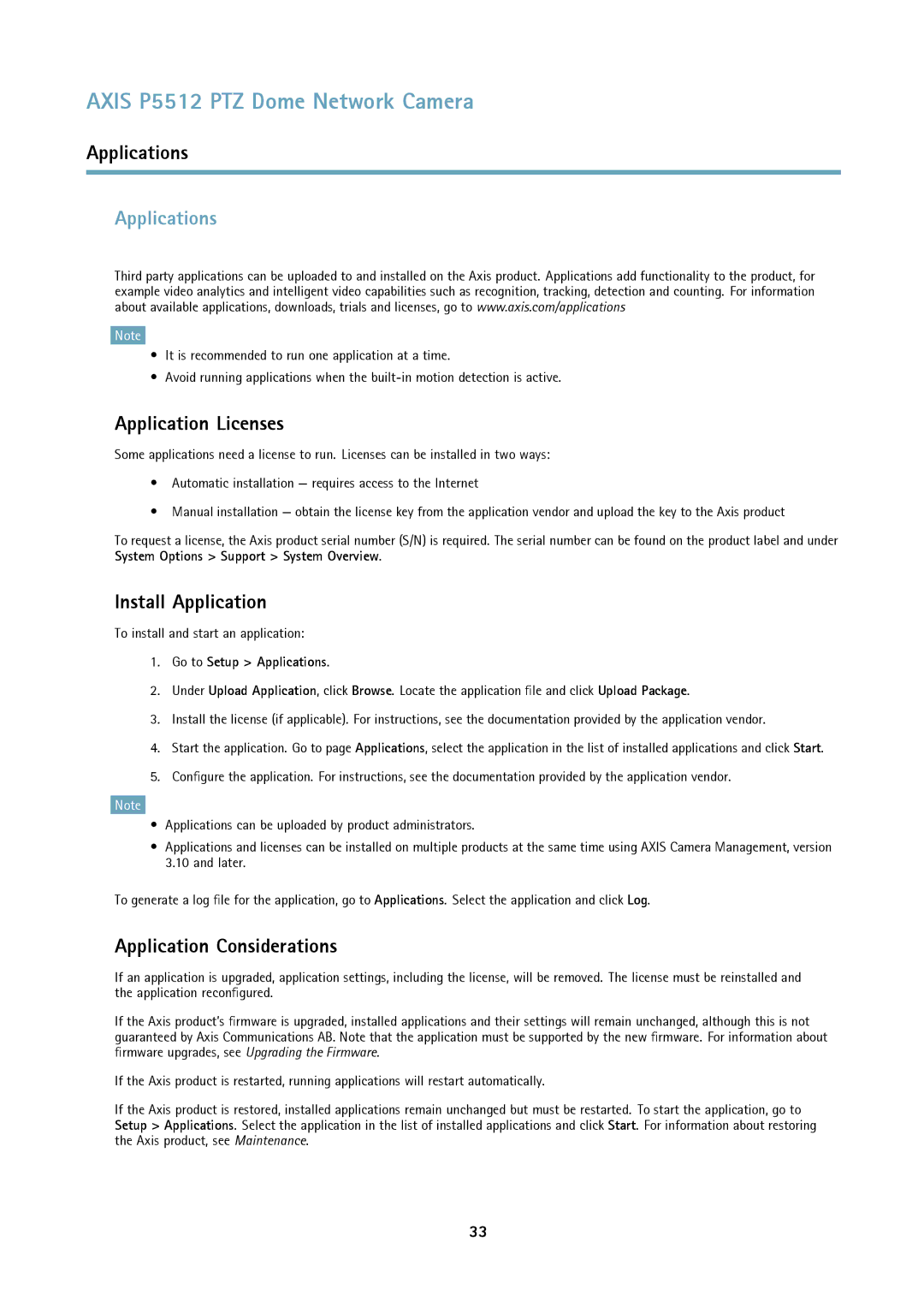AXIS P5512 PTZ Dome Network Camera
Applications
Applications
Third party applications can be uploaded to and installed on the Axis product. Applications add functionality to the product, for example video analytics and intelligent video capabilities such as recognition, tracking, detection and counting. For information about available applications, downloads, trials and licenses, go to www.axis.com/applications
Note
•It is recommended to run one application at a time.
•Avoid running applications when the
Application Licenses
Some applications need a license to run. Licenses can be installed in two ways:
•Automatic installation — requires access to the Internet
•Manual installation — obtain the license key from the application vendor and upload the key to the Axis product
To request a license, the Axis product serial number (S/N) is required. The serial number can be found on the product label and under System Options > Support > System Overview.
Install Application
To install and start an application:
1.Go to Setup > Applications.
2.Under Upload Application, click Browse. Locate the application file and click Upload Package.
3.Install the license (if applicable). For instructions, see the documentation provided by the application vendor.
4.Start the application. Go to page Applications, select the application in the list of installed applications and click Start.
5.Configure the application. For instructions, see the documentation provided by the application vendor.
Note
•Applications can be uploaded by product administrators.
•Applications and licenses can be installed on multiple products at the same time using AXIS Camera Management, version 3.10 and later.
To generate a log file for the application, go to Applications. Select the application and click Log.
Application Considerations
If an application is upgraded, application settings, including the license, will be removed. The license must be reinstalled and the application reconfigured.
If the Axis product’s firmware is upgraded, installed applications and their settings will remain unchanged, although this is not guaranteed by Axis Communications AB. Note that the application must be supported by the new firmware. For information about firmware upgrades, see Upgrading the Firmware.
If the Axis product is restarted, running applications will restart automatically.
If the Axis product is restored, installed applications remain unchanged but must be restarted. To start the application, go to Setup > Applications. Select the application in the list of installed applications and click Start. For information about restoring the Axis product, see Maintenance.
33