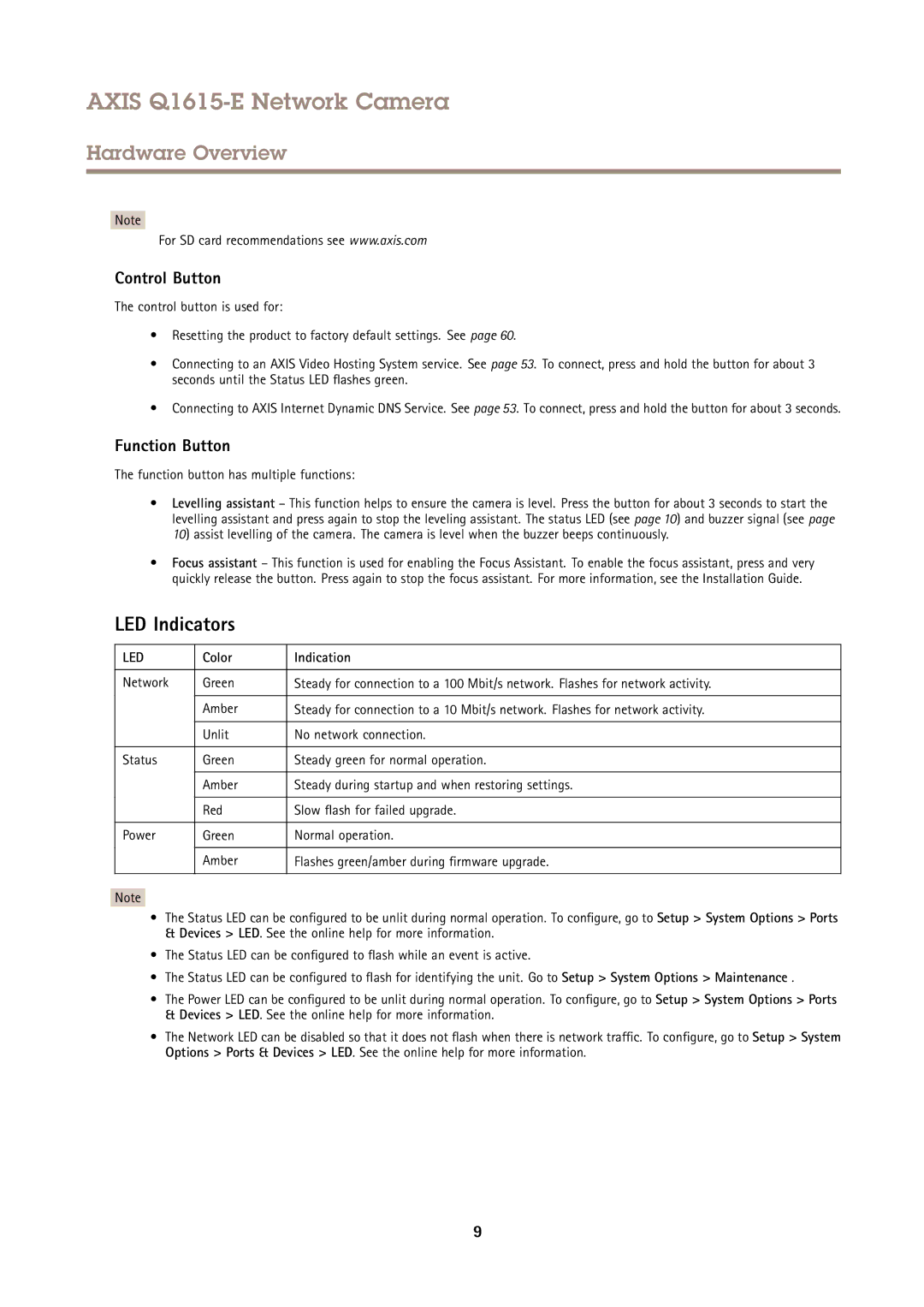AXIS Q1615-E Network Camera
Hardware Overview
Note
For SD card recommendations see www.axis.com
Control Button
The control button is used for:
•Resetting the product to factory default settings. See page 60.
•Connecting to an AXIS Video Hosting System service. See page 53. To connect, press and hold the button for about 3 seconds until the Status LED flashes green.
•Connecting to AXIS Internet Dynamic DNS Service. See page 53. To connect, press and hold the button for about 3 seconds.
Function Button
The function button has multiple functions:
•Levelling assistant – This function helps to ensure the camera is level. Press the button for about 3 seconds to start the levelling assistant and press again to stop the leveling assistant. The status LED (see page 10) and buzzer signal (see page 10) assist levelling of the camera. The camera is level when the buzzer beeps continuously.
•Focus assistant – This function is used for enabling the Focus Assistant. To enable the focus assistant, press and very quickly release the button. Press again to stop the focus assistant. For more information, see the Installation Guide.
LED Indicators
LED | Color | Indication |
|
|
|
Network | Green | Steady for connection to a 100 Mbit/s network. Flashes for network activity. |
|
|
|
| Amber | Steady for connection to a 10 Mbit/s network. Flashes for network activity. |
|
|
|
| Unlit | No network connection. |
|
|
|
Status | Green | Steady green for normal operation. |
|
|
|
| Amber | Steady during startup and when restoring settings. |
|
|
|
| Red | Slow flash for failed upgrade. |
|
|
|
Power | Green | Normal operation. |
|
|
|
| Amber | Flashes green/amber during firmware upgrade. |
|
|
|
Note
•The Status LED can be configured to be unlit during normal operation. To configure, go to Setup > System Options > Ports
&Devices > LED. See the online help for more information.
•The Status LED can be configured to flash while an event is active.
•The Status LED can be configured to flash for identifying the unit. Go to Setup > System Options > Maintenance .
•The Power LED can be configured to be unlit during normal operation. To configure, go to Setup > System Options > Ports
&Devices > LED. See the online help for more information.
•The Network LED can be disabled so that it does not flash when there is network traffic. To configure, go to Setup > System Options > Ports & Devices > LED. See the online help for more information.
9