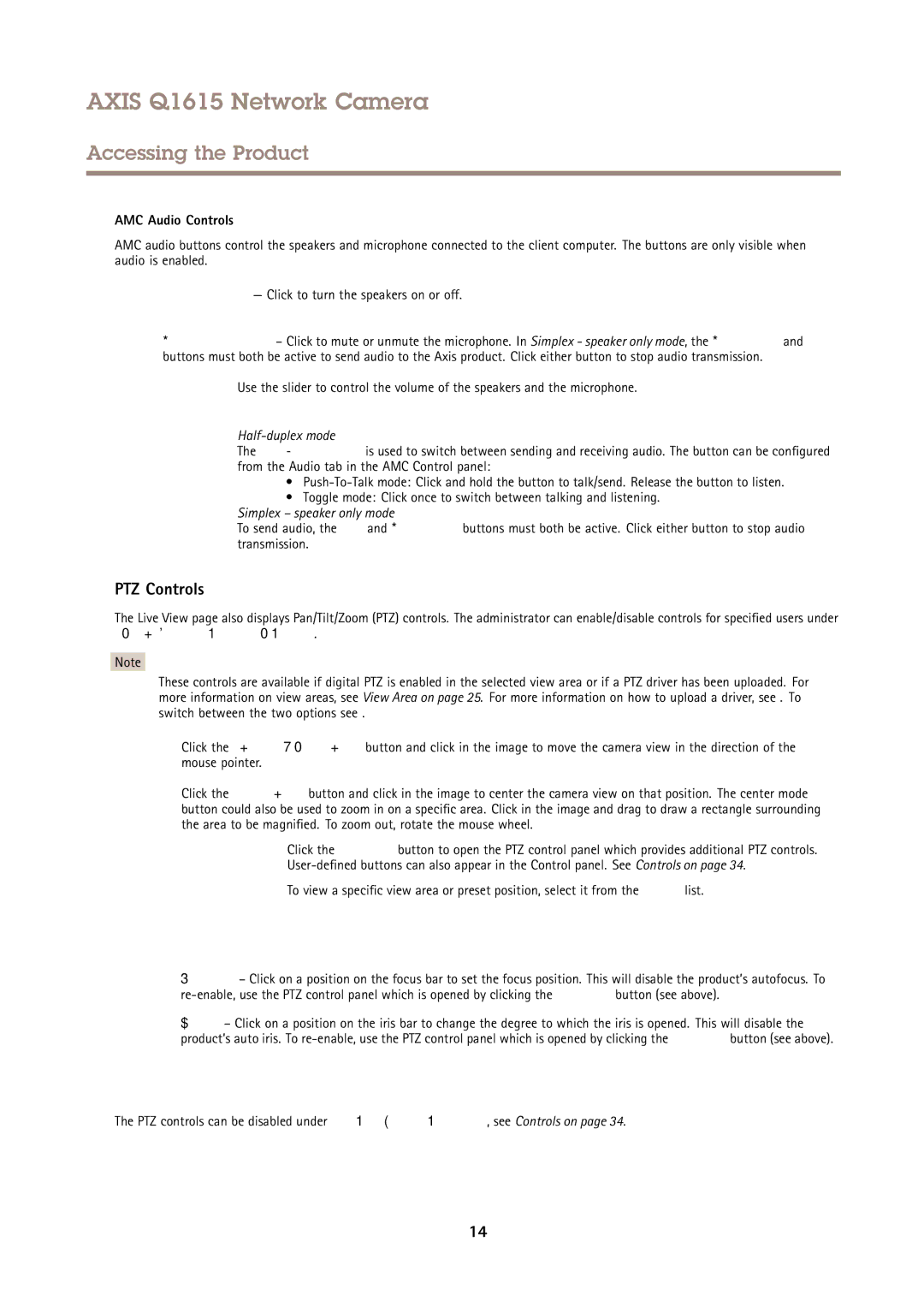AXIS Q1615 Network Camera
Accessing the Product
AMC Audio Controls
AMC audio buttons control the speakers and microphone connected to the client computer. The buttons are only visible when audio is enabled.
Speaker button — Click to turn the speakers on or off.
Microphone button – Click to mute or unmute the microphone. In Simplex - speaker only mode, the Microphone and Talk buttons must both be active to send audio to the Axis product. Click either button to stop audio transmission.
Use the slider to control the volume of the speakers and the microphone.
Half-duplex mode
The Talk/Listen button is used to switch between sending and receiving audio. The button can be configured from the Audio tab in the AMC Control panel:
•
•Toggle mode: Click once to switch between talking and listening.
Simplex – speaker only mode
To send audio, the Talk and Microphone buttons must both be active. Click either button to stop audio transmission.
PTZ Controls
The Live View page also displays Pan/Tilt/Zoom (PTZ) controls. The administrator can enable/disable controls for specified users under System Options > Security > Users.
Note
These controls are available if digital PTZ is enabled in the selected view area or if a PTZ driver has been uploaded. For more information on view areas, see View Area on page 25. For more information on how to upload a driver, see . To switch between the two options see .
Click the Emulate joystick mode button and click in the image to move the camera view in the direction of the mouse pointer.
Click the Center mode button and click in the image to center the camera view on that position. The center mode button could also be used to zoom in on a specific area. Click in the image and drag to draw a rectangle surrounding the area to be magnified. To zoom out, rotate the mouse wheel.
Click the Ctrl panel button to open the PTZ control panel which provides additional PTZ controls.
To view a specific view area or preset position, select it from the Source list.
Focus bar – Click on a position on the focus bar to set the focus position. This will disable the product’s autofocus. To
Iris bar – Click on a position on the iris bar to change the degree to which the iris is opened. This will disable the product’s auto iris. To
The PTZ controls can be disabled under PTZ > Advanced > Controls, see Controls on page 34.
14