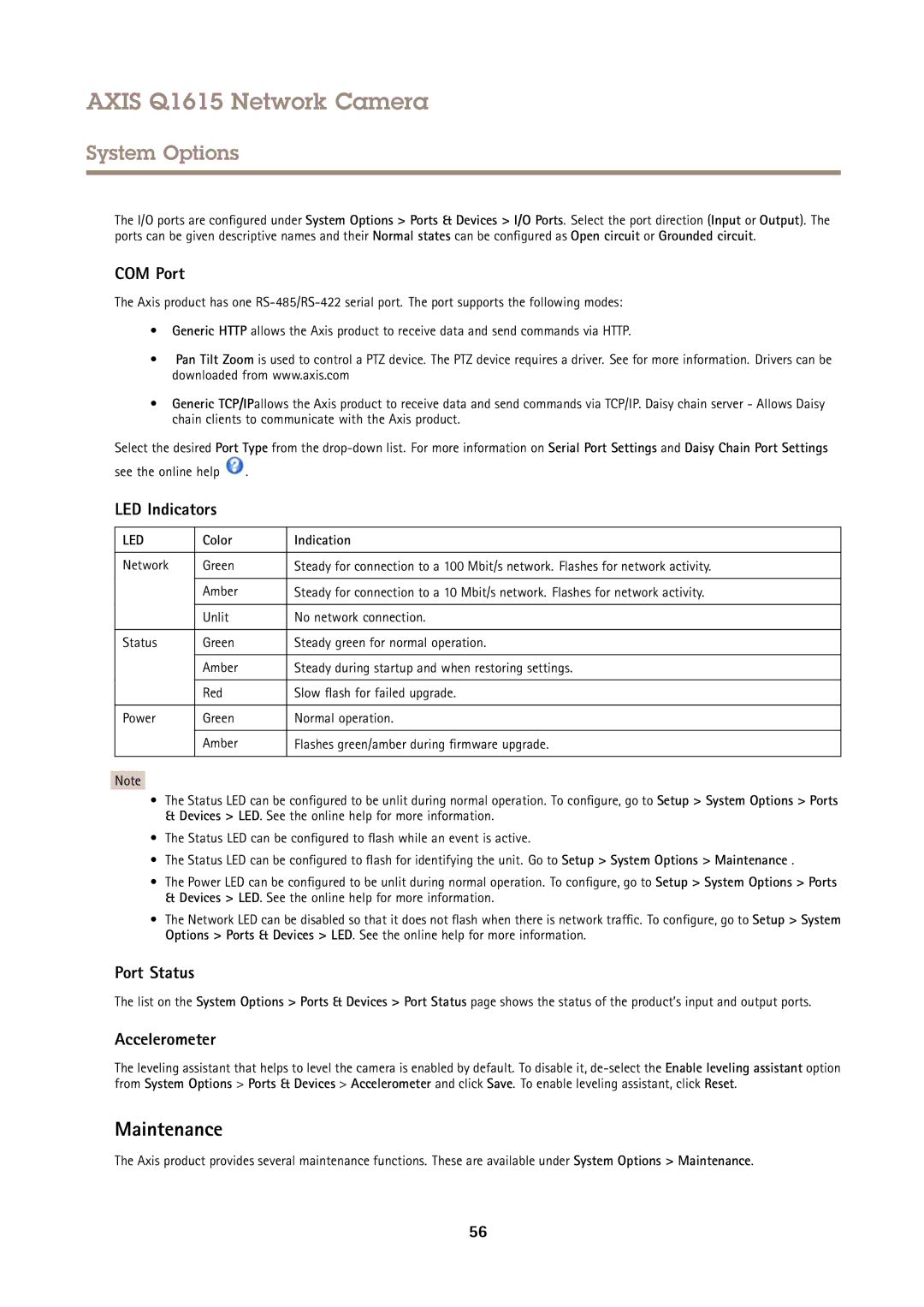AXIS Q1615 Network Camera
System Options
The I/O ports are configured under System Options > Ports & Devices > I/O Ports. Select the port direction (Input or Output). The ports can be given descriptive names and their Normal states can be configured as Open circuit or Grounded circuit.
COM Port
The Axis product has one
•Generic HTTP allows the Axis product to receive data and send commands via HTTP.
•Pan Tilt Zoom is used to control a PTZ device. The PTZ device requires a driver. See for more information. Drivers can be downloaded from www.axis.com
•Generic TCP/IPallows the Axis product to receive data and send commands via TCP/IP. Daisy chain server - Allows Daisy chain clients to communicate with the Axis product.
Select the desired Port Type from the
see the online help ![]() .
.
LED Indicators
LED | Color | Indication |
|
|
|
Network | Green | Steady for connection to a 100 Mbit/s network. Flashes for network activity. |
|
|
|
| Amber | Steady for connection to a 10 Mbit/s network. Flashes for network activity. |
|
|
|
| Unlit | No network connection. |
|
|
|
Status | Green | Steady green for normal operation. |
|
|
|
| Amber | Steady during startup and when restoring settings. |
|
|
|
| Red | Slow flash for failed upgrade. |
|
|
|
Power | Green | Normal operation. |
|
|
|
| Amber | Flashes green/amber during firmware upgrade. |
|
|
|
Note
•The Status LED can be configured to be unlit during normal operation. To configure, go to Setup > System Options > Ports
&Devices > LED. See the online help for more information.
•The Status LED can be configured to flash while an event is active.
•The Status LED can be configured to flash for identifying the unit. Go to Setup > System Options > Maintenance .
•The Power LED can be configured to be unlit during normal operation. To configure, go to Setup > System Options > Ports
&Devices > LED. See the online help for more information.
•The Network LED can be disabled so that it does not flash when there is network traffic. To configure, go to Setup > System Options > Ports & Devices > LED. See the online help for more information.
Port Status
The list on the System Options > Ports & Devices > Port Status page shows the status of the product’s input and output ports.
Accelerometer
The leveling assistant that helps to level the camera is enabled by default. To disable it,
Maintenance
The Axis product provides several maintenance functions. These are available under System Options > Maintenance.
56