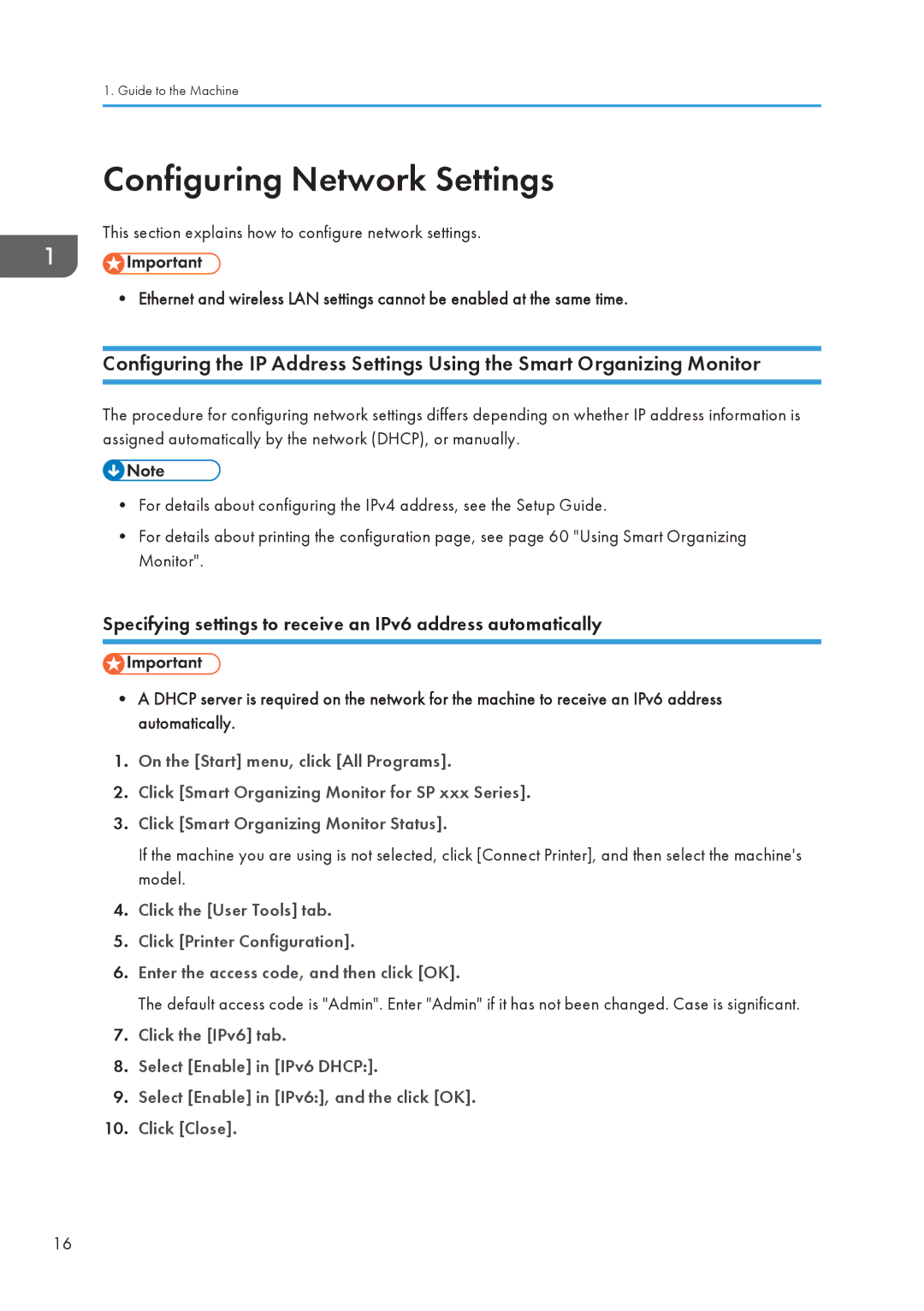1. Guide to the Machine
Configuring Network Settings
This section explains how to configure network settings.
• Ethernet and wireless LAN settings cannot be enabled at the same time.
Configuring the IP Address Settings Using the Smart Organizing Monitor
The procedure for configuring network settings differs depending on whether IP address information is assigned automatically by the network (DHCP), or manually.
•For details about configuring the IPv4 address, see the Setup Guide.
•For details about printing the configuration page, see page 60 "Using Smart Organizing Monitor".
Specifying settings to receive an IPv6 address automatically
•A DHCP server is required on the network for the machine to receive an IPv6 address automatically.
1.On the [Start] menu, click [All Programs].
2.Click [Smart Organizing Monitor for SP xxx Series].
3.Click [Smart Organizing Monitor Status].
If the machine you are using is not selected, click [Connect Printer], and then select the machine's model.
4.Click the [User Tools] tab.
5.Click [Printer Configuration].
6.Enter the access code, and then click [OK].
The default access code is "Admin". Enter "Admin" if it has not been changed. Case is significant.
7.Click the [IPv6] tab.
8.Select [Enable] in [IPv6 DHCP:].
9.Select [Enable] in [IPv6:], and the click [OK].
10.Click [Close].
16