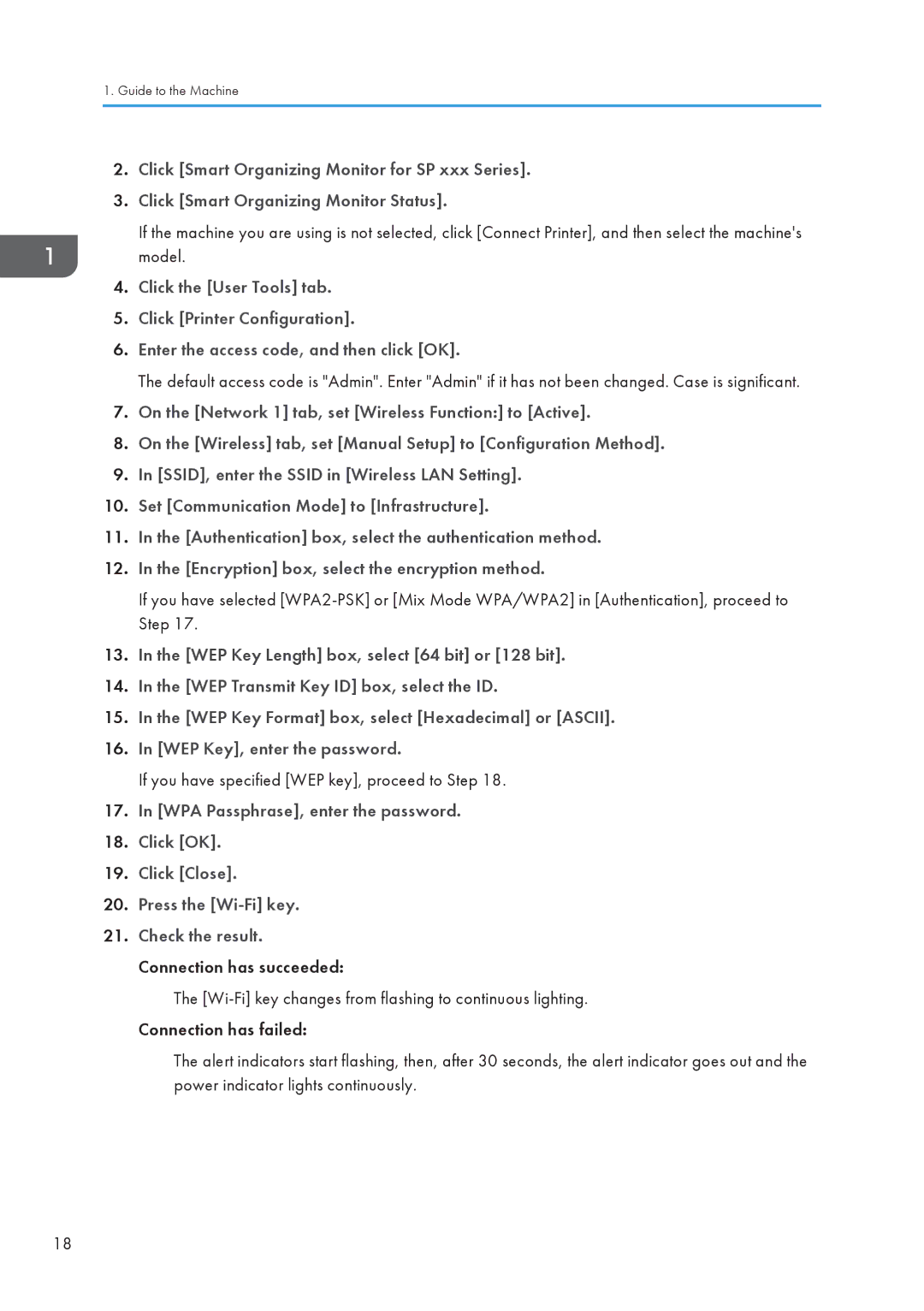1.Guide to the Machine
2.Click [Smart Organizing Monitor for SP xxx Series].
3.Click [Smart Organizing Monitor Status].
If the machine you are using is not selected, click [Connect Printer], and then select the machine's model.
4.Click the [User Tools] tab.
5.Click [Printer Configuration].
6.Enter the access code, and then click [OK].
The default access code is "Admin". Enter "Admin" if it has not been changed. Case is significant.
7.On the [Network 1] tab, set [Wireless Function:] to [Active].
8.On the [Wireless] tab, set [Manual Setup] to [Configuration Method].
9.In [SSID], enter the SSID in [Wireless LAN Setting].
10.Set [Communication Mode] to [Infrastructure].
11.In the [Authentication] box, select the authentication method.
12.In the [Encryption] box, select the encryption method.
If you have selected
13.In the [WEP Key Length] box, select [64 bit] or [128 bit].
14.In the [WEP Transmit Key ID] box, select the ID.
15.In the [WEP Key Format] box, select [Hexadecimal] or [ASCII].
16.In [WEP Key], enter the password.
If you have specified [WEP key], proceed to Step 18.
17.In [WPA Passphrase], enter the password.
18.Click [OK].
19.Click [Close].
20.Press the
21.Check the result. Connection has succeeded:
The
The alert indicators start flashing, then, after 30 seconds, the alert indicator goes out and the power indicator lights continuously.
18