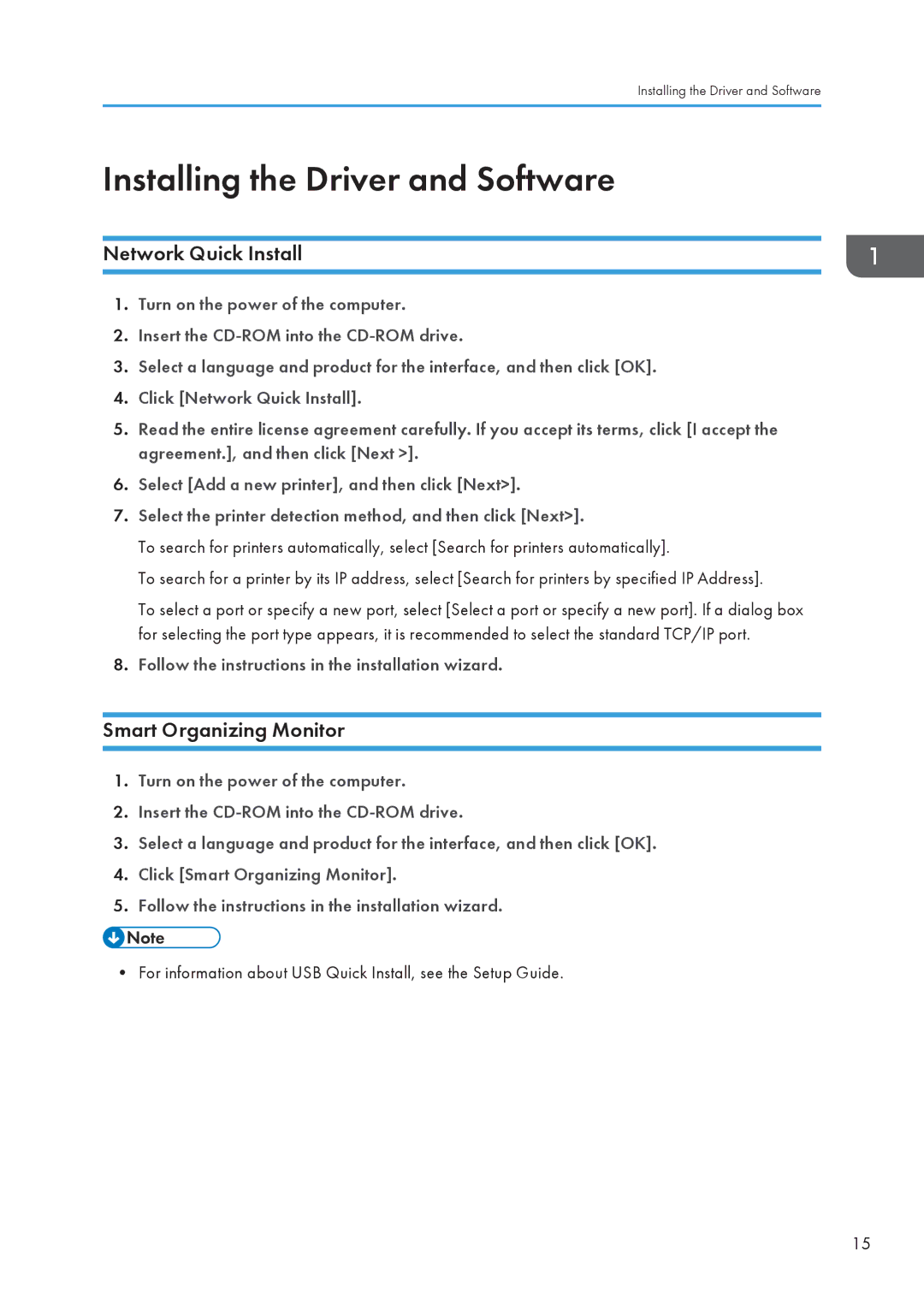Installing the Driver and Software
Installing the Driver and Software
Network Quick Install
1.Turn on the power of the computer.
2.Insert the
3.Select a language and product for the interface, and then click [OK].
4.Click [Network Quick Install].
5.Read the entire license agreement carefully. If you accept its terms, click [I accept the agreement.], and then click [Next >].
6.Select [Add a new printer], and then click [Next>].
7.Select the printer detection method, and then click [Next>].
To search for printers automatically, select [Search for printers automatically].
To search for a printer by its IP address, select [Search for printers by specified IP Address].
To select a port or specify a new port, select [Select a port or specify a new port]. If a dialog box for selecting the port type appears, it is recommended to select the standard TCP/IP port.
8.Follow the instructions in the installation wizard.
Smart Organizing Monitor
1.Turn on the power of the computer.
2.Insert the
3.Select a language and product for the interface, and then click [OK].
4.Click [Smart Organizing Monitor].
5.Follow the instructions in the installation wizard.
• For information about USB Quick Install, see the Setup Guide.
15