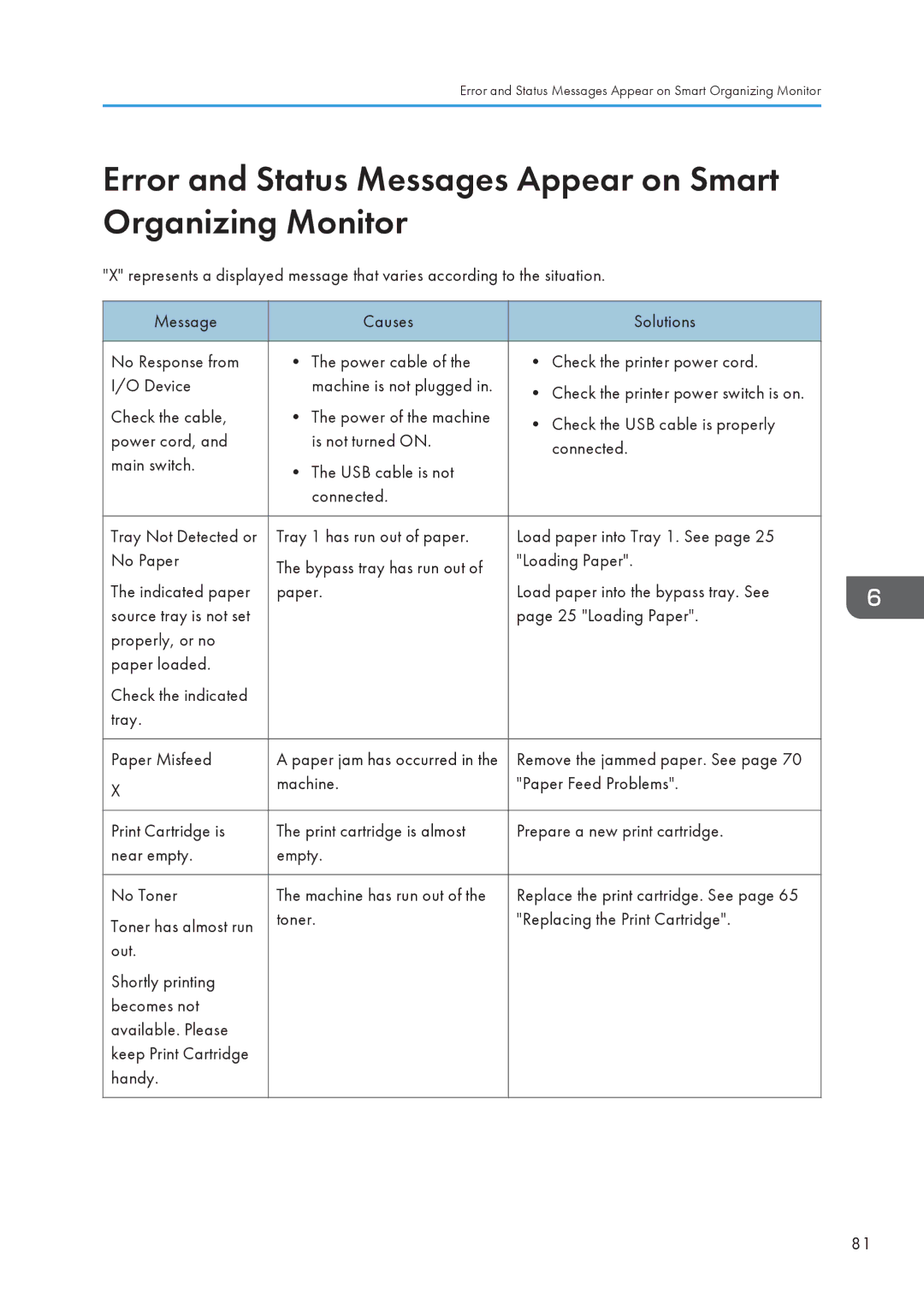Error and Status Messages Appear on Smart Organizing Monitor
Error and Status Messages Appear on Smart Organizing Monitor
"X" represents a displayed message that varies according to the situation.
Message | Causes | Solutions | |
|
|
| |
No Response from | • The power cable of the | • Check the printer power cord. | |
I/O Device | machine is not plugged in. | • Check the printer power switch is on. | |
|
| ||
Check the cable, | • The power of the machine | • Check the USB cable is properly | |
power cord, and | is not turned ON. | ||
connected. | |||
main switch. |
| ||
• The USB cable is not |
| ||
|
| ||
| connected. |
| |
|
|
| |
Tray Not Detected or | Tray 1 has run out of paper. | Load paper into Tray 1. See page 25 | |
No Paper | The bypass tray has run out of | "Loading Paper". | |
|
| ||
The indicated paper | paper. | Load paper into the bypass tray. See | |
source tray is not set |
| page 25 "Loading Paper". | |
properly, or no |
|
| |
paper loaded. |
|
| |
Check the indicated |
|
| |
tray. |
|
| |
|
|
| |
Paper Misfeed | A paper jam has occurred in the | Remove the jammed paper. See page 70 | |
X | machine. | "Paper Feed Problems". | |
|
| ||
|
|
| |
Print Cartridge is | The print cartridge is almost | Prepare a new print cartridge. | |
near empty. | empty. |
| |
|
|
| |
No Toner | The machine has run out of the | Replace the print cartridge. See page 65 | |
Toner has almost run | toner. | "Replacing the Print Cartridge". | |
|
| ||
out. |
|
| |
Shortly printing |
|
| |
becomes not |
|
| |
available. Please |
|
| |
keep Print Cartridge |
|
| |
handy. |
|
| |
|
|
|
81