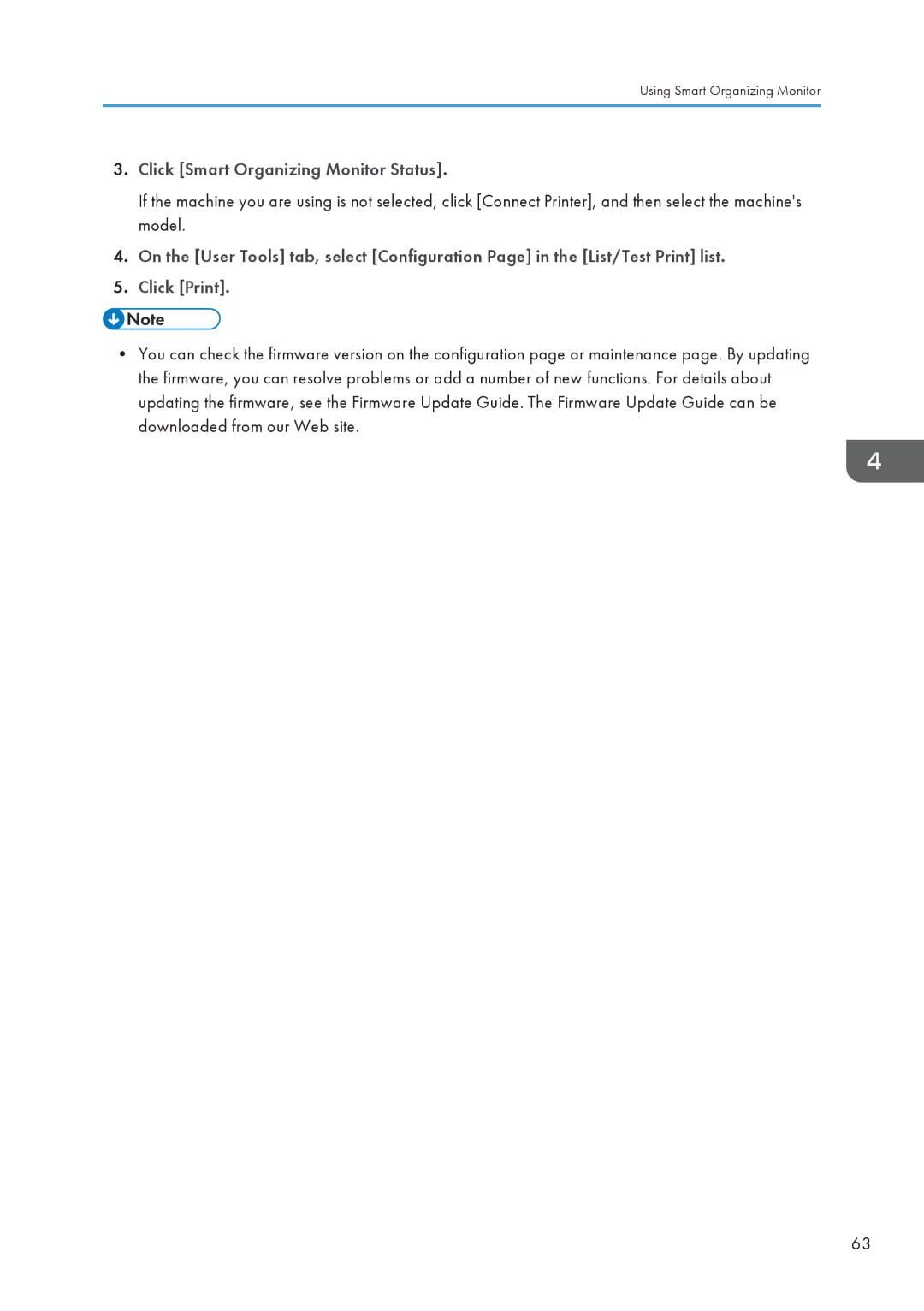Using Smart Organizing Monitor
3.Click [Smart Organizing Monitor Status].
If the machine you are using is not selected, click [Connect Printer], and then select the machine's model.
4.On the [User Tools] tab, select [Configuration Page] in the [List/Test Print] list.
5.Click [Print].
•You can check the firmware version on the configuration page or maintenance page. By updating the firmware, you can resolve problems or add a number of new functions. For details about updating the firmware, see the Firmware Update Guide. The Firmware Update Guide can be downloaded from our Web site.
63