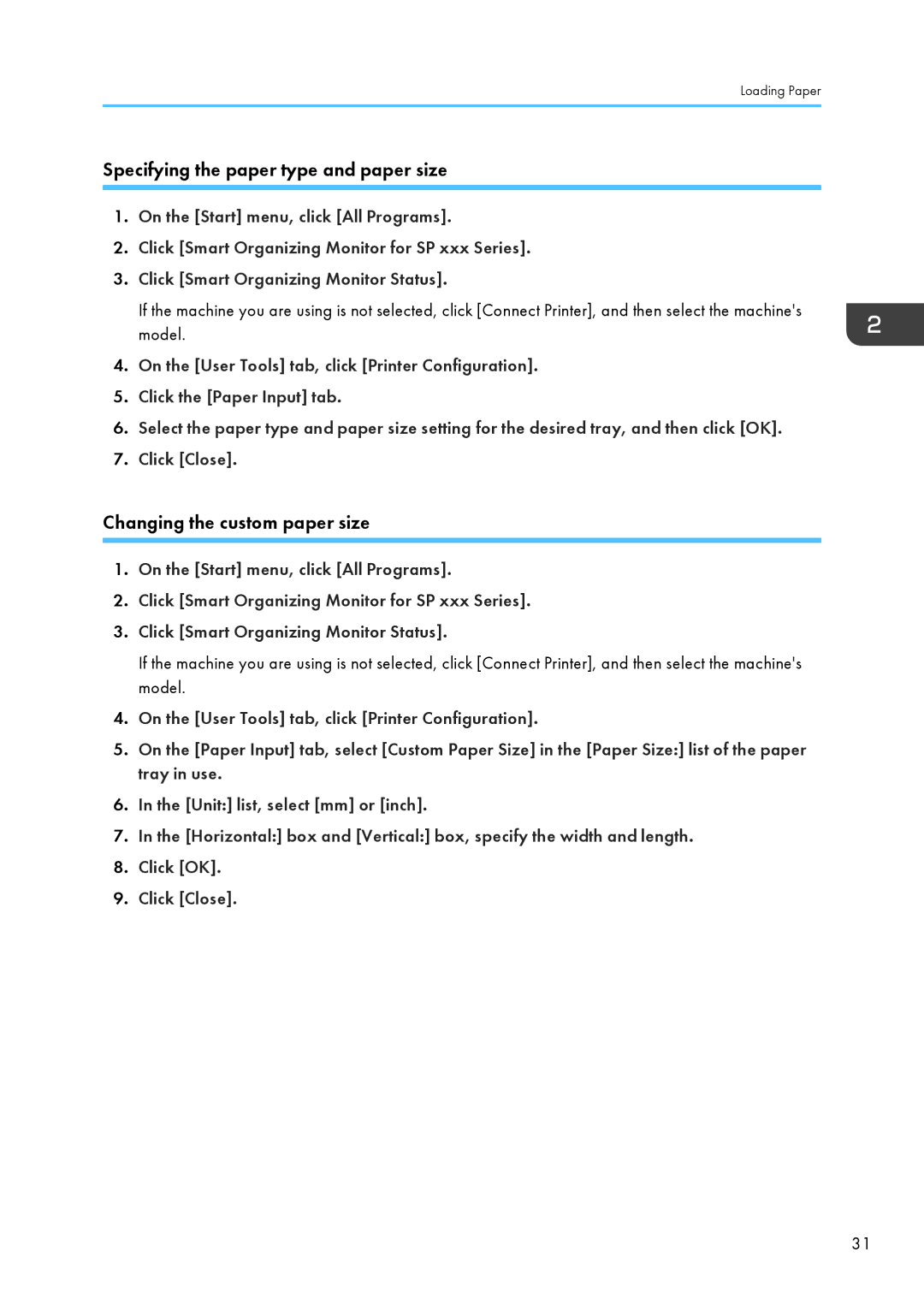Loading Paper
Specifying the paper type and paper size
1.On the [Start] menu, click [All Programs].
2.Click [Smart Organizing Monitor for SP xxx Series].
3.Click [Smart Organizing Monitor Status].
If the machine you are using is not selected, click [Connect Printer], and then select the machine's model.
4.On the [User Tools] tab, click [Printer Configuration].
5.Click the [Paper Input] tab.
6.Select the paper type and paper size setting for the desired tray, and then click [OK].
7.Click [Close].
Changing the custom paper size
1.On the [Start] menu, click [All Programs].
2.Click [Smart Organizing Monitor for SP xxx Series].
3.Click [Smart Organizing Monitor Status].
If the machine you are using is not selected, click [Connect Printer], and then select the machine's model.
4.On the [User Tools] tab, click [Printer Configuration].
5.On the [Paper Input] tab, select [Custom Paper Size] in the [Paper Size:] list of the paper tray in use.
6.In the [Unit:] list, select [mm] or [inch].
7.In the [Horizontal:] box and [Vertical:] box, specify the width and length.
8.Click [OK].
9.Click [Close].
31