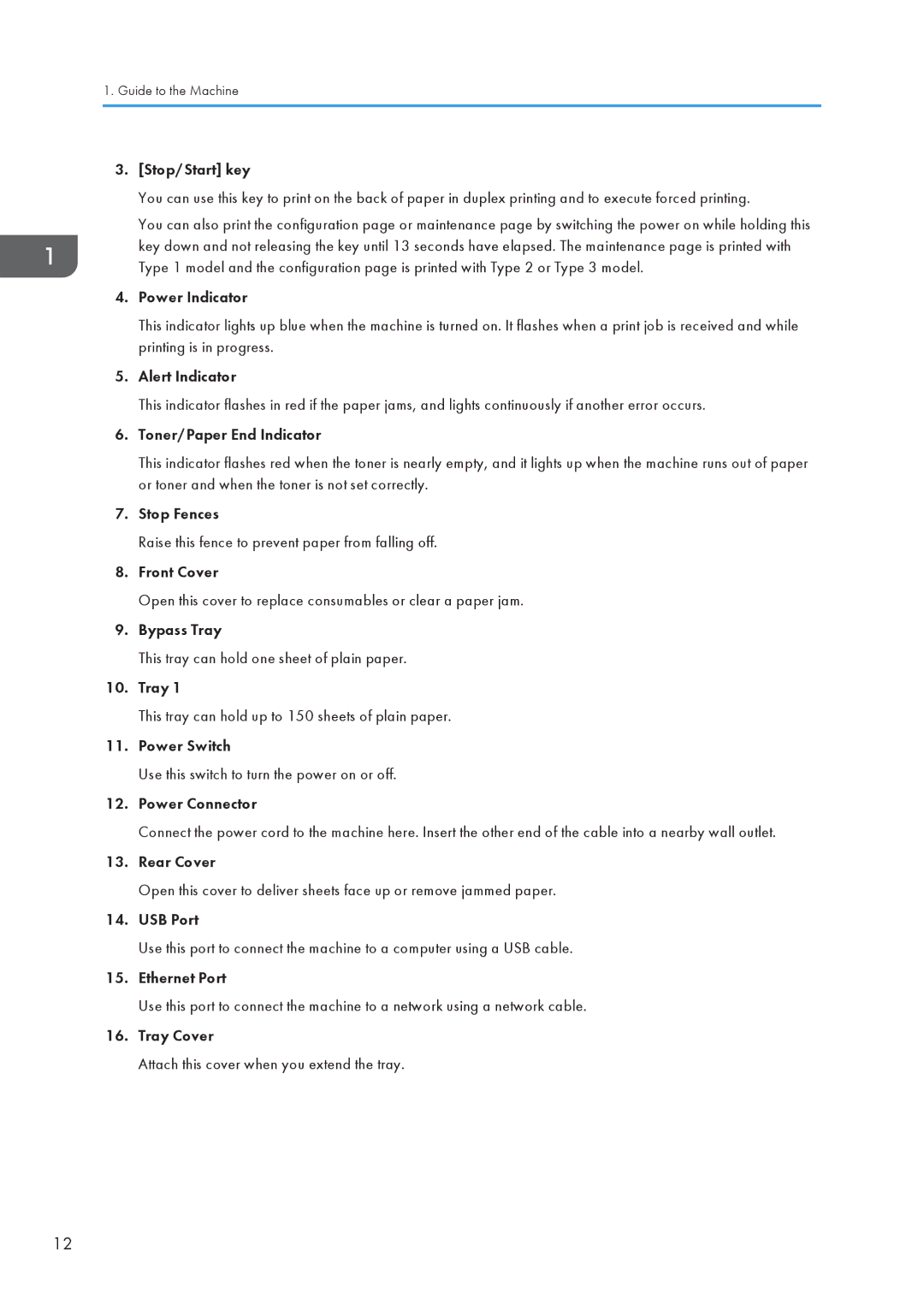1.Guide to the Machine
3.[Stop/Start] key
You can use this key to print on the back of paper in duplex printing and to execute forced printing.
You can also print the configuration page or maintenance page by switching the power on while holding this key down and not releasing the key until 13 seconds have elapsed. The maintenance page is printed with Type 1 model and the configuration page is printed with Type 2 or Type 3 model.
4.Power Indicator
This indicator lights up blue when the machine is turned on. It flashes when a print job is received and while printing is in progress.
5.Alert Indicator
This indicator flashes in red if the paper jams, and lights continuously if another error occurs.
6.Toner/Paper End Indicator
This indicator flashes red when the toner is nearly empty, and it lights up when the machine runs out of paper or toner and when the toner is not set correctly.
7.Stop Fences
Raise this fence to prevent paper from falling off.
8.Front Cover
Open this cover to replace consumables or clear a paper jam.
9.Bypass Tray
This tray can hold one sheet of plain paper.
10.Tray 1
This tray can hold up to 150 sheets of plain paper.
11.Power Switch
Use this switch to turn the power on or off.
12.Power Connector
Connect the power cord to the machine here. Insert the other end of the cable into a nearby wall outlet.
13.Rear Cover
Open this cover to deliver sheets face up or remove jammed paper.
14.USB Port
Use this port to connect the machine to a computer using a USB cable.
15.Ethernet Port
Use this port to connect the machine to a network using a network cable.
16.Tray Cover
Attach this cover when you extend the tray.
12