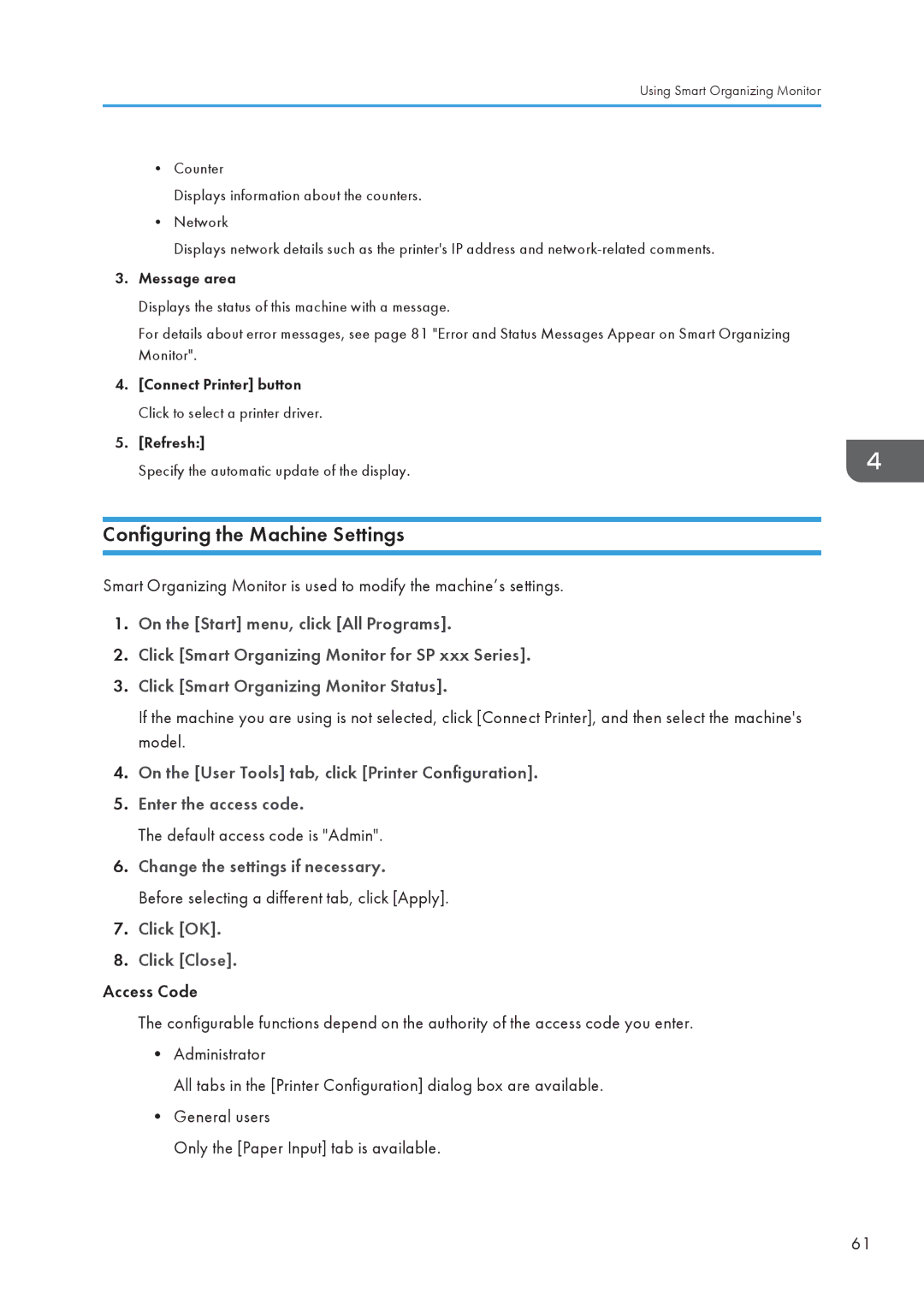Using Smart Organizing Monitor
•Counter
Displays information about the counters.
•Network
Displays network details such as the printer's IP address and
3.Message area
Displays the status of this machine with a message.
For details about error messages, see page 81 "Error and Status Messages Appear on Smart Organizing Monitor".
4.[Connect Printer] button Click to select a printer driver.
5.[Refresh:]
Specify the automatic update of the display.
Configuring the Machine Settings
Smart Organizing Monitor is used to modify the machine’s settings.
1.On the [Start] menu, click [All Programs].
2.Click [Smart Organizing Monitor for SP xxx Series].
3.Click [Smart Organizing Monitor Status].
If the machine you are using is not selected, click [Connect Printer], and then select the machine's model.
4.On the [User Tools] tab, click [Printer Configuration].
5.Enter the access code.
The default access code is "Admin".
6.Change the settings if necessary.
Before selecting a different tab, click [Apply].
7.Click [OK].
8.Click [Close].
Access Code
The configurable functions depend on the authority of the access code you enter.
•Administrator
All tabs in the [Printer Configuration] dialog box are available.
•General users
Only the [Paper Input] tab is available.
61