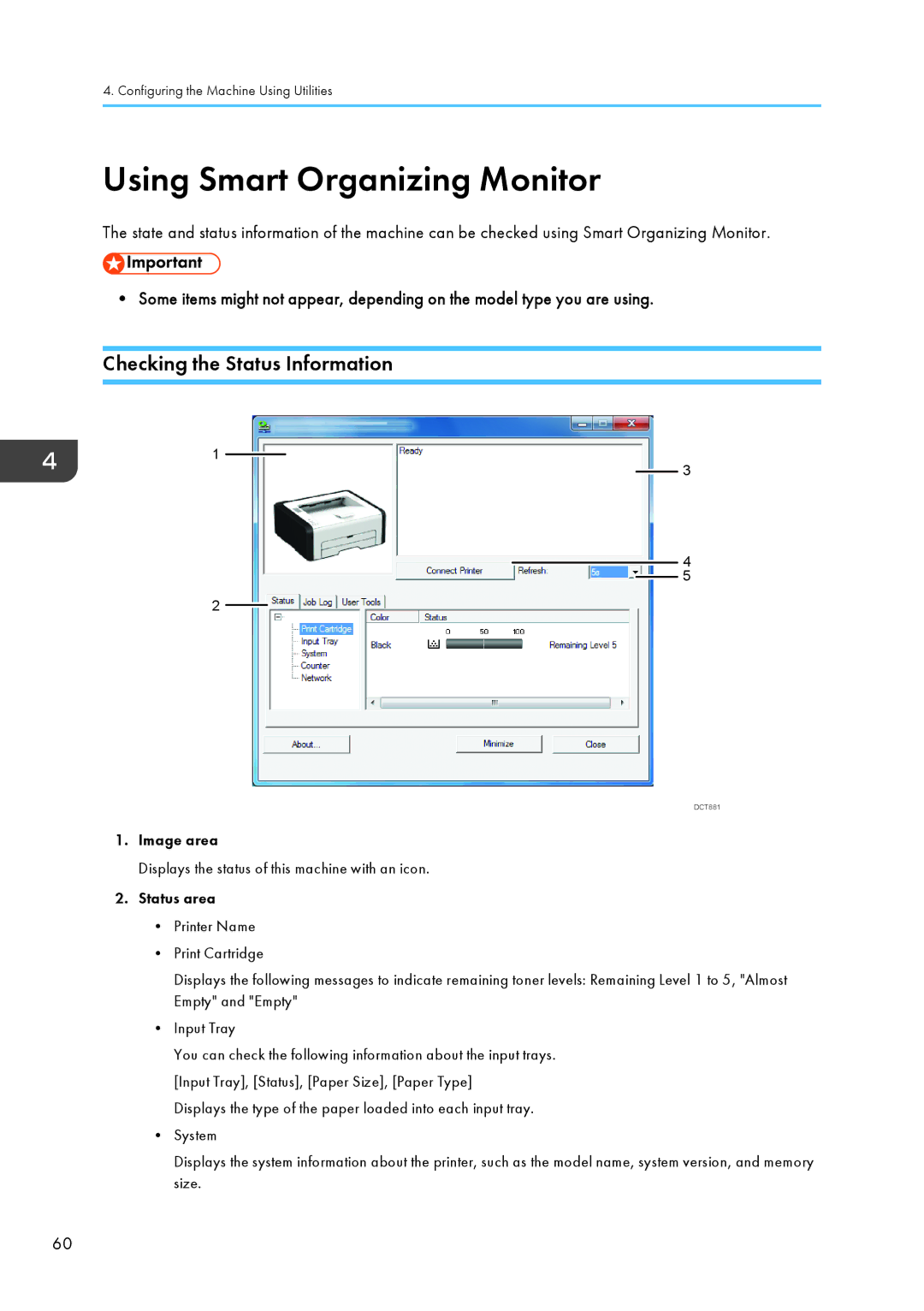4. Configuring the Machine Using Utilities
Using Smart Organizing Monitor
The state and status information of the machine can be checked using Smart Organizing Monitor.
• Some items might not appear, depending on the model type you are using.
Checking the Status Information
1
3
4
5
2
DCT881
1.Image area
Displays the status of this machine with an icon.
2.Status area
•Printer Name
•Print Cartridge
Displays the following messages to indicate remaining toner levels: Remaining Level 1 to 5, "Almost Empty" and "Empty"
•Input Tray
You can check the following information about the input trays. [Input Tray], [Status], [Paper Size], [Paper Type]
Displays the type of the paper loaded into each input tray.
•System
Displays the system information about the printer, such as the model name, system version, and memory size.
60