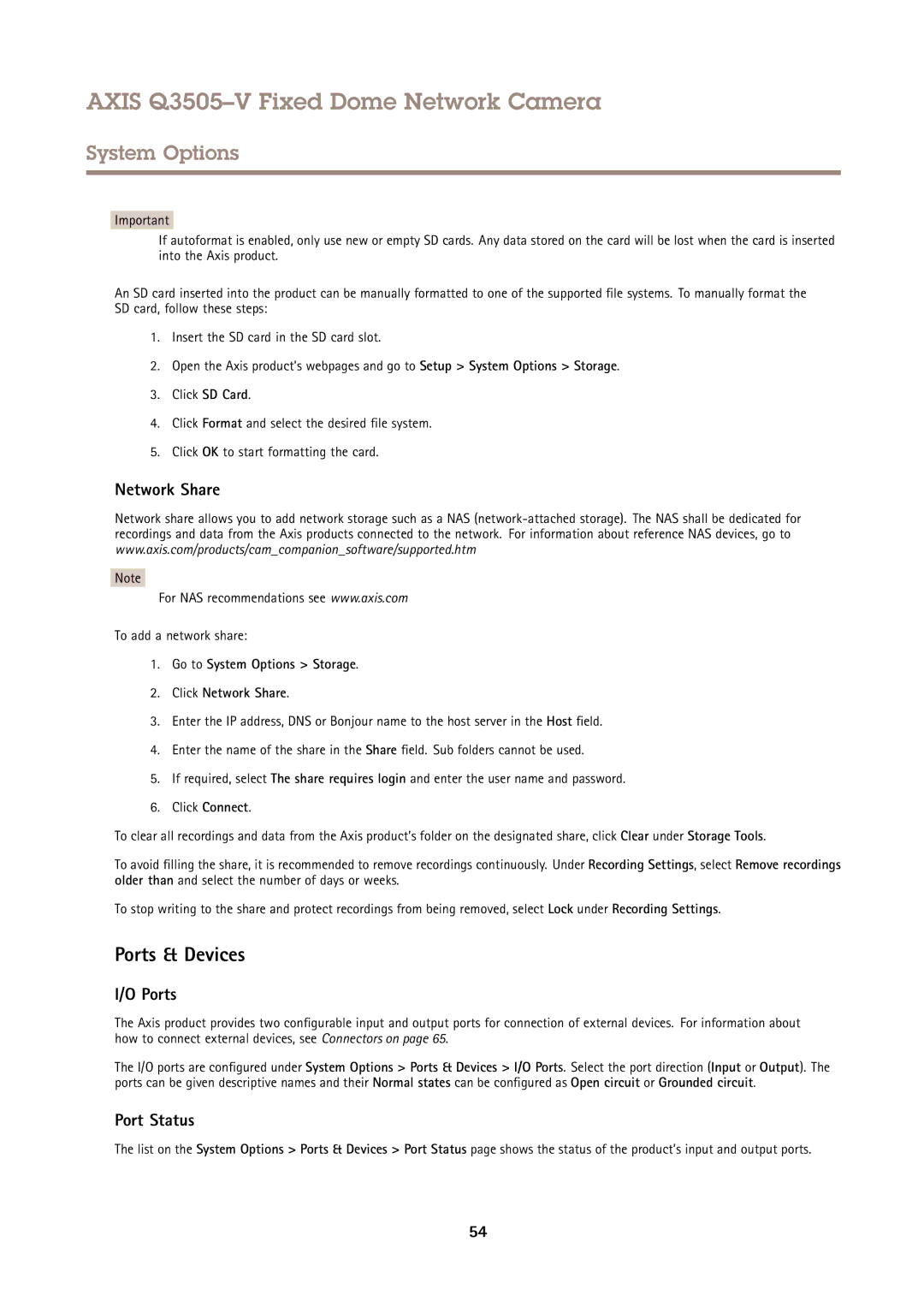AXIS Q3505–V Fixed Dome Network Camera
System Options
Important
If autoformat is enabled, only use new or empty SD cards. Any data stored on the card will be lost when the card is inserted into the Axis product.
An SD card inserted into the product can be manually formatted to one of the supported file systems. To manually format the SD card, follow these steps:
1.Insert the SD card in the SD card slot.
2.Open the Axis product’s webpages and go to Setup > System Options > Storage.
3.Click SD Card.
4.Click Format and select the desired file system.
5.Click OK to start formatting the card.
Network Share
Network share allows you to add network storage such as a NAS
Note
For NAS recommendations see www.axis.com
To add a network share:
1.Go to System Options > Storage.
2.Click Network Share.
3.Enter the IP address, DNS or Bonjour name to the host server in the Host field.
4.Enter the name of the share in the Share field. Sub folders cannot be used.
5.If required, select The share requires login and enter the user name and password.
6.Click Connect.
To clear all recordings and data from the Axis product’s folder on the designated share, click Clear under Storage Tools.
To avoid filling the share, it is recommended to remove recordings continuously. Under Recording Settings, select Remove recordings older than and select the number of days or weeks.
To stop writing to the share and protect recordings from being removed, select Lock under Recording Settings.
Ports & Devices
I/O Ports
The Axis product provides two configurable input and output ports for connection of external devices. For information about how to connect external devices, see Connectors on page 65.
The I/O ports are configured under System Options > Ports & Devices > I/O Ports. Select the port direction (Input or Output). The ports can be given descriptive names and their Normal states can be configured as Open circuit or Grounded circuit.
Port Status
The list on the System Options > Ports & Devices > Port Status page shows the status of the product’s input and output ports.
54