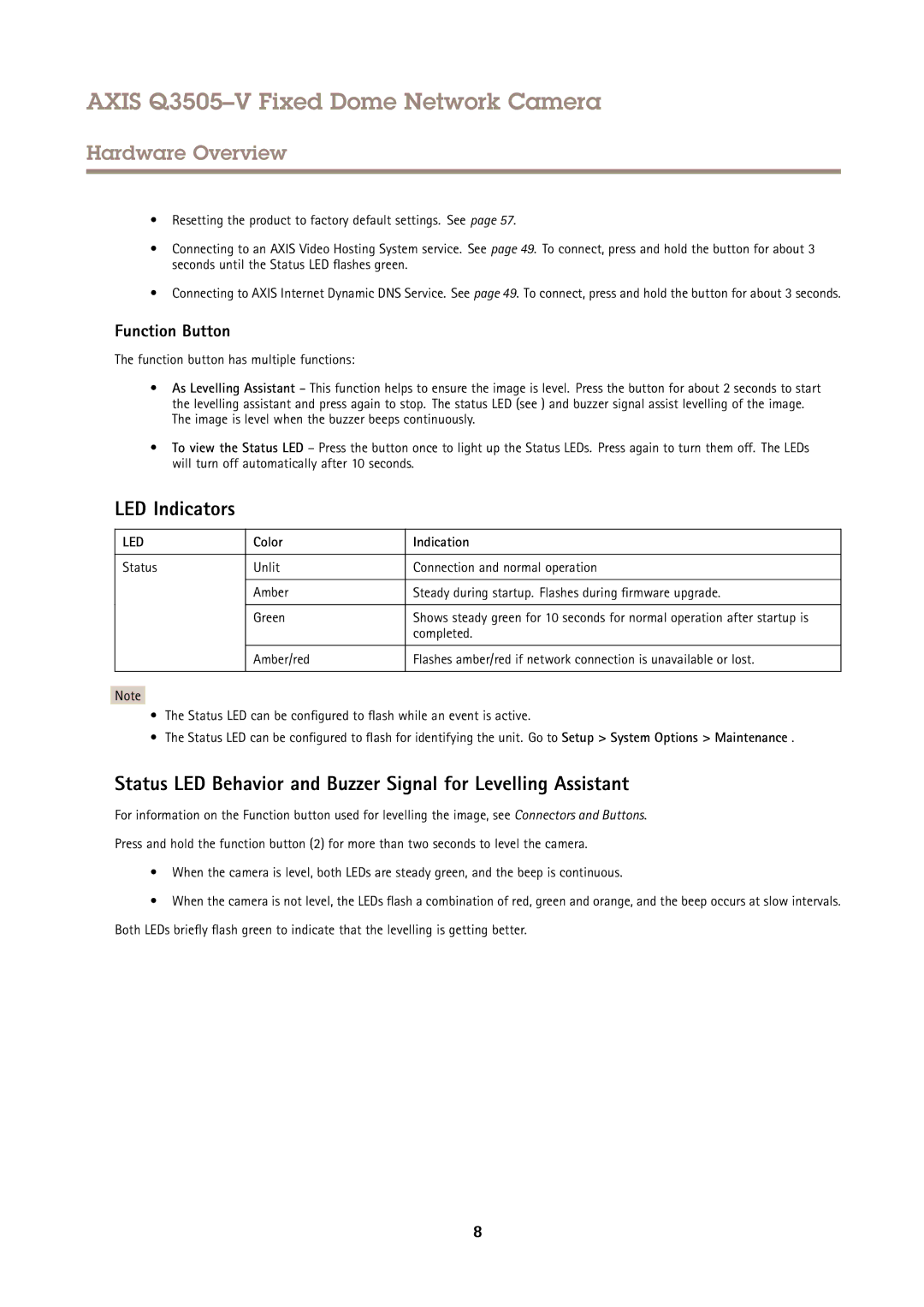AXIS Q3505–V Fixed Dome Network Camera
Hardware Overview
•Resetting the product to factory default settings. See page 57.
•Connecting to an AXIS Video Hosting System service. See page 49. To connect, press and hold the button for about 3 seconds until the Status LED flashes green.
•Connecting to AXIS Internet Dynamic DNS Service. See page 49. To connect, press and hold the button for about 3 seconds.
Function Button
The function button has multiple functions:
•As Levelling Assistant – This function helps to ensure the image is level. Press the button for about 2 seconds to start the levelling assistant and press again to stop. The status LED (see ) and buzzer signal assist levelling of the image. The image is level when the buzzer beeps continuously.
•To view the Status LED – Press the button once to light up the Status LEDs. Press again to turn them off. The LEDs will turn off automatically after 10 seconds.
LED Indicators
LED | Color | Indication |
|
|
|
Status | Unlit | Connection and normal operation |
|
|
|
| Amber | Steady during startup. Flashes during firmware upgrade. |
|
|
|
| Green | Shows steady green for 10 seconds for normal operation after startup is |
|
| completed. |
|
|
|
| Amber/red | Flashes amber/red if network connection is unavailable or lost. |
|
|
|
Note
•The Status LED can be configured to flash while an event is active.
•The Status LED can be configured to flash for identifying the unit. Go to Setup > System Options > Maintenance .
Status LED Behavior and Buzzer Signal for Levelling Assistant
For information on the Function button used for levelling the image, see Connectors and Buttons.
Press and hold the function button (2) for more than two seconds to level the camera.
•When the camera is level, both LEDs are steady green, and the beep is continuous.
•When the camera is not level, the LEDs flash a combination of red, green and orange, and the beep occurs at slow intervals. Both LEDs briefly flash green to indicate that the levelling is getting better.
8