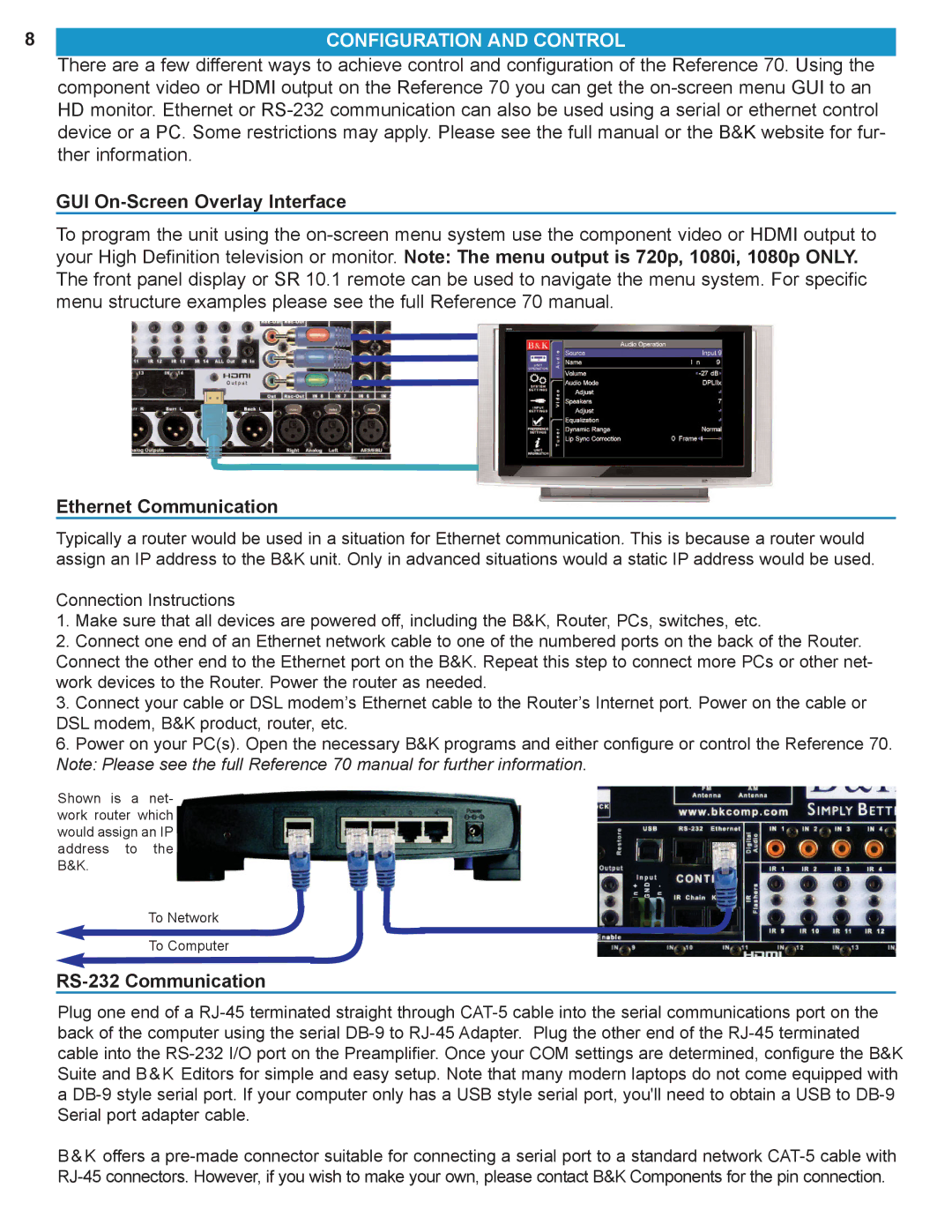8 | CONFIGURATION AND CONTROL |
| There are a few different ways to achieve control and configuration of the Reference 70. Using the |
| component video or HDMI output on the Reference 70 you can get the |
| HD monitor. Ethernet or |
| device or a PC. Some restrictions may apply. Please see the full manual or the B&K website for fur- |
| ther information. |
GUI On-Screen Overlay Interface
To program the unit using the
Ethernet Communication
Typically a router would be used in a situation for Ethernet communication. This is because a router would assign an IP address to the B&K unit. Only in advanced situations would a static IP address would be used.
Connection Instructions
1.Make sure that all devices are powered off, including the B&K, Router, PCs, switches, etc.
2.Connect one end of an Ethernet network cable to one of the numbered ports on the back of the Router. Connect the other end to the Ethernet port on the B&K. Repeat this step to connect more PCs or other net- work devices to the Router. Power the router as needed.
3.Connect your cable or DSL modem’s Ethernet cable to the Router’s Internet port. Power on the cable or DSL modem, B&K product, router, etc.
6.Power on your PC(s). Open the necessary B&K programs and either configure or control the Reference 70. Note: Please see the full Reference 70 manual for further information.
Shown is a net- work router which would assign an IP address to the B&K.
To Network
To Computer
RS-232 Communication
Plug one end of a
B&K offers a