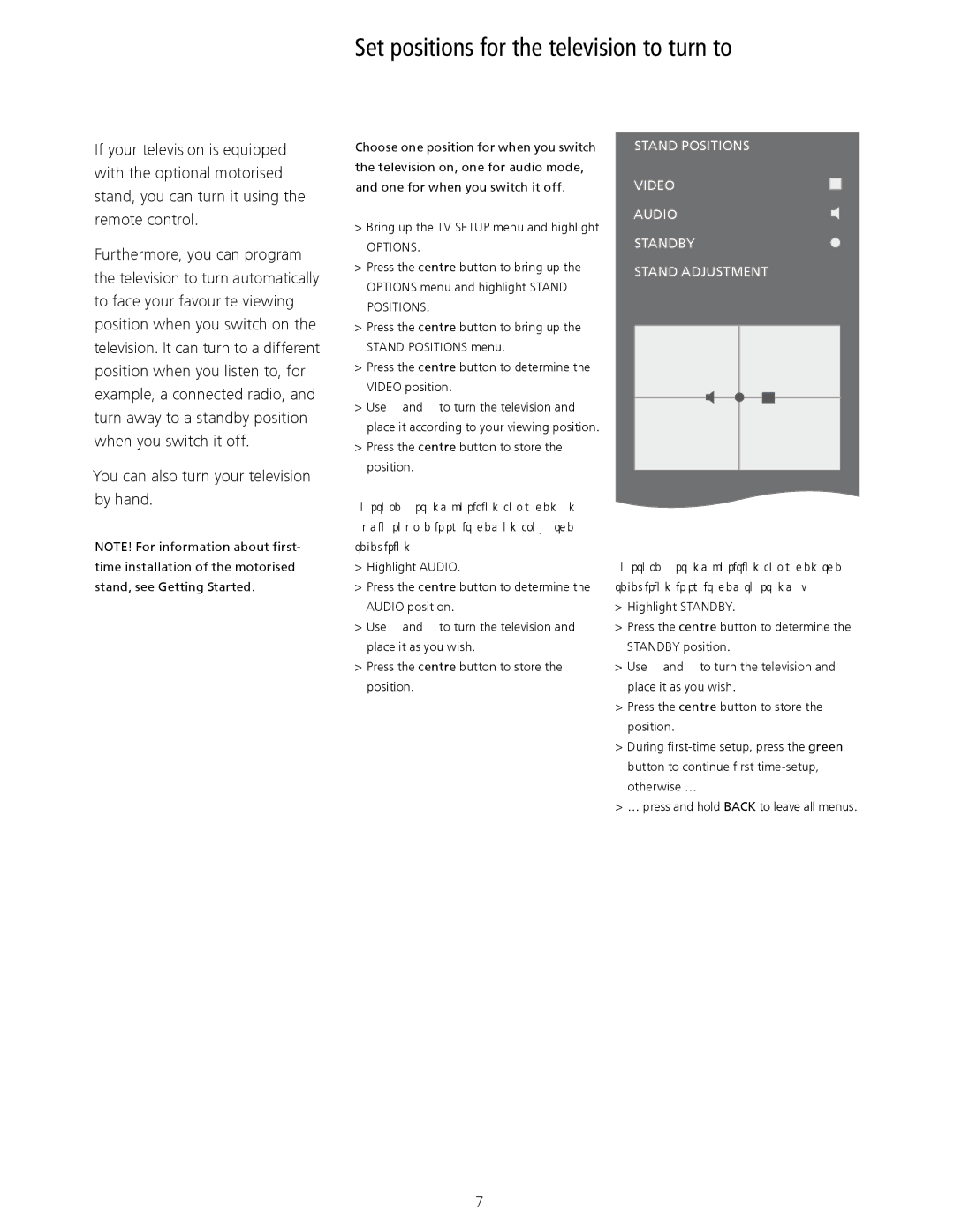10 specifications
Bang & Olufsen, a renowned Danish audio brand, has long been synonymous with luxury sound devices that combine performance, aesthetics, and craftsmanship. The Bang & Olufsen 10 takes this legacy into the multimodal sound landscape by delivering a premium listening experience through innovative design and cutting-edge technologies.One of the standout features of the Bang & Olufsen 10 is its advanced audio performance. Equipped with high-fidelity drivers, it reproduces sound with remarkable clarity and precision across a wide frequency range. This ensures that whether you’re listening to classical music, booming rock anthems, or tranquil acoustic tracks, every note is rendered with stunning detail and depth.
The device utilizes adaptive technology that intelligently adjusts sound output based on the environment. This means you can enjoy optimal audio quality regardless of whether you’re indoors or outdoors. The built-in microphone system allows for clear communication, making it not only ideal for music but also for hands-free calls, adding versatility to its functionality.
In terms of connectivity, the Bang & Olufsen 10 supports both Bluetooth and Wi-Fi, providing seamless integration with a wide array of devices. This allows for effortless streaming from smartphones, tablets, and other smart devices while maintaining an exceptional audio quality. The brand's commitment to user-friendly design is evident in the intuitive controls that make it easy to navigate tracks and adjust volume without hassle.
The design of the Bang & Olufsen 10 is nothing short of luxurious. Made with premium materials, it features a sleek aesthetic that complements any modern decor. The craftsmanship reflects attention to detail and an understanding of user preferences, resulting in a product that is not only functional but also a statement piece.
Additionally, the Bang & Olufsen 10 incorporates wireless charging capabilities, ensuring a clutter-free experience. With a battery life that supports extended playtime, this device is designed to accompany users on the go without frequent interruptions for recharging.
Overall, the Bang & Olufsen 10 embodies the perfect fusion of technology, elegance, and high-quality audio performance, solidifying its position as a leader in the luxury sound market. Whether for personal enjoyment or social gatherings, this device promises an immersive sound experience that is hard to match.