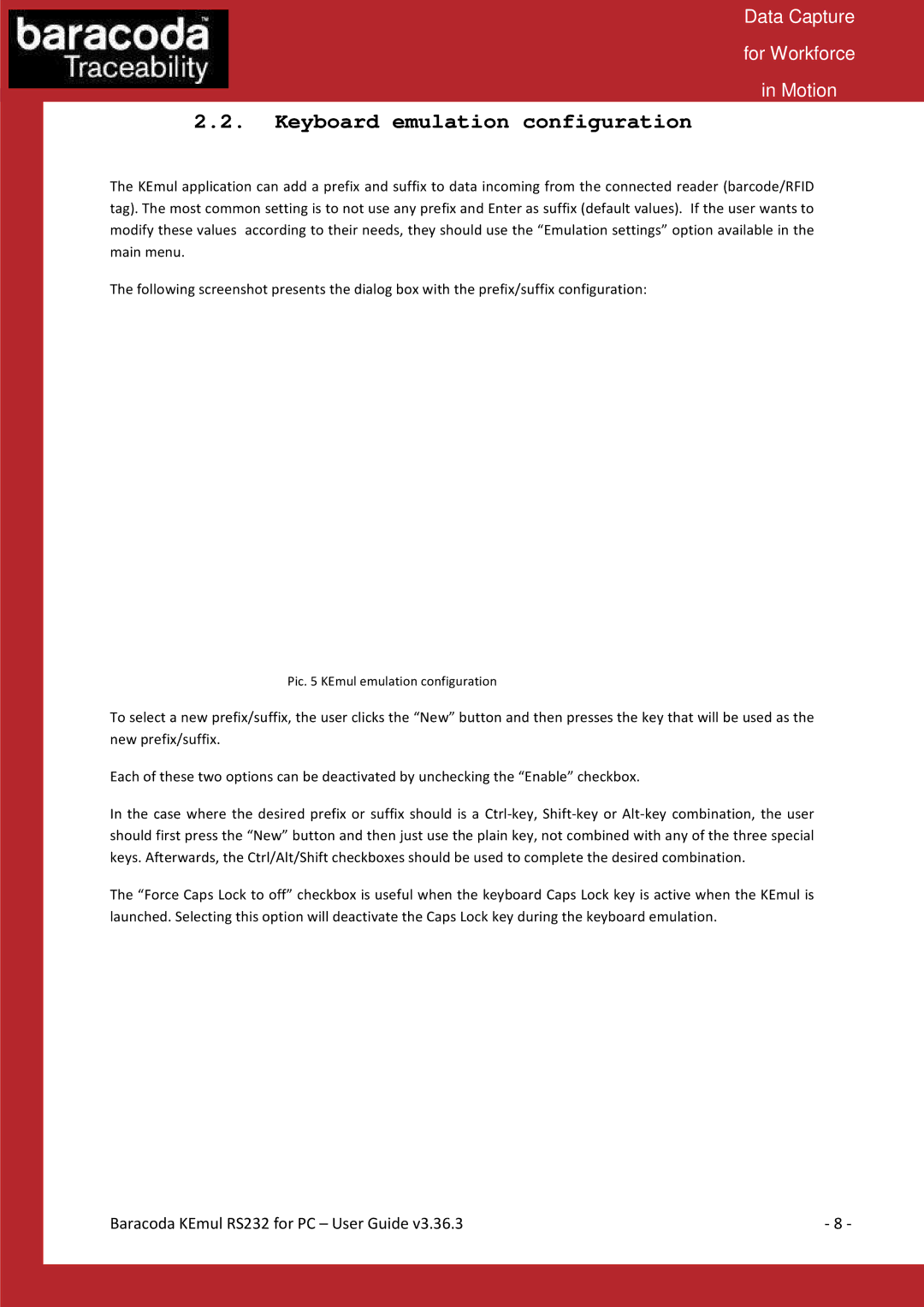RS232 specifications
Baracoda RS232 is a robust and versatile wireless solution designed for seamless communication between devices in various settings, including industrial, retail, and healthcare environments. This technology serves as a bridge for RS232 serial devices, allowing them to connect and communicate without the limitations imposed by traditional wired connections.One of the primary features of Baracoda RS232 is its compatibility with a wide range of serial devices. It supports standard RS232 communication protocols, ensuring an easy integration with existing hardware, such as printers, barcode scanners, and sensors. This compatibility makes Baracoda an attractive option for businesses looking to modernize their operations without the need for extensive reconfiguration of their systems.
The technology behind Baracoda RS232 combines Bluetooth communications with advanced processing capabilities, allowing for high-speed data transmission. Its Bluetooth functionality ensures that devices can communicate wirelessly, providing greater flexibility and mobility for users. This is particularly beneficial in environments where mobility is critical, allowing personnel to move freely while still maintaining a reliable connection with essential equipment.
Another impressive characteristic of Baracoda RS232 is its secure connection. It employs robust encryption methods that protect data integrity during transmission, making it suitable for applications where data security is paramount, such as in the healthcare sector. The solution also features a low-energy consumption model, which extends battery life and reduces operational costs.
In addition to the core communication features, Baracoda RS232 is designed with user-friendliness in mind. It comes equipped with easy-to-use software that simplifies configuration and allows for quick adjustments to settings. This user-centric approach ensures that users can efficiently manage their devices without extensive technical support.
In conclusion, Baracoda RS232 stands out as a powerful solution for wireless connectivity of RS232 serial devices. With its compatibility, advanced wireless technologies, security features, and user-friendly design, it effectively addresses the needs of various industries. As businesses continue to seek more efficient and flexible solutions, Baracoda RS232 offers a reliable pathway towards improved communication and increased productivity.