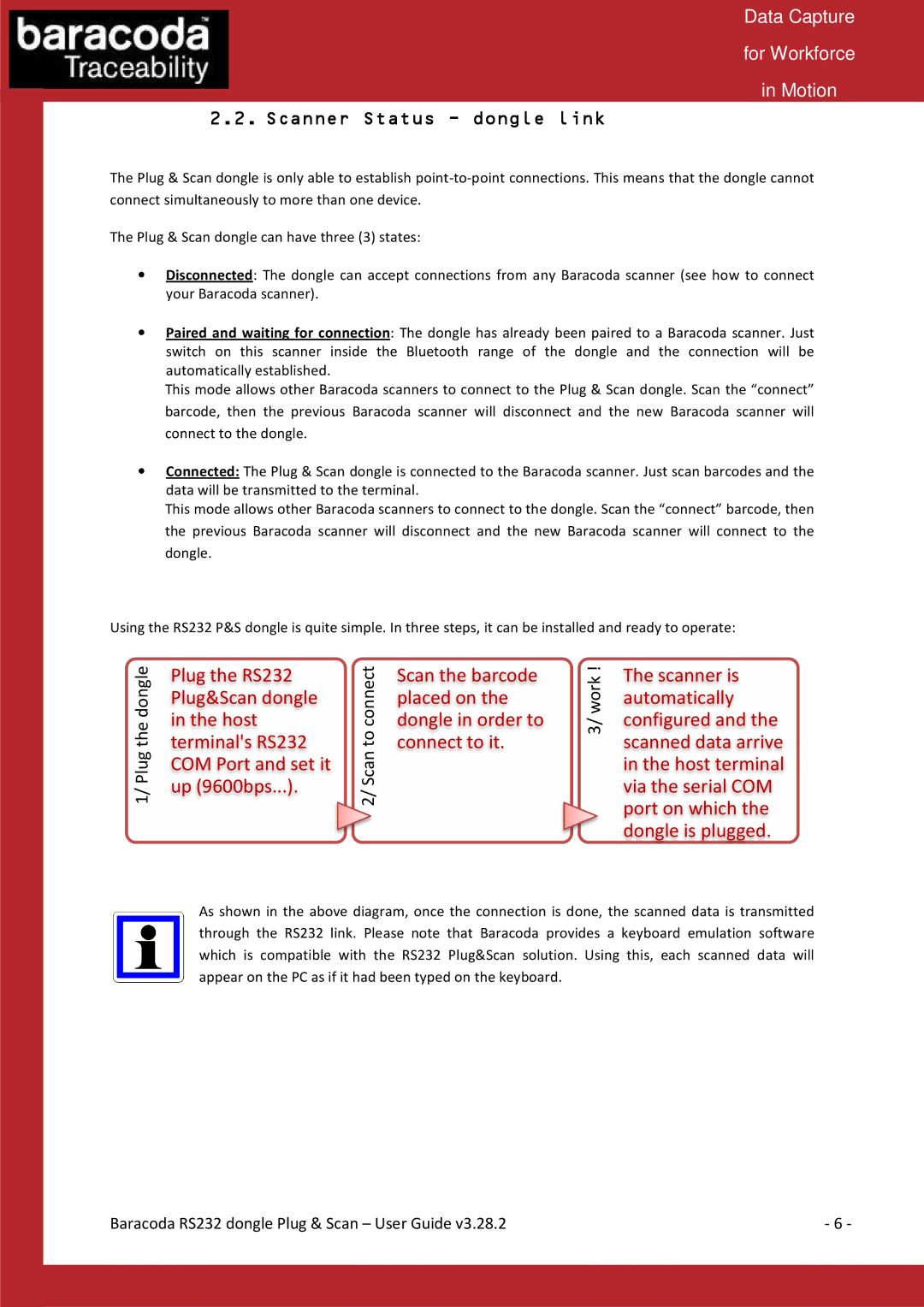Data Capture
for Workforce
in Motion
2.2. Scanneer Status - dongle link
The Plug & Scan dongle is only able to establish
The Plug & Scan dongle can have three (3) states:
∙Disconnected: The dongle can accept connections from any Baracoda scanner (see how to connect your Baracoda scanner).
∙Paired and waiting for connection: The dongle has already been paired to a Baracoda scanner. Just switch on this scanner inside the Bluetooth range of the dongle and thhe connection will be automatically established.
This mode allows other Baracoda scanners to connect to the Plug & Scan donggle. Scan the “connect” barcode, then the previouus Baracoda scanner will disconnect and the new Baracoda scanner will connect to the dongle.
∙Connected: The Plug & Scaan dongle is connected to the Baracoda scanner. Just scan barcodes and the data will be transmitted to the terminal.
This mode allows other Barracoda scanners to connect to the dongle. Scan the “cconnect” barcode, then the previous Baracoda scaanner will disconnect and the new Baracoda scanner will connect to the dongle.
Using the RS232 P&S dongle is quitee simple. In three steps, it can be installed and ready to operate:
1/ Plug the dongle
Plug the RS232 Plug&Scan dongle in the host terminal's RS232 COM Port and set it up (9600bps...).
2/ Scan to connect
Scan the barcode placed on the dongle in order to connect to it.
3/ work !
The sccanner is autommatically configgured and the scann ed data arrive in the host terminal via the serial COM port on which the dongle is plugged.
As shown in the above diagram, once the connection is done, the scannned data is transmitted through the RS232 link. Please note that Baracoda provides a keyboarrd emulation software which is compatible with the RS232 Plug&Scan solution. Using this, each scanned data will appear on the PC as iff it had been typed on the keyboard.
Baracoda RS232 dongle Plug & Scan – User Guide v3.28.2 | - 6 - |