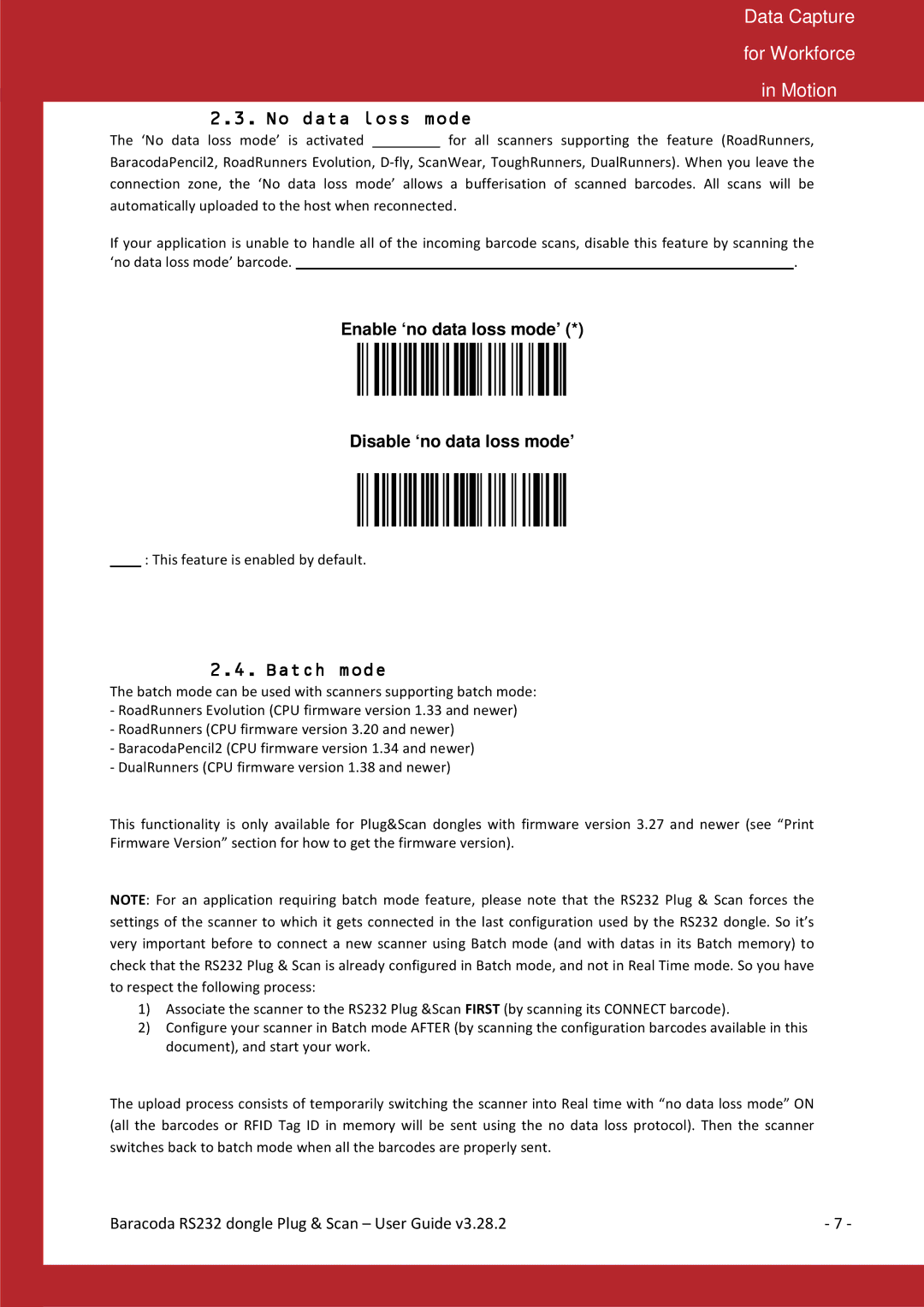Data Capture
for Workforce
in Motion
2.3. No data loss mode
The ‘No data loss mode’ is activated by default for all scanners supporting the feature (RoadRunners, BaracodaPencil2, RoadRunners Evolution,
If your application is unable to handle all of the incoming barcode scans, disable this feature by scanning the ‘no data loss mode’ barcode. Your scanner and any future connected scanners will retain this configuration.
Enable ‘no data loss mode’ (*)
Disable ‘no data loss mode’
Note : This feature is enabled by default.
2.4. Batch mode
The batch mode can be used with scanners supporting batch mode:
-RoadRunners Evolution (CPU firmware version 1.33 and newer)
-RoadRunners (CPU firmware version 3.20 and newer)
-BaracodaPencil2 (CPU firmware version 1.34 and newer)
-DualRunners (CPU firmware version 1.38 and newer)
This functionality is only available for Plug&Scan dongles with firmware version 3.27 and newer (see “Print Firmware Version” section for how to get the firmware version).
NOTE: For an application requiring batch mode feature, please note that the RS232 Plug & Scan forces the settings of the scanner to which it gets connected in the last configuration used by the RS232 dongle. So it’s very important before to connect a new scanner using Batch mode (and with datas in its Batch memory) to check that the RS232 Plug & Scan is already configured in Batch mode, and not in Real Time mode. So you have to respect the following process:
1)Associate the scanner to the RS232 Plug &Scan FIRST (by scanning its CONNECT barcode).
2)Configure your scanner in Batch mode AFTER (by scanning the configuration barcodes available in this document), and start your work.
The upload process consists of temporarily switching the scanner into Real time with “no data loss mode” ON (all the barcodes or RFID Tag ID in memory will be sent using the no data loss protocol). Then the scanner switches back to batch mode when all the barcodes are properly sent.
Baracoda RS232 dongle Plug & Scan – User Guide v3.28.2 | - 7 - |