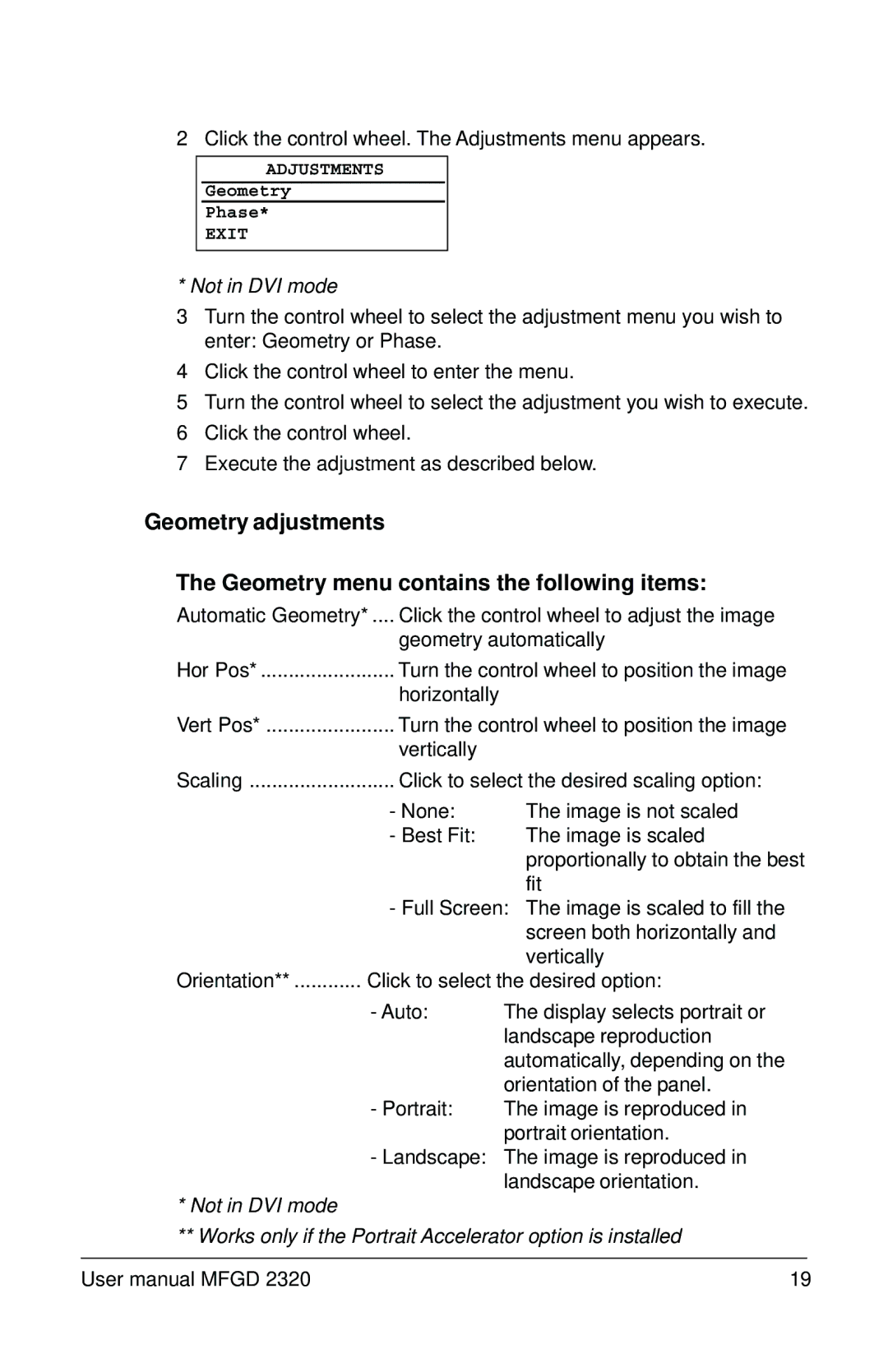MFGD 2320 specifications
The Barco MFGD 2320 is a cutting-edge display solution specifically designed for the demanding requirements of medical imaging and diagnostic applications. With a focus on providing high image quality and precision, the MFGD 2320 is ideal for radiology, mammography, and other specialized medical fields.One of the main features of the MFGD 2320 is its impressive 32-inch display size, which offers ample screen real estate for detailed medical images and data. The monitor boasts a resolution of 2 MP (1920 x 1080), ensuring sharp, clear images that allow medical professionals to make accurate diagnoses. The display utilizes a high-quality LCD panel that supports a wide color gamut, providing vibrant and true-to-life colors essential for medical applications.
The MFGD 2320 is equipped with Barco's proprietary MediCal QAWeb technology, which is integral for maintaining consistent image quality over time. This automated software allows for the calibration and quality assurance of the display, ensuring compliance with stringent medical imaging standards. MediCal QAWeb also helps minimize downtime by providing remote monitoring capabilities, enabling technicians to address any issues proactively.
Additionally, the monitor's ergonomic design is another significant characteristic. The MFGD 2320 features a sleek, lightweight form factor that can be easily integrated into various clinical environments. It offers adjustable height and tilt options, allowing for optimal viewing angles for healthcare professionals. The anti-glare coating on the screen reduces reflections, further enhancing visibility during critical diagnostic tasks.
In terms of connectivity, the Barco MFGD 2320 offers multiple input options, including DisplayPort and DVI, making it compatible with various imaging systems and workstations. This flexibility allows for seamless integration into existing setups without the need for extensive modifications.
Another standout technology of the MFGD 2320 is its low blue light emission feature, which helps reduce eye strain and fatigue, essential for professionals who spend long hours in front of the screen. This focus on user comfort, combined with its exceptional image performance, makes the MFGD 2320 an ideal choice for healthcare environments where reliability and precision are paramount.
In summary, the Barco MFGD 2320 is a versatile, high-performance display tailored for the medical imaging sector. Its combination of large screen size, superior resolution, advanced calibration technology, and ergonomic design makes it a valuable asset for healthcare professionals striving for excellence in patient care and diagnosis.