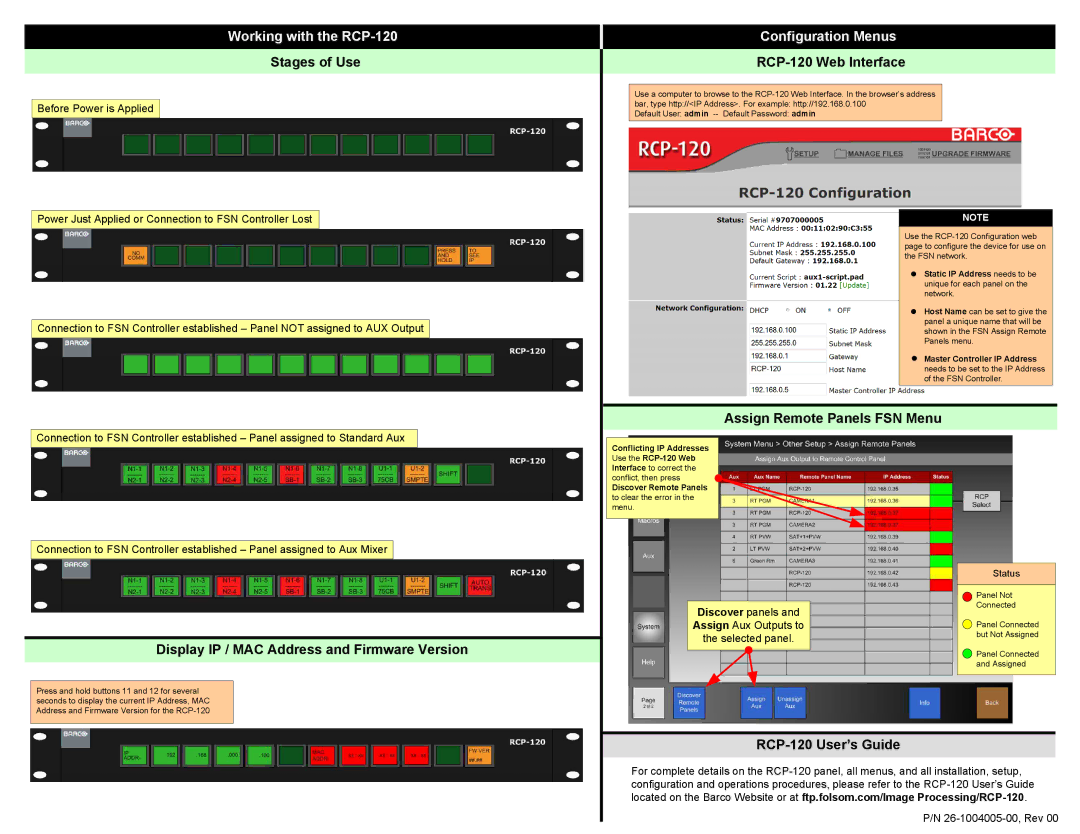Working with the RCP-120
Stages of Use
Before Power is Applied
Power Just Applied or Connection to FSN Controller Lost
Connection to FSN Controller established – Panel NOT assigned to AUX Output
Connection to FSN Controller established – Panel assigned to Standard Aux
Connection to FSN Controller established – Panel assigned to Aux Mixer
Configuration Menus
RCP-120 Web Interface
Use a computer to browse to the
Default User: admin
NOTE
Use the
Static IP Address needs to be unique for each panel on the network.
Host Name can be set to give the panel a unique name that will be shown in the FSN Assign Remote Panels menu.
Master Controller IP Address needs to be set to the IP Address of the FSN Controller.
Assign Remote Panels FSN Menu
Conflicting IP Addresses Use the ![]()
Discover Remote Panels to clear the error in the menu.
Display IP / MAC Address and Firmware Version
Press and hold buttons 11 and 12 for several seconds to display the current IP Address, MAC Address and Firmware Version for the
Discover panels and Assign Aux Outputs to the selected panel.
Status
![]() Panel Not
Panel Not
Connected
![]() Panel Connected but Not Assigned
Panel Connected but Not Assigned
![]() Panel Connected
Panel Connected
and Assigned
For complete details on the
P/N