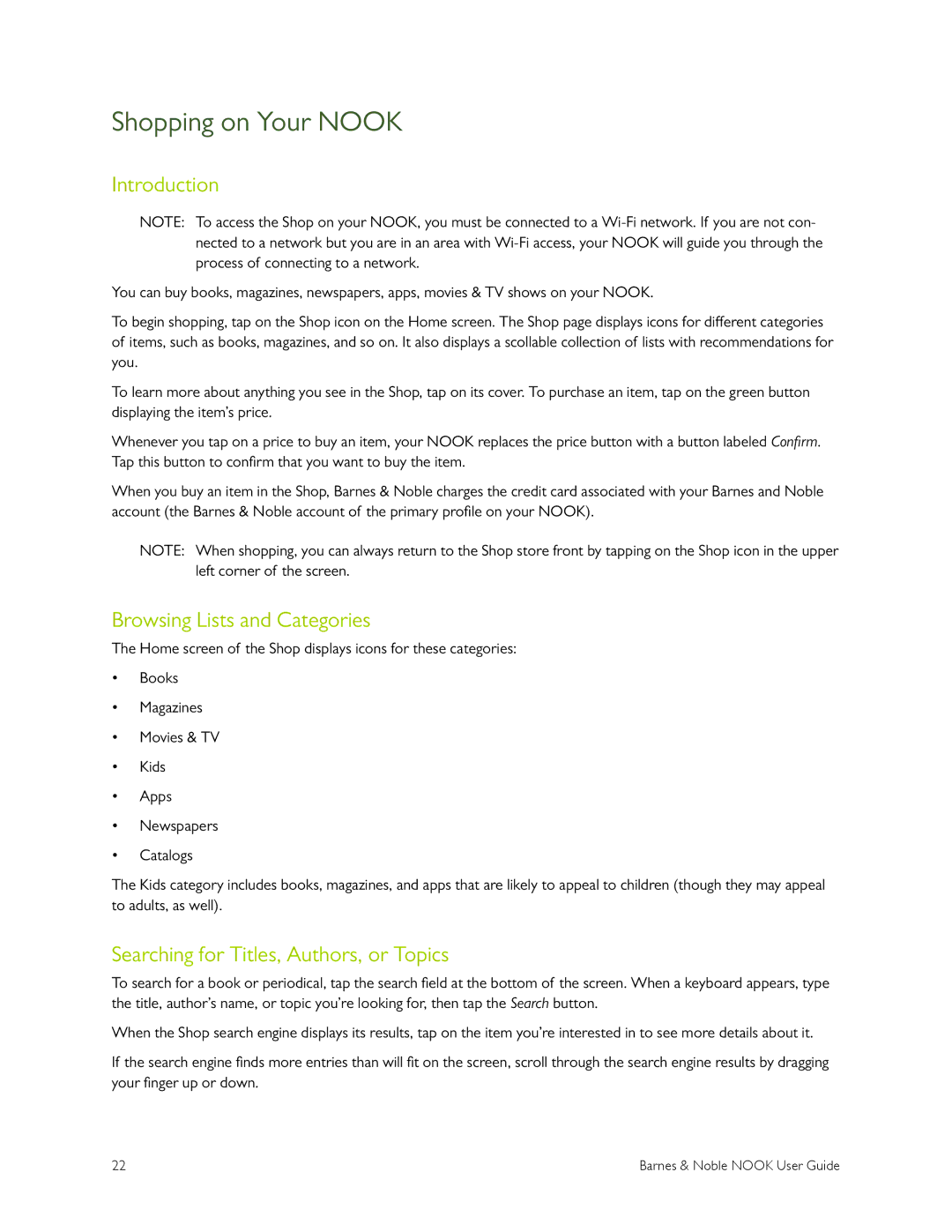Shopping on Your NOOK
Introduction
NOTE: To access the Shop on your NOOK, you must be connected to a
You can buy books, magazines, newspapers, apps, movies & TV shows on your NOOK.
To begin shopping, tap on the Shop icon on the Home screen. The Shop page displays icons for different categories of items, such as books, magazines, and so on. It also displays a scollable collection of lists with recommendations for you.
To learn more about anything you see in the Shop, tap on its cover. To purchase an item, tap on the green button displaying the item’s price.
Whenever you tap on a price to buy an item, your NOOK replaces the price button with a button labeled Confirm. Tap this button to confirm that you want to buy the item.
When you buy an item in the Shop, Barnes & Noble charges the credit card associated with your Barnes and Noble account (the Barnes & Noble account of the primary profile on your NOOK).
NOTE: When shopping, you can always return to the Shop store front by tapping on the Shop icon in the upper left corner of the screen.
Browsing Lists and Categories
The Home screen of the Shop displays icons for these categories:
•Books
•Magazines
•Movies & TV
•Kids
•Apps
•Newspapers
•Catalogs
The Kids category includes books, magazines, and apps that are likely to appeal to children (though they may appeal to adults, as well).
Searching for Titles, Authors, or Topics
To search for a book or periodical, tap the search field at the bottom of the screen. When a keyboard appears, type the title, author’s name, or topic you’re looking for, then tap the Search button.
When the Shop search engine displays its results, tap on the item you’re interested in to see more details about it.
If the search engine finds more entries than will fit on the screen, scroll through the search engine results by dragging your finger up or down.
22 | Barnes & Noble NOOK User Guide |