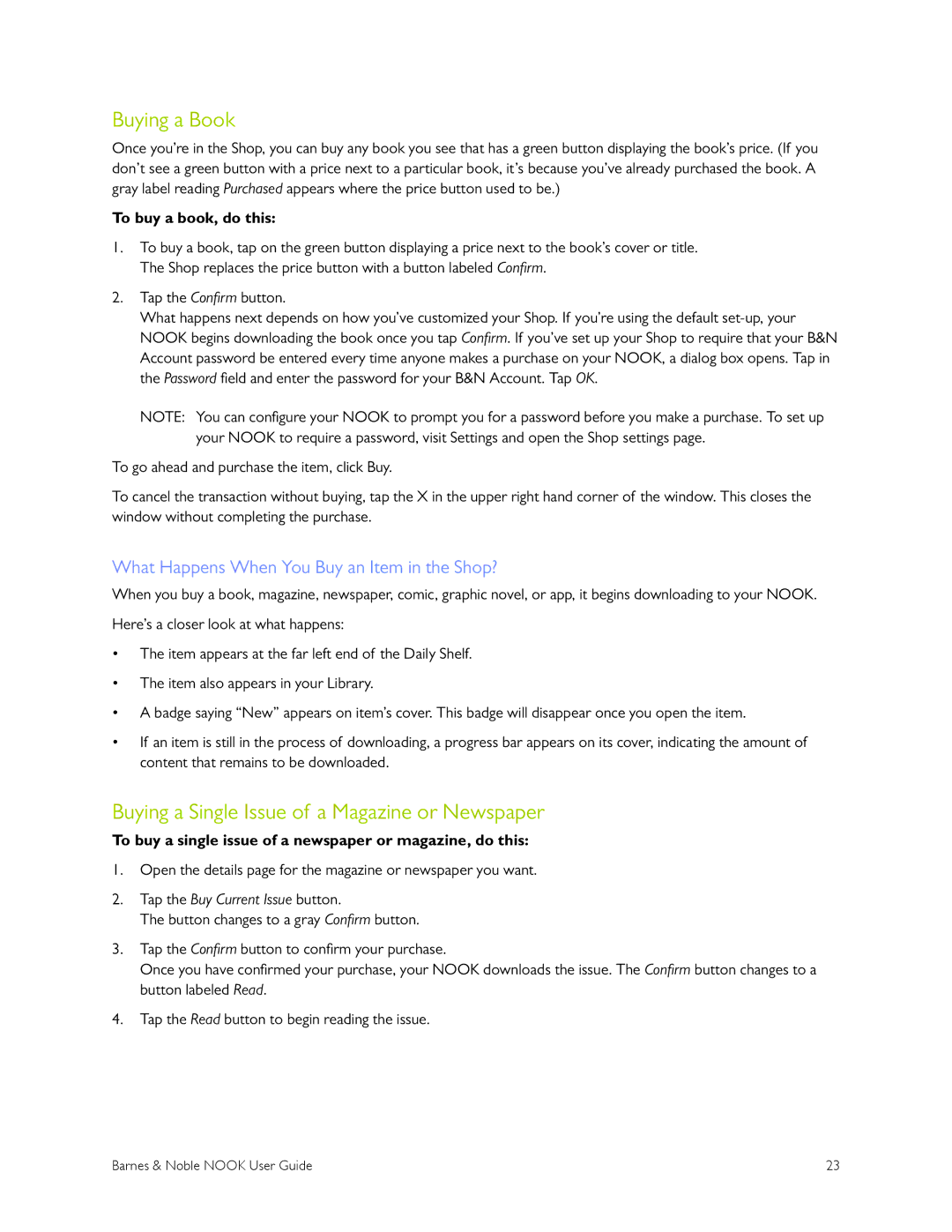Buying a Book
Once you’re in the Shop, you can buy any book you see that has a green button displaying the book’s price. (If you don’t see a green button with a price next to a particular book, it’s because you’ve already purchased the book. A gray label reading Purchased appears where the price button used to be.)
To buy a book, do this:
1.To buy a book, tap on the green button displaying a price next to the book’s cover or title. The Shop replaces the price button with a button labeled Confirm.
2.Tap the Confirmbutton.
What happens next depends on how you’ve customized your Shop. If you’re using the default
NOTE: You can configure your NOOK to prompt you for a password before you make a purchase. To set up your NOOK to require a password, visit Settings and open the Shop settings page.
To go ahead and purchase the item, click Buy.
To cancel the transaction without buying, tap the X in the upper right hand corner of the window. This closes the window without completing the purchase.
What Happens When You Buy an Item in the Shop?
When you buy a book, magazine, newspaper, comic, graphic novel, or app, it begins downloading to your NOOK.
Here’s a closer look at what happens:
•The item appears at the far left end of the Daily Shelf.
•The item also appears in your Library.
•A badge saying “New” appears on item’s cover. This badge will disappear once you open the item.
•If an item is still in the process of downloading, a progress bar appears on its cover, indicating the amount of content that remains to be downloaded.
Buying a Single Issue of a Magazine or Newspaper
To buy a single issue of a newspaper or magazine, do this:
1.Open the details page for the magazine or newspaper you want.
2.Tap the Buy Current Issue button.
The button changes to a gray Confirmbutton.
3.Tap the Confirmbutton to confirm your purchase.
Once you have confirmed your purchase, your NOOK downloads the issue. TheConfirmbutton changes to a button labeled Read.
4.Tap the Read button to begin reading the issue.
Barnes & Noble NOOK User Guide | 23 |