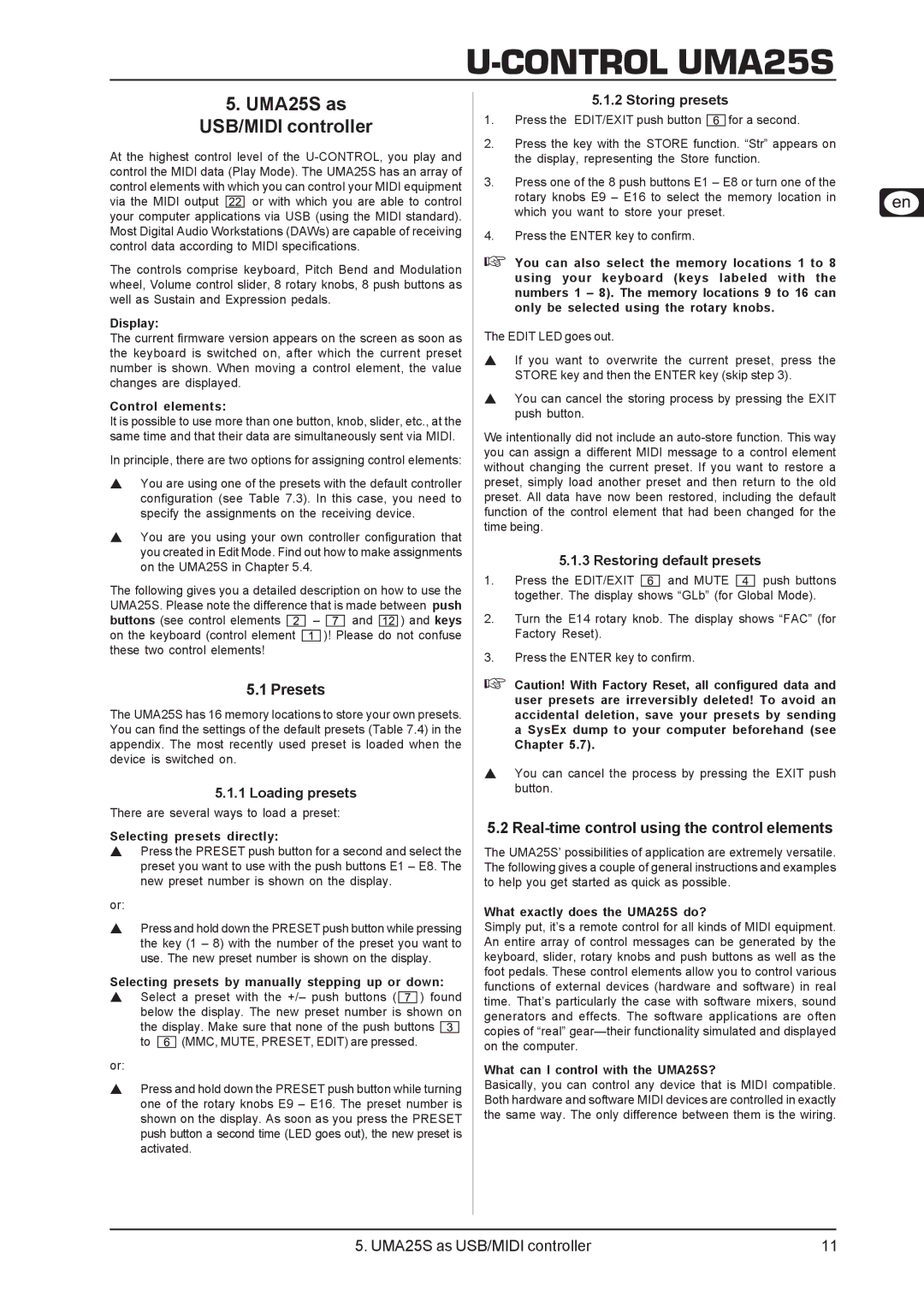U-CONTROL UMA25S
5.UMA25S as USB/MIDI controller
At the highest control level of the
via the MIDI output ![]() or with which you are able to control your computer applications via USB (using the MIDI standard). Most Digital Audio Workstations (DAWs) are capable of receiving control data according to MIDI specifications.
or with which you are able to control your computer applications via USB (using the MIDI standard). Most Digital Audio Workstations (DAWs) are capable of receiving control data according to MIDI specifications.
The controls comprise keyboard, Pitch Bend and Modulation wheel, Volume control slider, 8 rotary knobs, 8 push buttons as well as Sustain and Expression pedals.
Display:
The current firmware version appears on the screen as soon as the keyboard is switched on, after which the current preset number is shown. When moving a control element, the value changes are displayed.
Control elements:
It is possible to use more than one button, knob, slider, etc., at the same time and that their data are simultaneously sent via MIDI.
In principle, there are two options for assigning control elements:
You are using one of the presets with the default controller configuration (see Table 7.3). In this case, you need to specify the assignments on the receiving device.
You are you using your own controller configuration that you created in Edit Mode. Find out how to make assignments on the UMA25S in Chapter 5.4.
The following gives you a detailed description on how to use the UMA25S. Please note the difference that is made between push
buttons (see control elements ![]()
![]()
![]() –
– ![]()
![]()
![]() and
and ![]()
![]()
![]()
![]() ) and keys
) and keys
on the keyboard (control element ![]() )! Please do not confuse these two control elements!
)! Please do not confuse these two control elements!
5.1 Presets
The UMA25S has 16 memory locations to store your own presets. You can find the settings of the default presets (Table 7.4) in the appendix. The most recently used preset is loaded when the device is switched on.
5.1.1Loading presets
There are several ways to load a preset:
Selecting presets directly:
Press the PRESET push button for a second and select the preset you want to use with the push buttons E1 – E8. The new preset number is shown on the display.
or:
Press and hold down the PRESET push button while pressing the key (1 – 8) with the number of the preset you want to use. The new preset number is shown on the display.
Selecting presets by manually stepping up or down: Select a preset with the +/– push buttons ( ![]()
![]()
![]() ) found below the display. The new preset number is shown on the display. Make sure that none of the push buttons
) found below the display. The new preset number is shown on the display. Make sure that none of the push buttons ![]()
![]()
![]()
to ![]() (MMC, MUTE, PRESET, EDIT) are pressed.
(MMC, MUTE, PRESET, EDIT) are pressed.
or:
Press and hold down the PRESET push button while turning one of the rotary knobs E9 – E16. The preset number is shown on the display. As soon as you press the PRESET push button a second time (LED goes out), the new preset is activated.
5.1.2Storing presets
1.Press the EDIT/EXIT push button ![]() for a second.
for a second.
2.Press the key with the STORE function. “Str” appears on the display, representing the Store function.
3.Press one of the 8 push buttons E1 – E8 or turn one of the rotary knobs E9 – E16 to select the memory location in which you want to store your preset.
4.Press the ENTER key to confirm.
You can also select the memory locations 1 to 8 using your keyboard (keys labeled with the numbers 1 – 8). The memory locations 9 to 16 can only be selected using the rotary knobs.
The EDIT LED goes out.
If you want to overwrite the current preset, press the STORE key and then the ENTER key (skip step 3).
You can cancel the storing process by pressing the EXIT push button.
We intentionally did not include an
5.1.3Restoring default presets
1.Press the EDIT/EXIT ![]() and MUTE
and MUTE ![]() push buttons together. The display shows “GLb” (for Global Mode).
push buttons together. The display shows “GLb” (for Global Mode).
2.Turn the E14 rotary knob. The display shows “FAC” (for Factory Reset).
3.Press the ENTER key to confirm.
Caution! With Factory Reset, all configured data and user presets are irreversibly deleted! To avoid an accidental deletion, save your presets by sending a SysEx dump to your computer beforehand (see Chapter 5.7).
You can cancel the process by pressing the EXIT push button.
5.2Real-time control using the control elements
The UMA25S’ possibilities of application are extremely versatile. The following gives a couple of general instructions and examples to help you get started as quick as possible.
What exactly does the UMA25S do?
Simply put, it’s a remote control for all kinds of MIDI equipment. An entire array of control messages can be generated by the keyboard, slider, rotary knobs and push buttons as well as the foot pedals. These control elements allow you to control various functions of external devices (hardware and software) in real time. That’s particularly the case with software mixers, sound generators and effects. The software applications are often copies of “real”
What can I control with the UMA25S?
Basically, you can control any device that is MIDI compatible. Both hardware and software MIDI devices are controlled in exactly the same way. The only difference between them is the wiring.
5. UMA25S as USB/MIDI controller | 11 |