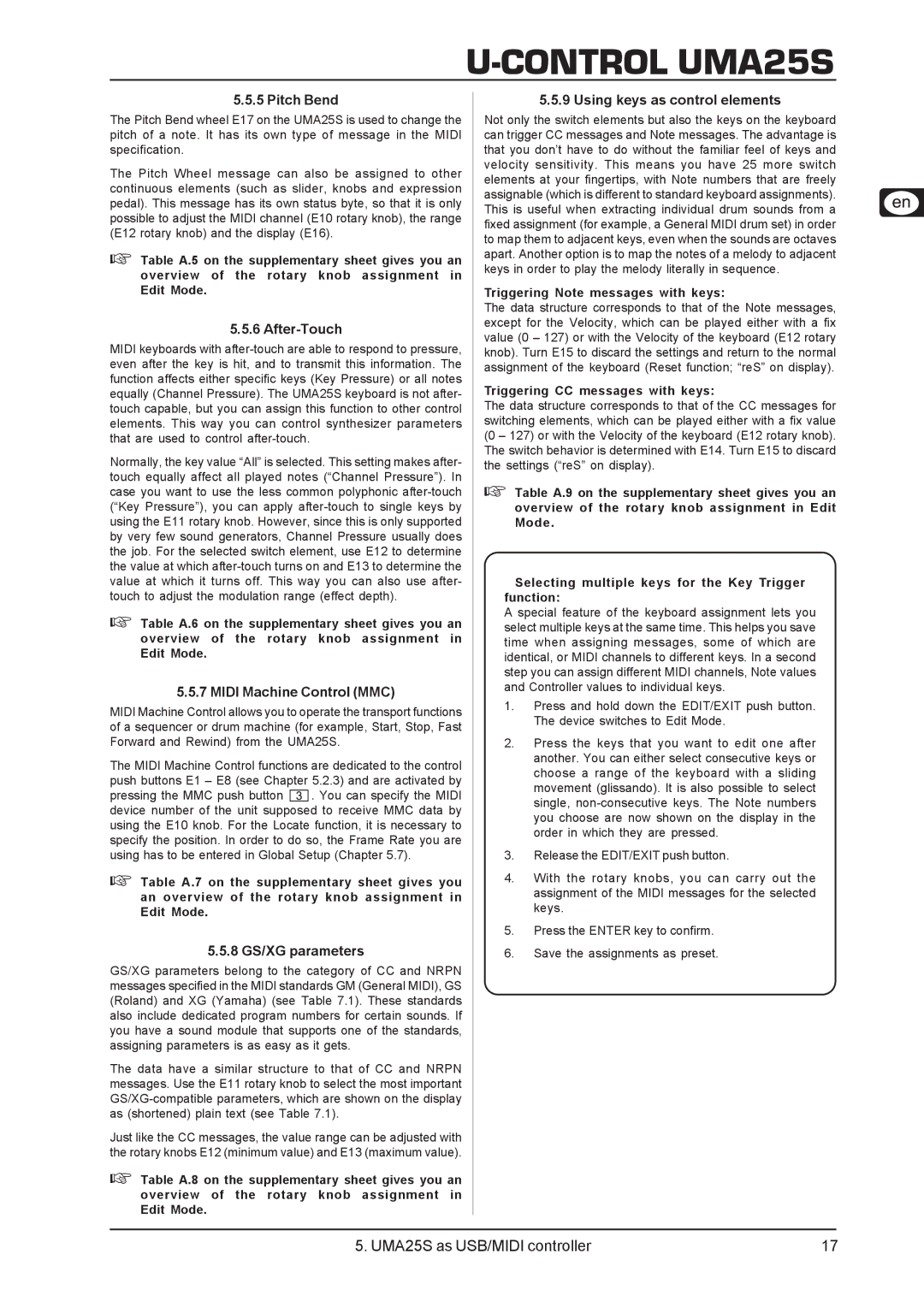U-CONTROL UMA25S
5.5.5 Pitch Bend
The Pitch Bend wheel E17 on the UMA25S is used to change the pitch of a note. It has its own type of message in the MIDI specification.
The Pitch Wheel message can also be assigned to other continuous elements (such as slider, knobs and expression pedal). This message has its own status byte, so that it is only possible to adjust the MIDI channel (E10 rotary knob), the range (E12 rotary knob) and the display (E16).
Table A.5 on the supplementary sheet gives you an overview of the rotary knob assignment in Edit Mode.
5.5.6 After-Touch
MIDI keyboards with
Normally, the key value “All” is selected. This setting makes after- touch equally affect all played notes (“Channel Pressure”). In case you want to use the less common polyphonic
Table A.6 on the supplementary sheet gives you an overview of the rotary knob assignment in Edit Mode.
5.5.7 MIDI Machine Control (MMC)
MIDI Machine Control allows you to operate the transport functions of a sequencer or drum machine (for example, Start, Stop, Fast Forward and Rewind) from the UMA25S.
The MIDI Machine Control functions are dedicated to the control push buttons E1 – E8 (see Chapter 5.2.3) and are activated by
pressing the MMC push button ![]() . You can specify the MIDI device number of the unit supposed to receive MMC data by using the E10 knob. For the Locate function, it is necessary to specify the position. In order to do so, the Frame Rate you are using has to be entered in Global Setup (Chapter 5.7).
. You can specify the MIDI device number of the unit supposed to receive MMC data by using the E10 knob. For the Locate function, it is necessary to specify the position. In order to do so, the Frame Rate you are using has to be entered in Global Setup (Chapter 5.7).
Table A.7 on the supplementary sheet gives you an overview of the rotary knob assignment in Edit Mode.
5.5.8 GS/XG parameters
GS/XG parameters belong to the category of CC and NRPN messages specified in the MIDI standards GM (General MIDI), GS (Roland) and XG (Yamaha) (see Table 7.1). These standards also include dedicated program numbers for certain sounds. If you have a sound module that supports one of the standards, assigning parameters is as easy as it gets.
The data have a similar structure to that of CC and NRPN messages. Use the E11 rotary knob to select the most important
Just like the CC messages, the value range can be adjusted with the rotary knobs E12 (minimum value) and E13 (maximum value).
Table A.8 on the supplementary sheet gives you an overview of the rotary knob assignment in Edit Mode.
5.5.9 Using keys as control elements
Not only the switch elements but also the keys on the keyboard can trigger CC messages and Note messages. The advantage is that you don’t have to do without the familiar feel of keys and velocity sensitivity. This means you have 25 more switch elements at your fingertips, with Note numbers that are freely assignable (which is different to standard keyboard assignments). This is useful when extracting individual drum sounds from a fixed assignment (for example, a General MIDI drum set) in order to map them to adjacent keys, even when the sounds are octaves apart. Another option is to map the notes of a melody to adjacent keys in order to play the melody literally in sequence.
Triggering Note messages with keys:
The data structure corresponds to that of the Note messages, except for the Velocity, which can be played either with a fix value (0 – 127) or with the Velocity of the keyboard (E12 rotary knob). Turn E15 to discard the settings and return to the normal assignment of the keyboard (Reset function; “reS” on display).
Triggering CC messages with keys:
The data structure corresponds to that of the CC messages for switching elements, which can be played either with a fix value (0 – 127) or with the Velocity of the keyboard (E12 rotary knob). The switch behavior is determined with E14. Turn E15 to discard the settings (“reS” on display).
Table A.9 on the supplementary sheet gives you an overview of the rotary knob assignment in Edit Mode.
Selecting multiple keys for the Key Trigger function:
A special feature of the keyboard assignment lets you select multiple keys at the same time. This helps you save time when assigning messages, some of which are identical, or MIDI channels to different keys. In a second step you can assign different MIDI channels, Note values and Controller values to individual keys.
1.Press and hold down the EDIT/EXIT push button. The device switches to Edit Mode.
2.Press the keys that you want to edit one after another. You can either select consecutive keys or choose a range of the keyboard with a sliding movement (glissando). It is also possible to select single,
3.Release the EDIT/EXIT push button.
4.With the rotary knobs, you can carry out the assignment of the MIDI messages for the selected keys.
5.Press the ENTER key to confirm.
6.Save the assignments as preset.
5. UMA25S as USB/MIDI controller | 17 |