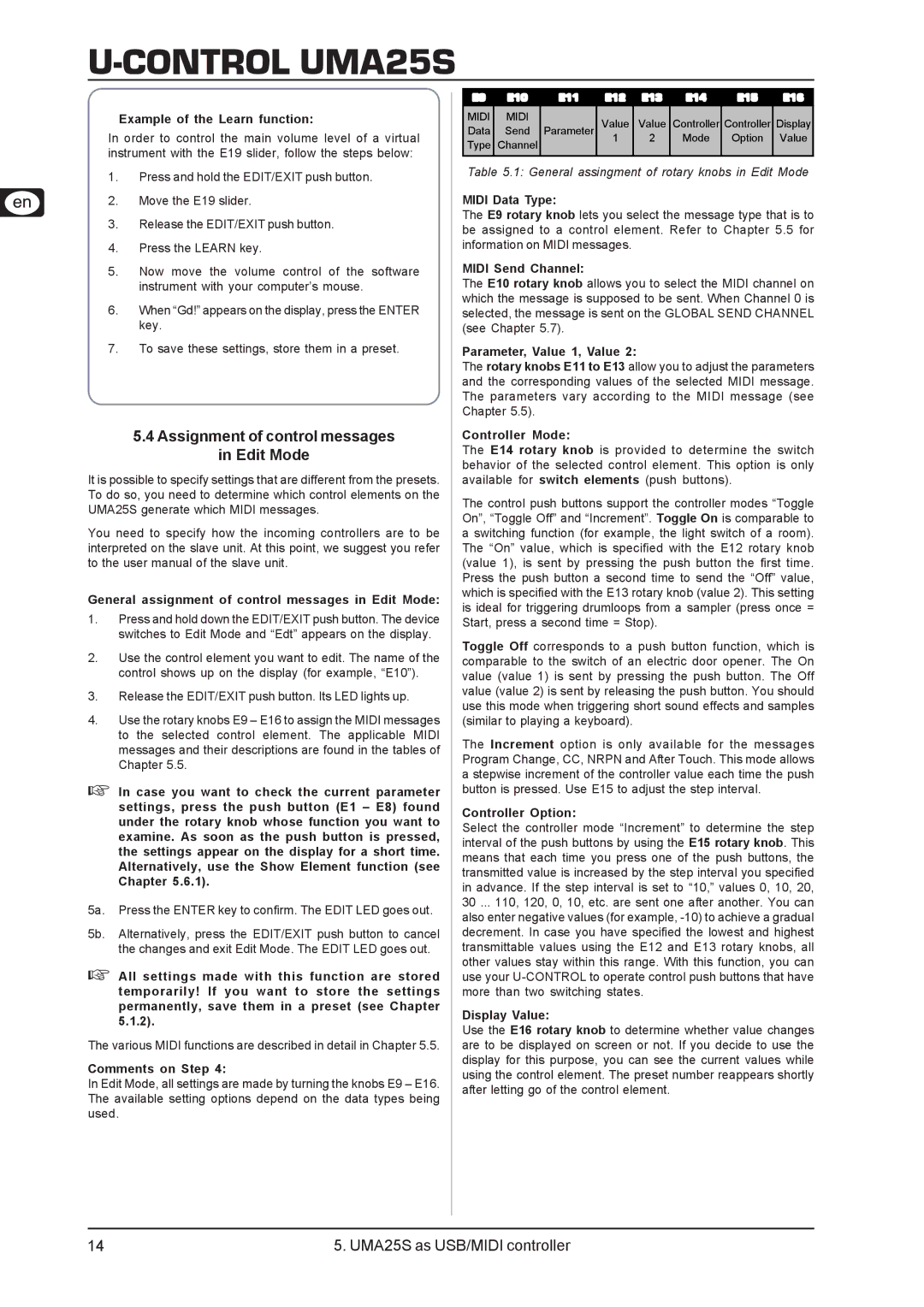U-CONTROL UMA25S
Example of the Learn function:
In order to control the main volume level of a virtual instrument with the E19 slider, follow the steps below:
1.Press and hold the EDIT/EXIT push button.
2.Move the E19 slider.
3.Release the EDIT/EXIT push button.
4.Press the LEARN key.
5.Now move the volume control of the software instrument with your computer’s mouse.
6.When “Gd!” appears on the display, press the ENTER key.
7.To save these settings, store them in a preset.
5.4Assignment of control messages in Edit Mode
It is possible to specify settings that are different from the presets. To do so, you need to determine which control elements on the UMA25S generate which MIDI messages.
You need to specify how the incoming controllers are to be interpreted on the slave unit. At this point, we suggest you refer to the user manual of the slave unit.
General assignment of control messages in Edit Mode:
1.Press and hold down the EDIT/EXIT push button. The device switches to Edit Mode and “Edt” appears on the display.
2.Use the control element you want to edit. The name of the control shows up on the display (for example, “E10”).
3.Release the EDIT/EXIT push button. Its LED lights up.
4.Use the rotary knobs E9 – E16 to assign the MIDI messages to the selected control element. The applicable MIDI messages and their descriptions are found in the tables of Chapter 5.5.
In case you want to check the current parameter settings, press the push button (E1 – E8) found under the rotary knob whose function you want to examine. As soon as the push button is pressed, the settings appear on the display for a short time. Alternatively, use the Show Element function (see Chapter 5.6.1).
5a. Press the ENTER key to confirm. The EDIT LED goes out.
5b. Alternatively, press the EDIT/EXIT push button to cancel the changes and exit Edit Mode. The EDIT LED goes out.
All settings made with this function are stored temporarily! If you want to store the settings permanently, save them in a preset (see Chapter 5.1.2).
The various MIDI functions are described in detail in Chapter 5.5.
Comments on Step 4:
In Edit Mode, all settings are made by turning the knobs E9 – E16. The available setting options depend on the data types being used.
E9 | E10 | E11 | E12 | E13 | E14 | E15 | E16 |
|
|
|
|
|
|
|
|
MIDI | MIDI |
| Value | Value | Controller | Controller | Display |
Data | Send | Parameter | |||||
Type | Channel |
| 1 | 2 | Mode | Option | Value |
|
|
|
|
|
| ||
|
|
|
|
|
|
|
|
Table 5.1: General assingment of rotary knobs in Edit Mode
MIDI Data Type:
The E9 rotary knob lets you select the message type that is to be assigned to a control element. Refer to Chapter 5.5 for information on MIDI messages.
MIDI Send Channel:
The E10 rotary knob allows you to select the MIDI channel on which the message is supposed to be sent. When Channel 0 is selected, the message is sent on the GLOBAL SEND CHANNEL (see Chapter 5.7).
Parameter, Value 1, Value 2:
The rotary knobs E11 to E13 allow you to adjust the parameters and the corresponding values of the selected MIDI message. The parameters vary according to the MIDI message (see Chapter 5.5).
Controller Mode:
The E14 rotary knob is provided to determine the switch behavior of the selected control element. This option is only available for switch elements (push buttons).
The control push buttons support the controller modes “Toggle On”, “Toggle Off” and “Increment”. Toggle On is comparable to a switching function (for example, the light switch of a room). The “On” value, which is specified with the E12 rotary knob (value 1), is sent by pressing the push button the first time. Press the push button a second time to send the “Off” value, which is specified with the E13 rotary knob (value 2). This setting is ideal for triggering drumloops from a sampler (press once = Start, press a second time = Stop).
Toggle Off corresponds to a push button function, which is comparable to the switch of an electric door opener. The On value (value 1) is sent by pressing the push button. The Off value (value 2) is sent by releasing the push button. You should use this mode when triggering short sound effects and samples (similar to playing a keyboard).
The Increment option is only available for the messages Program Change, CC, NRPN and After Touch. This mode allows a stepwise increment of the controller value each time the push button is pressed. Use E15 to adjust the step interval.
Controller Option:
Select the controller mode “Increment” to determine the step interval of the push buttons by using the E15 rotary knob. This means that each time you press one of the push buttons, the transmitted value is increased by the step interval you specified in advance. If the step interval is set to “10,” values 0, 10, 20, 30 ... 110, 120, 0, 10, etc. are sent one after another. You can also enter negative values (for example,
Display Value:
Use the E16 rotary knob to determine whether value changes are to be displayed on screen or not. If you decide to use the display for this purpose, you can see the current values while using the control element. The preset number reappears shortly after letting go of the control element.
14 | 5. UMA25S as USB/MIDI controller |