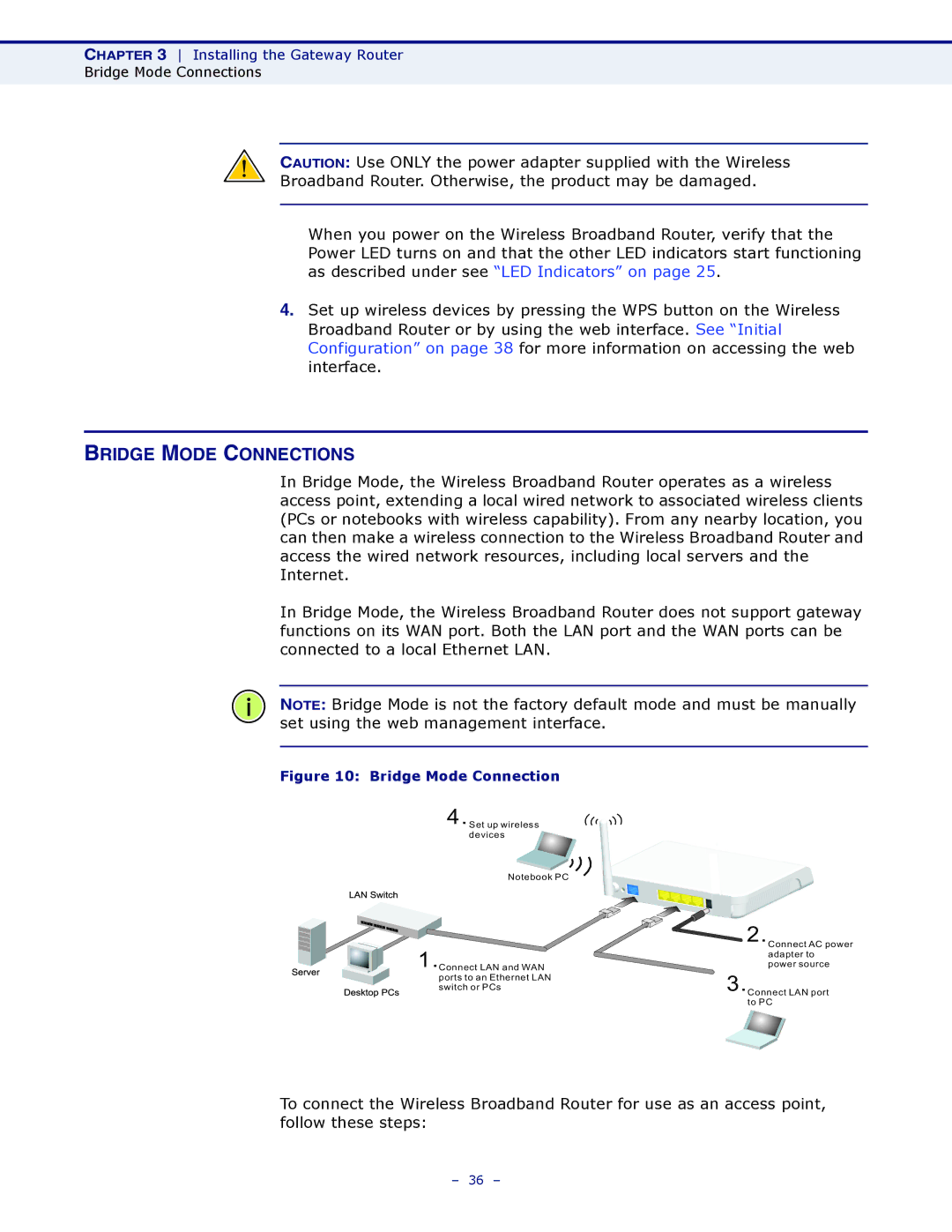CHAPTER 3 Installing the Gateway Router
Bridge Mode Connections
CAUTION: Use ONLY the power adapter supplied with the Wireless
Broadband Router. Otherwise, the product may be damaged.
When you power on the Wireless Broadband Router, verify that the Power LED turns on and that the other LED indicators start functioning as described under see “LED Indicators” on page 25.
4.Set up wireless devices by pressing the WPS button on the Wireless Broadband Router or by using the web interface. See “Initial Configuration” on page 38 for more information on accessing the web interface.
BRIDGE MODE CONNECTIONS
In Bridge Mode, the Wireless Broadband Router operates as a wireless access point, extending a local wired network to associated wireless clients (PCs or notebooks with wireless capability). From any nearby location, you can then make a wireless connection to the Wireless Broadband Router and access the wired network resources, including local servers and the Internet.
In Bridge Mode, the Wireless Broadband Router does not support gateway functions on its WAN port. Both the LAN port and the WAN ports can be connected to a local Ethernet LAN.
NOTE: Bridge Mode is not the factory default mode and must be manually set using the web management interface.
Figure 10: Bridge Mode Connection
4.Set up wireless devices
Notebook PC
1.Connect LAN and WAN ports to an Ethernet LAN switch or PCs
2.Connect AC power adapter to power source
3.Connect LAN port to PC
To connect the Wireless Broadband Router for use as an access point, follow these steps:
– 36 –