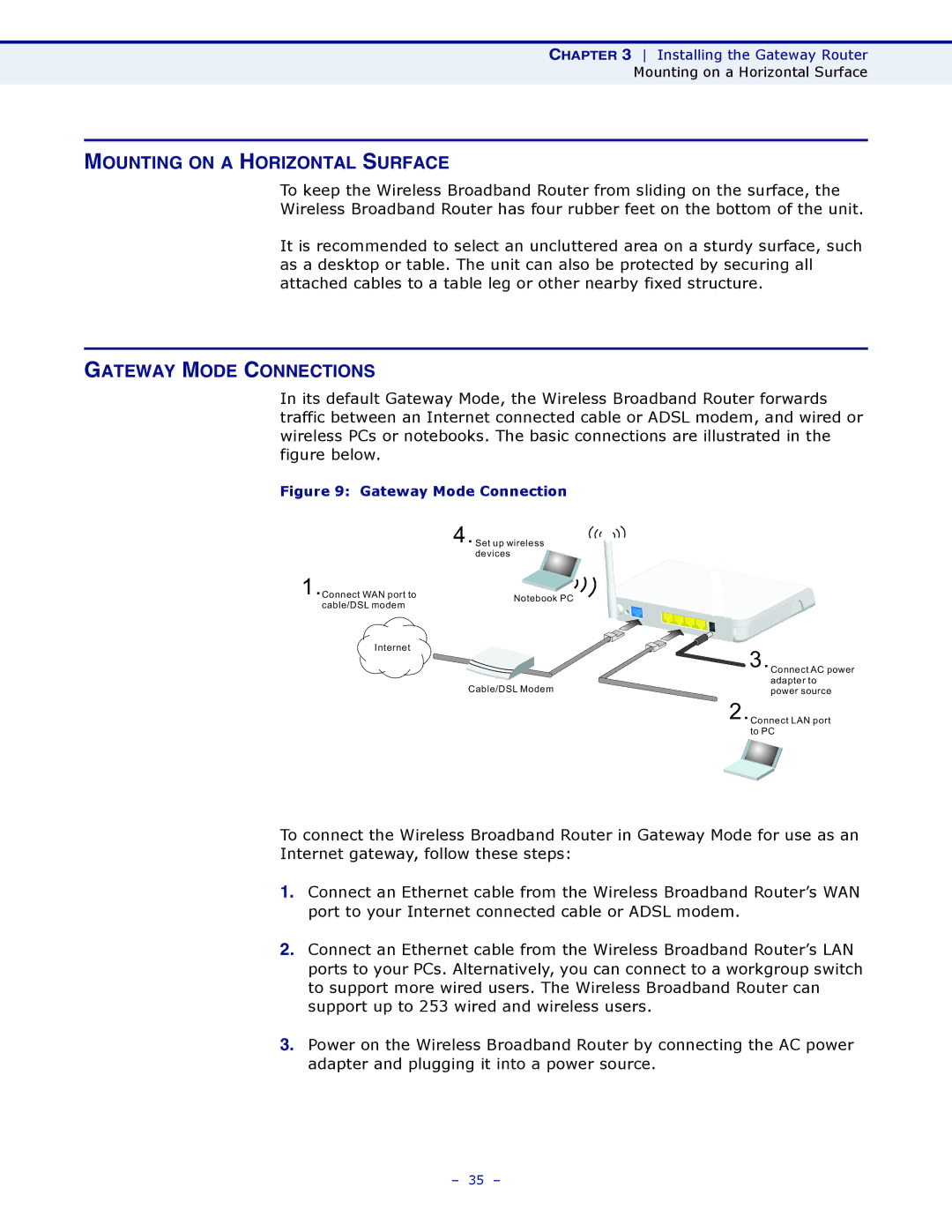CHAPTER 3 Installing the Gateway Router
Mounting on a Horizontal Surface
MOUNTING ON A HORIZONTAL SURFACE
To keep the Wireless Broadband Router from sliding on the surface, the
Wireless Broadband Router has four rubber feet on the bottom of the unit.
It is recommended to select an uncluttered area on a sturdy surface, such as a desktop or table. The unit can also be protected by securing all attached cables to a table leg or other nearby fixed structure.
GATEWAY MODE CONNECTIONS
In its default Gateway Mode, the Wireless Broadband Router forwards traffic between an Internet connected cable or ADSL modem, and wired or wireless PCs or notebooks. The basic connections are illustrated in the figure below.
Figure 9: Gateway Mode Connection
4.Set up wireless devices
1.Connect WAN port to | Notebook PC | |
cable/DSL modem | ||
|
Internet
| 3.Connect AC power |
| adapter to |
Cable/DSL Modem | power source |
2.Connect LAN port to PC
To connect the Wireless Broadband Router in Gateway Mode for use as an
Internet gateway, follow these steps:
1.Connect an Ethernet cable from the Wireless Broadband Router’s WAN port to your Internet connected cable or ADSL modem.
2.Connect an Ethernet cable from the Wireless Broadband Router’s LAN ports to your PCs. Alternatively, you can connect to a workgroup switch to support more wired users. The Wireless Broadband Router can support up to 253 wired and wireless users.
3.Power on the Wireless Broadband Router by connecting the AC power adapter and plugging it into a power source.
– 35 –