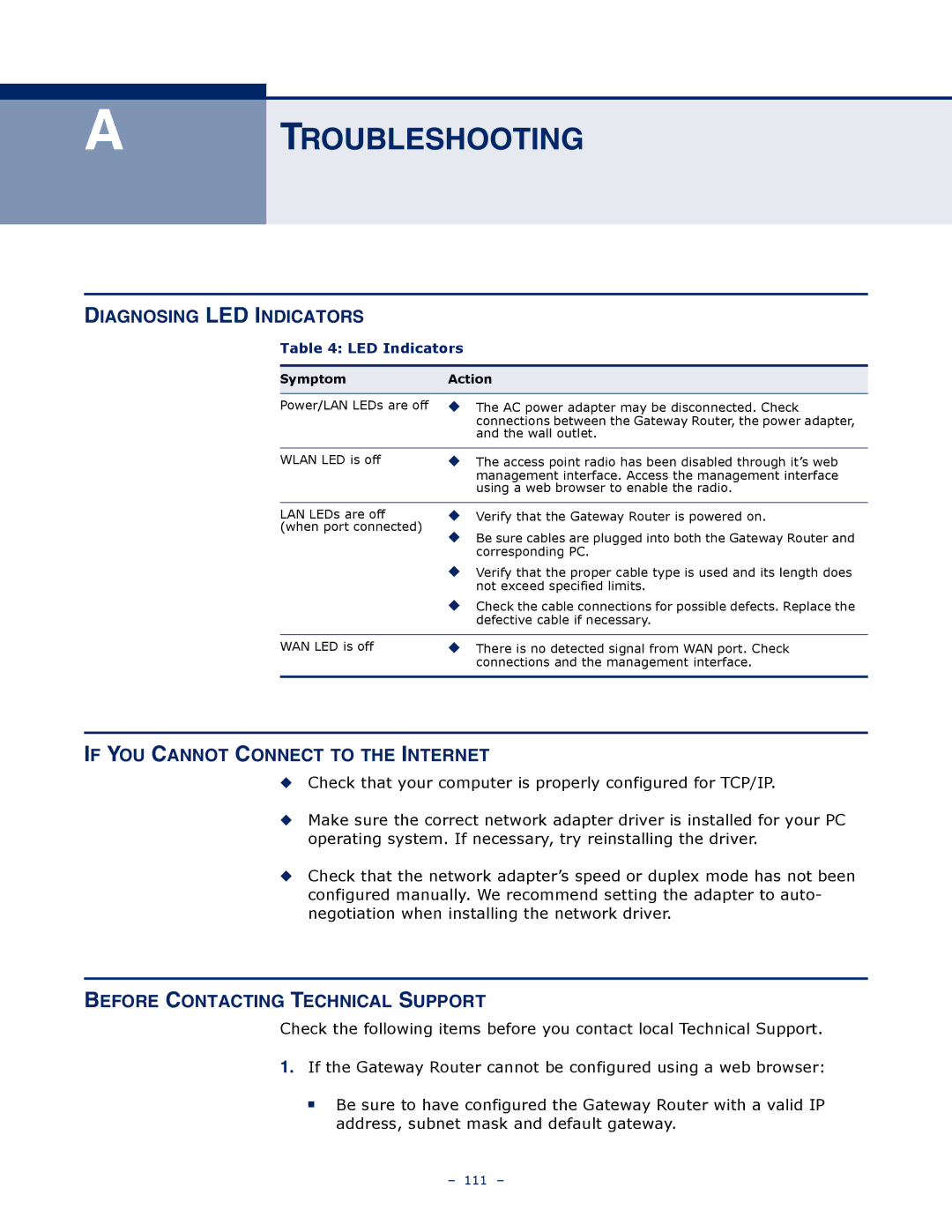A
TROUBLESHOOTING
DIAGNOSING LED INDICATORS
Table 4: LED Indicators
Symptom | Action |
|
|
Power/LAN LEDs are off | ◆ The AC power adapter may be disconnected. Check |
| connections between the Gateway Router, the power adapter, |
| and the wall outlet. |
|
|
WLAN LED is off | ◆ The access point radio has been disabled through it’s web |
| management interface. Access the management interface |
| using a web browser to enable the radio. |
|
|
LAN LEDs are off | ◆ Verify that the Gateway Router is powered on. |
(when port connected) | ◆ Be sure cables are plugged into both the Gateway Router and |
| |
| corresponding PC. |
| ◆ Verify that the proper cable type is used and its length does |
| not exceed specified limits. |
| ◆ Check the cable connections for possible defects. Replace the |
| defective cable if necessary. |
|
|
WAN LED is off | ◆ There is no detected signal from WAN port. Check |
| connections and the management interface. |
|
|
IF YOU CANNOT CONNECT TO THE INTERNET
◆Check that your computer is properly configured for TCP/IP.
◆Make sure the correct network adapter driver is installed for your PC operating system. If necessary, try reinstalling the driver.
◆Check that the network adapter’s speed or duplex mode has not been configured manually. We recommend setting the adapter to auto- negotiation when installing the network driver.
BEFORE CONTACTING TECHNICAL SUPPORT
Check the following items before you contact local Technical Support.
1.If the Gateway Router cannot be configured using a web browser:
■Be sure to have configured the Gateway Router with a valid IP address, subnet mask and default gateway.
– 111 –