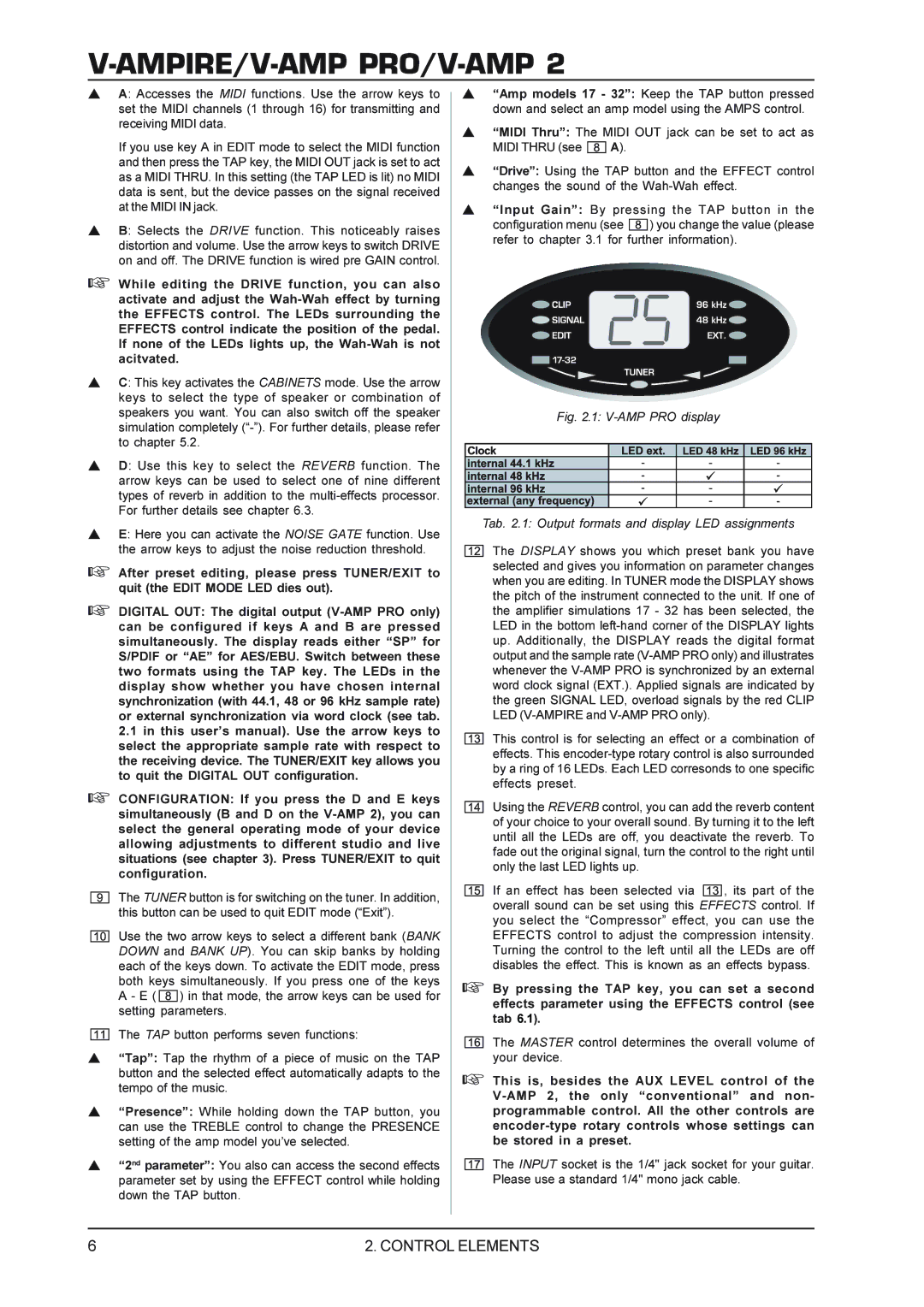V-AMPIRE/V-AMP PRO/V-AMP 2
sA: Accesses the MIDI functions. Use the arrow keys to set the MIDI channels (1 through 16) for transmitting and receiving MIDI data.
If you use key A in EDIT mode to select the MIDI function and then press the TAP key, the MIDI OUT jack is set to act as a MIDI THRU. In this setting (the TAP LED is lit) no MIDI data is sent, but the device passes on the signal received at the MIDI IN jack.
sB: Selects the DRIVE function. This noticeably raises distortion and volume. Use the arrow keys to switch DRIVE on and off. The DRIVE function is wired pre GAIN control.
+While editing the DRIVE function, you can also activate and adjust the
sC: This key activates the CABINETS mode. Use the arrow keys to select the type of speaker or combination of speakers you want. You can also switch off the speaker simulation completely
sD: Use this key to select the REVERB function. The arrow keys can be used to select one of nine different types of reverb in addition to the
sE: Here you can activate the NOISE GATE function. Use the arrow keys to adjust the noise reduction threshold.
+After preset editing, please press TUNER/EXIT to quit (the EDIT MODE LED dies out).
+DIGITAL OUT: The digital output
+CONFIGURATION: If you press the D and E keys simultaneously (B and D on the
The TUNER button is for switching on the tuner. In addition, this button can be used to quit EDIT mode (“Exit”).
Use the two arrow keys to select a different bank (BANK DOWN and BANK UP). You can skip banks by holding each of the keys down. To activate the EDIT mode, press both keys simultaneously. If you press one of the keys A - E ( ![]() ) in that mode, the arrow keys can be used for setting parameters.
) in that mode, the arrow keys can be used for setting parameters.
The TAP button performs seven functions:
s“Tap”: Tap the rhythm of a piece of music on the TAP button and the selected effect automatically adapts to the tempo of the music.
s“Presence”: While holding down the TAP button, you can use the TREBLE control to change the PRESENCE setting of the amp model you’ve selected.
s“2nd parameter”: You also can access the second effects parameter set by using the EFFECT control while holding down the TAP button.
s“Amp models 17 - 32”: Keep the TAP button pressed down and select an amp model using the AMPS control.
s“MIDI Thru”: The MIDI OUT jack can be set to act as
MIDI THRU (see ![]() A).
A).
s“Drive”: Using the TAP button and the EFFECT control changes the sound of the
s“Input Gain”: By pressing the TAP button in the
configuration menu (see ![]() ) you change the value (please refer to chapter 3.1 for further information).
) you change the value (please refer to chapter 3.1 for further information).
Fig. 2.1: V-AMP PRO display
Tab. 2.1: Output formats and display LED assignments
The DISPLAY shows you which preset bank you have selected and gives you information on parameter changes when you are editing. In TUNER mode the DISPLAY shows the pitch of the instrument connected to the unit. If one of the amplifier simulations 17 - 32 has been selected, the LED in the bottom
This control is for selecting an effect or a combination of effects. This
Using the REVERB control, you can add the reverb content of your choice to your overall sound. By turning it to the left until all the LEDs are off, you deactivate the reverb. To fade out the original signal, turn the control to the right until only the last LED lights up.
If an effect has been selected via ![]() , its part of the overall sound can be set using this EFFECTS control. If you select the “Compressor” effect, you can use the EFFECTS control to adjust the compression intensity. Turning the control to the left until all the LEDs are off disables the effect. This is known as an effects bypass.
, its part of the overall sound can be set using this EFFECTS control. If you select the “Compressor” effect, you can use the EFFECTS control to adjust the compression intensity. Turning the control to the left until all the LEDs are off disables the effect. This is known as an effects bypass.
+By pressing the TAP key, you can set a second effects parameter using the EFFECTS control (see tab 6.1).
The MASTER control determines the overall volume of your device.
+This is, besides the AUX LEVEL control of the
The INPUT socket is the 1/4" jack socket for your guitar. Please use a standard 1/4" mono jack cable.
6 | 2. CONTROL ELEMENTS |