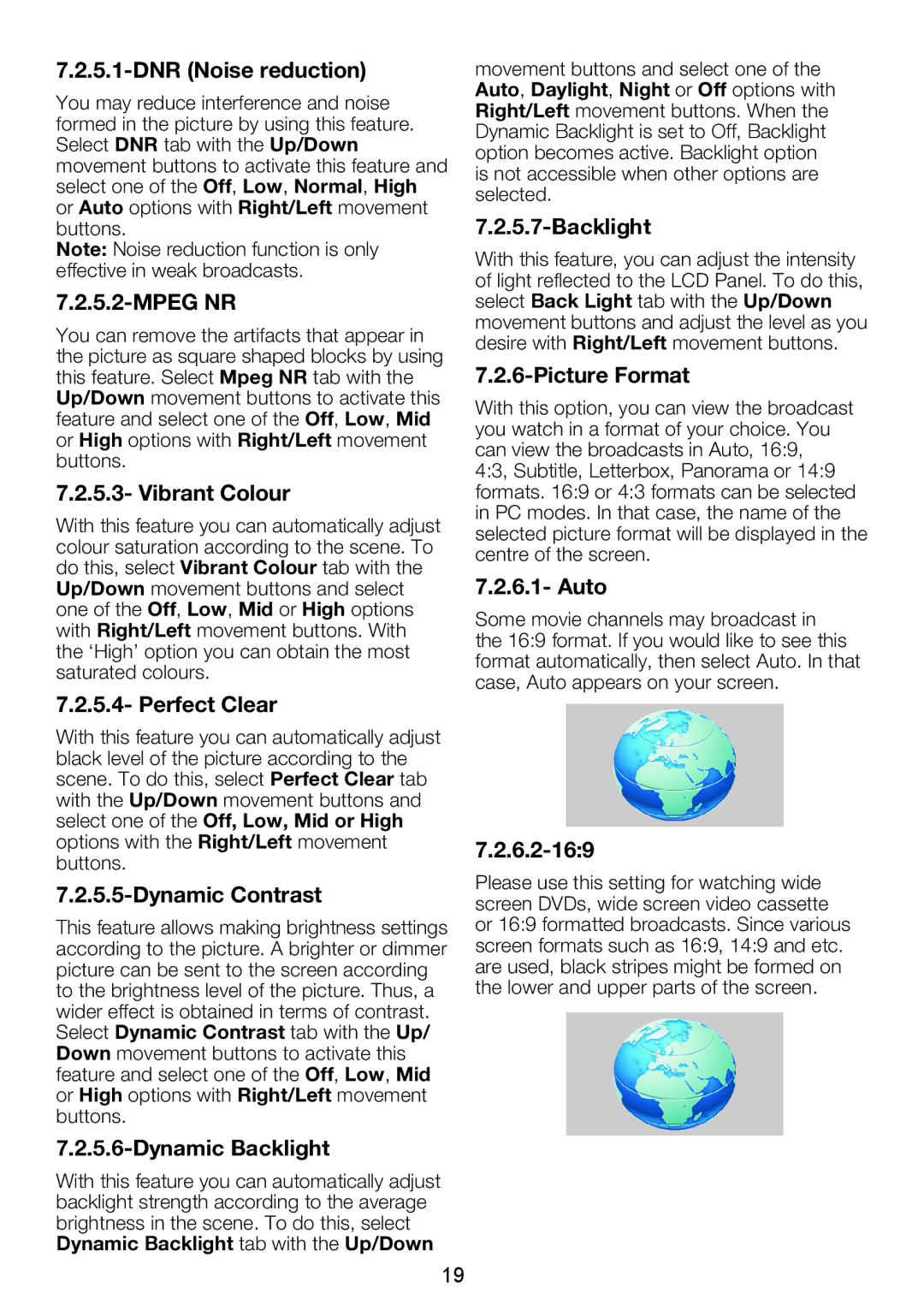7.2.5.1-DNR (Noise reduction)
You may reduce interference and noise formed in the picture by using this feature. Select DNR tab with the Up/Down movement buttons to activate this feature and select one of the Off, Low, Normal, High or Auto options with Right/Left movement buttons.
Note: Noise reduction function is only effective in weak broadcasts.
7.2.5.2-MPEG NR
You can remove the artifacts that appear in the picture as square shaped blocks by using this feature. Select Mpeg NR tab with the Up/Down movement buttons to activate this feature and select one of the Off, Low, Mid or High options with Right/Left movement buttons.
7.2.5.3- Vibrant Colour
With this feature you can automatically adjust colour saturation according to the scene. To do this, select Vibrant Colour tab with the Up/Down movement buttons and select one of the Off, Low, Mid or High options with Right/Left movement buttons. With the ‘High’ option you can obtain the most saturated colours.
7.2.5.4- Perfect Clear
With this feature you can automatically adjust black level of the picture according to the scene. To do this, select Perfect Clear tab with the Up/Down movement buttons and select one of the Off, Low, Mid or High options with the Right/Left movement buttons.
7.2.5.5-Dynamic Contrast
This feature allows making brightness settings according to the picture. A brighter or dimmer picture can be sent to the screen according to the brightness level of the picture. Thus, a wider effect is obtained in terms of contrast. Select Dynamic Contrast tab with the Up/ Down movement buttons to activate this feature and select one of the Off, Low, Mid or High options with Right/Left movement buttons.
7.2.5.6-Dynamic Backlight
With this feature you can automatically adjust backlight strength according to the average brightness in the scene. To do this, select Dynamic Backlight tab with the Up/Down
movement buttons and select one of the Auto, Daylight, Night or Off options with Right/Left movement buttons. When the Dynamic Backlight is set to Off, Backlight option becomes active. Backlight option is not accessible when other options are selected.
7.2.5.7-Backlight
With this feature, you can adjust the intensity of light reflected to the LCD Panel. To do this, select Back Light tab with the Up/Down movement buttons and adjust the level as you desire with Right/Left movement buttons.
7.2.6-Picture Format
With this option, you can view the broadcast you watch in a format of your choice. You can view the broadcasts in Auto, 16:9, 4:3, Subtitle, Letterbox, Panorama or 14:9 formats. 16:9 or 4:3 formats can be selected in PC modes. In that case, the name of the selected picture format will be displayed in the centre of the screen.
7.2.6.1- Auto
Some movie channels may broadcast in the 16:9 format. If you would like to see this format automatically, then select Auto. In that case, Auto appears on your screen.
7.2.6.2-16:9
Please use this setting for watching wide screen DVDs, wide screen video cassette or 16:9 formatted broadcasts. Since various screen formats such as 16:9, 14:9 and etc. are used, black stripes might be formed on the lower and upper parts of the screen.
19