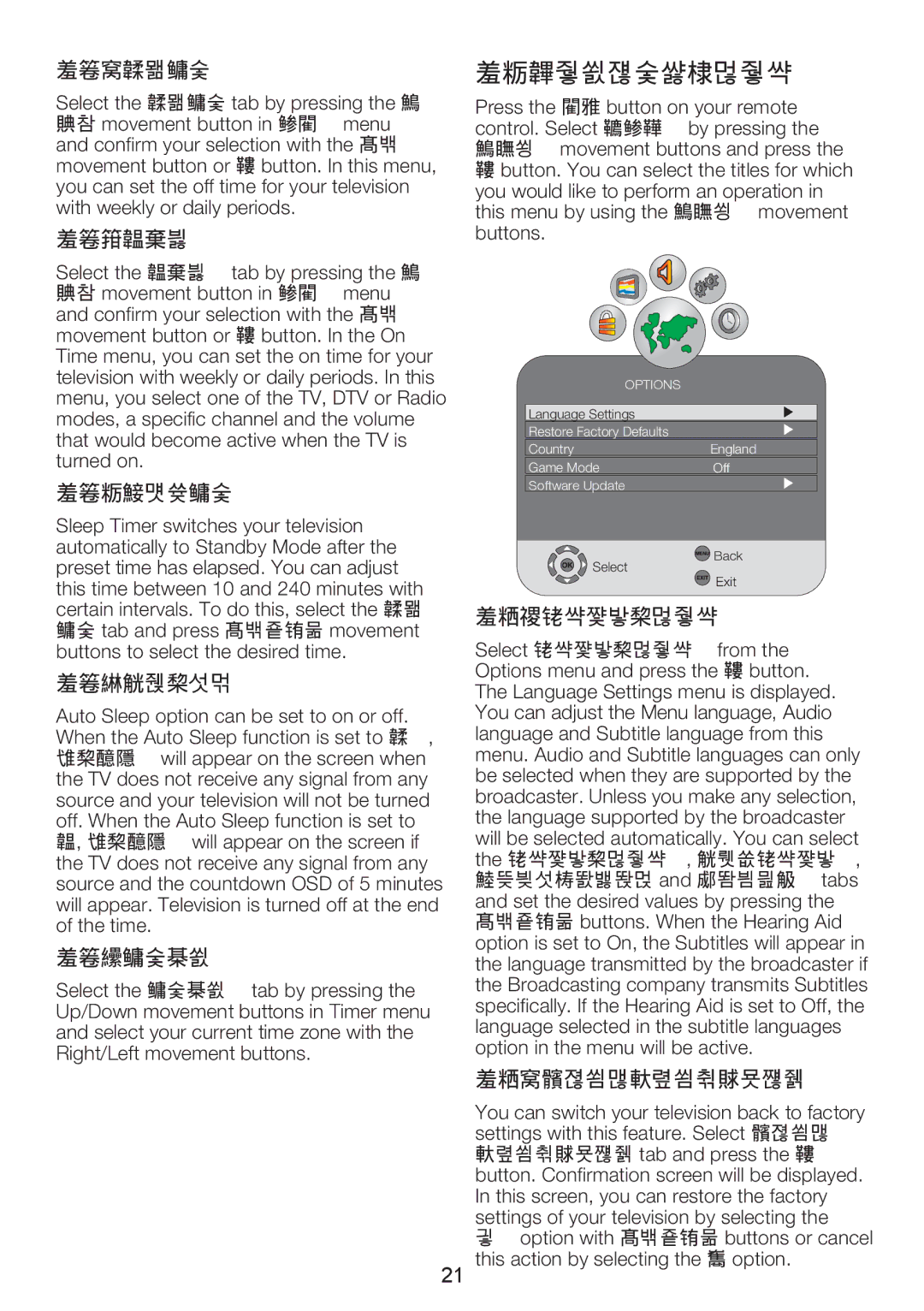7.3.2-Off Time
Select the Off Time tab by pressing the Up/ Down movement button in TIMER menu and confirm your selection with the Right movement button or OK button. In this menu, you can set the off time for your television with weekly or daily periods.
7.3.3-On Time
Select the On Time tab by pressing the Up/ Down movement button in TIMER menu and confirm your selection with the Right movement button or OK button. In the On Time menu, you can set the on time for your television with weekly or daily periods. In this menu, you select one of the TV, DTV or Radio modes, a specific channel and the volume that would become active when the TV is turned on.
7.3.4-Sleep Timer
Sleep Timer switches your television automatically to Standby Mode after the preset time has elapsed. You can adjust this time between 10 and 240 minutes with certain intervals. To do this, select the Off Time tab and press Right/Left movement buttons to select the desired time.
7.3.5-Auto Sleep
Auto Sleep option can be set to on or off. When the Auto Sleep function is set to Off, NO SIGNAL will appear on the screen when the TV does not receive any signal from any source and your television will not be turned off. When the Auto Sleep function is set to On, NO SIGNAL will appear on the screen if the TV does not receive any signal from any source and the countdown OSD of 5 minutes will appear. Television is turned off at the end of the time.
7.3.6-Time Zone
Select the Time Zone tab by pressing the Up/Down movement buttons in Timer menu and select your current time zone with the Right/Left movement buttons.
21
7.4-Options menu settings
Press the MENU button on your remote control. Select OPTIONS by pressing the Up/Down movement buttons and press the OK button. You can select the titles for which you would like to perform an operation in this menu by using the Up/Down movement buttons.
OPTIONS |
| |
Language Settings |
| |
Restore Factory Defaults |
| |
Country | England | |
Game Mode | Off | |
Software Update |
| |
Select | Back | |
Exit | ||
|
7.4.1-Language Settings
Select Language Settings from the Options menu and press the OK button. The Language Settings menu is displayed. You can adjust the Menu language, Audio language and Subtitle language from this menu. Audio and Subtitle languages can only be selected when they are supported by the broadcaster. Unless you make any selection, the language supported by the broadcaster will be selected automatically. You can select the Language Settings, Audio Languages, Subtitle Languages and Hearing Aid tabs and set the desired values by pressing the Right/Left buttons. When the Hearing Aid option is set to On, the Subtitles will appear in the language transmitted by the broadcaster if the Broadcasting company transmits Subtitles specifically. If the Hearing Aid is set to Off, the language selected in the subtitle languages option in the menu will be active.
7.4.2-Restore Factory Defaults
You can switch your television back to factory settings with this feature. Select Restore Factory Defaults tab and press the OK button. Confirmation screen will be displayed. In this screen, you can restore the factory settings of your television by selecting the Yes option with Right/Left buttons or cancel this action by selecting the No option.