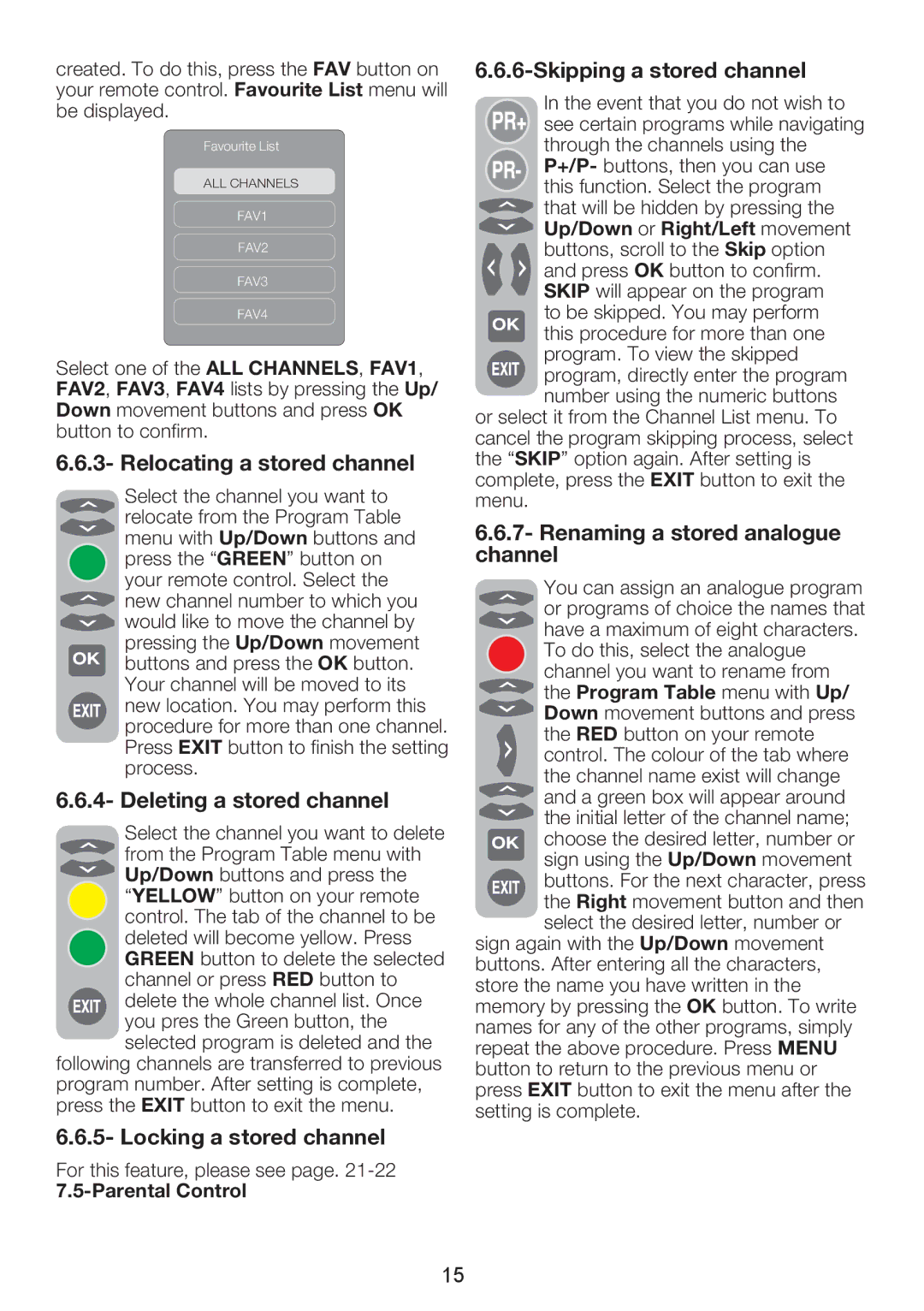created. To do this, press the FAV button on your remote control. Favourite List menu will be displayed.
Favourite List
ALL CHANNELS
FAV1
FAV2
FAV3
FAV4
Select one of the ALL CHANNELS, FAV1, FAV2, FAV3, FAV4 lists by pressing the Up/ Down movement buttons and press OK button to confirm.
6.6.3- Relocating a stored channel
Select the channel you want to relocate from the Program Table menu with Up/Down buttons and
press the “GREEN” button on your remote control. Select the
![]() new channel number to which you
new channel number to which you
would like to move the channel by pressing the Up/Down movement buttons and press the OK button.
Your channel will be moved to its new location. You may perform this procedure for more than one channel. Press EXIT button to finish the setting process.
6.6.4- Deleting a stored channel
Select the channel you want to delete ![]() from the Program Table menu with
from the Program Table menu with ![]() Up/Down buttons and press the
Up/Down buttons and press the
“YELLOW” button on your remote control. The tab of the channel to be deleted will become yellow. Press GREEN button to delete the selected channel or press RED button to delete the whole channel list. Once you pres the Green button, the selected program is deleted and the
following channels are transferred to previous program number. After setting is complete, press the EXIT button to exit the menu.
6.6.5- Locking a stored channel
For this feature, please see page.
6.6.6-Skipping a stored channel
In the event that you do not wish to see certain programs while navigating
through the channels using the P+/P- buttons, then you can use this function. Select the program
![]() that will be hidden by pressing the
that will be hidden by pressing the
![]() Up/Down or Right/Left movement buttons, scroll to the Skip option
Up/Down or Right/Left movement buttons, scroll to the Skip option
and press OK button to confirm. SKIP will appear on the program to be skipped. You may perform
this procedure for more than one program. To view the skipped
![]()
![]() program, directly enter the program number using the numeric buttons or select it from the Channel List menu. To
program, directly enter the program number using the numeric buttons or select it from the Channel List menu. To
cancel the program skipping process, select the “SKIP” option again. After setting is complete, press the EXIT button to exit the menu.
6.6.7- Renaming a stored analogue channel
You can assign an analogue program or programs of choice the names that have a maximum of eight characters. To do this, select the analogue channel you want to rename from
 the Program Table menu with Up/
the Program Table menu with Up/
![]() Down movement buttons and press the RED button on your remote
Down movement buttons and press the RED button on your remote
![]() control. The colour of the tab where the channel name exist will change
control. The colour of the tab where the channel name exist will change ![]() and a green box will appear around
and a green box will appear around ![]() the initial letter of the channel name; choose the desired letter, number or sign using the Up/Down movement
the initial letter of the channel name; choose the desired letter, number or sign using the Up/Down movement
buttons. For the next character, press the Right movement button and then select the desired letter, number or
sign again with the Up/Down movement buttons. After entering all the characters, store the name you have written in the memory by pressing the OK button. To write names for any of the other programs, simply repeat the above procedure. Press MENU button to return to the previous menu or press EXIT button to exit the menu after the setting is complete.
15