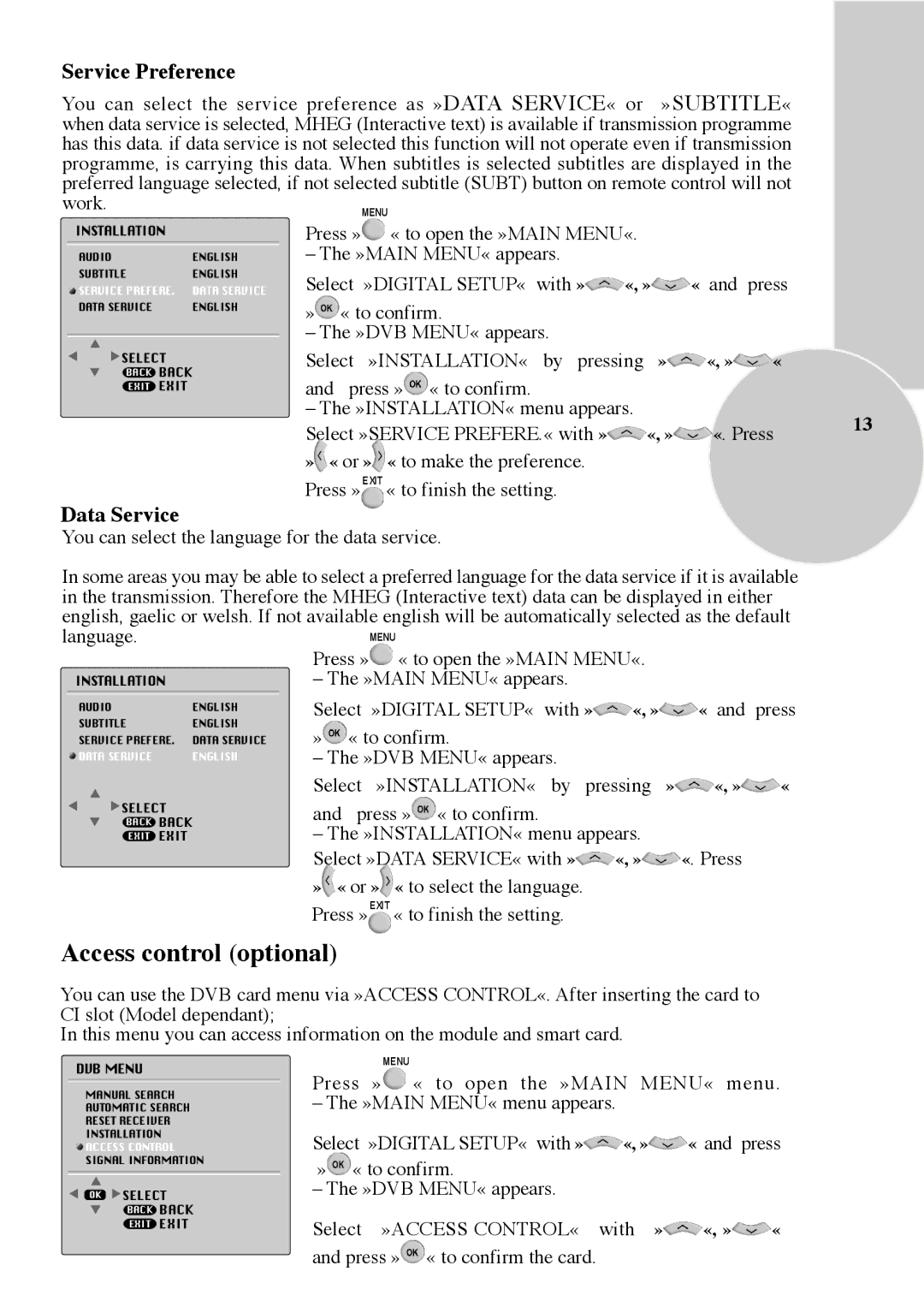Colour Televisions, IDTV 28C723IDW specifications
The Beko IDTV 28C723IDW is a compact and versatile television that perfectly fits the needs of small living spaces while delivering a powerful viewing experience. With a 28-inch screen, this model is ideal for bedrooms, kitchens, or any other cozy nook where a larger TV would feel out of place. The sleek design of the Beko IDTV 28C723IDW complements various interior styles, thanks to its slim profile and elegant appearance.One of the standout features of this television is its integrated digital tuner, allowing users to access Freeview channels without the need for additional set-top boxes. This not only simplifies the viewing experience but also makes it easier to enjoy a variety of entertainment options right out of the box. The TV offers crisp picture quality, thanks to its high-definition resolution, which enhances the clarity and detail of your favorite shows and movies.
The Beko IDTV 28C723IDW incorporates advanced technologies to ensure an enjoyable viewing experience. It features a vibrant LED backlight, providing vivid colors and deeper blacks while maintaining energy efficiency. This technology allows for a more immersive experience, whether you're watching your favorite drama or playing video games.
Another key characteristic of this television is its user-friendly interface. The intuitive on-screen menu makes it easy to navigate through channels, settings, and connectivity options. Additionally, the TV comes equipped with multiple HDMI and USB ports for connecting external devices such as gaming consoles, Blu-ray players, and USB drives. This versatility enables users to expand their entertainment options with ease.
Furthermore, the Beko IDTV 28C723IDW supports various audio technologies to enhance sound quality. The built-in speakers deliver clear audio, while features like Treble and Bass controls allow users to customize their sound experience to match their preferences.
In summary, the Beko IDTV 28C723IDW is an excellent choice for anyone looking for a compact and feature-rich television. With its combination of high-definition picture quality, integrated digital tuning, and user-friendly features, it stands out as a functional yet stylish addition to any home. Whether it’s binge-watching your favorite series or enjoying a weekend movie night, this television ensures a delightful viewing experience in a conveniently sized package.