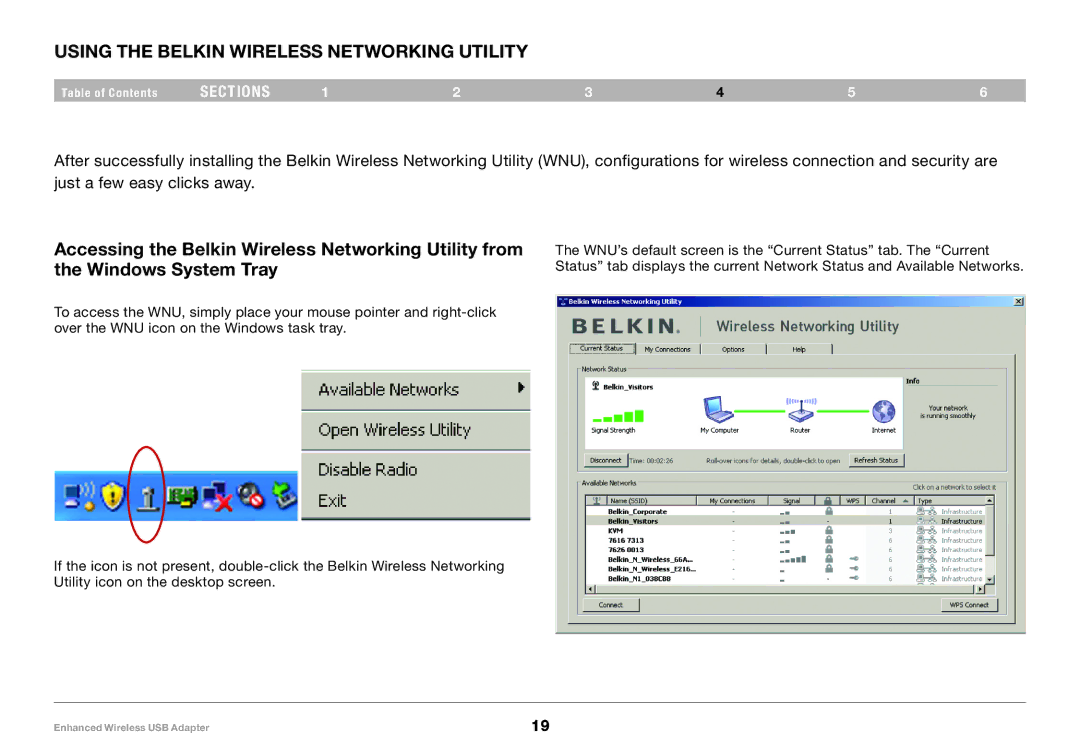Using the Belkin Wireless Networking Utility
Table of Contents | sections | 1 | 2 | 3 | 4 | 5 | 6 |
After successfully installing the Belkin Wireless Networking Utility (WNU), configurations for wireless connection and security are just a few easy clicks away..
Accessing the Belkin Wireless Networking Utility from the Windows System Tray
To access the WNU, simply place your mouse pointer and
The WNU’s default screen is the “Current Status” tab.. The “Current Status” tab displays the current Network Status and Available Networks..
If the icon is not present,
Enhanced Wireless USB Adapter | 19 |