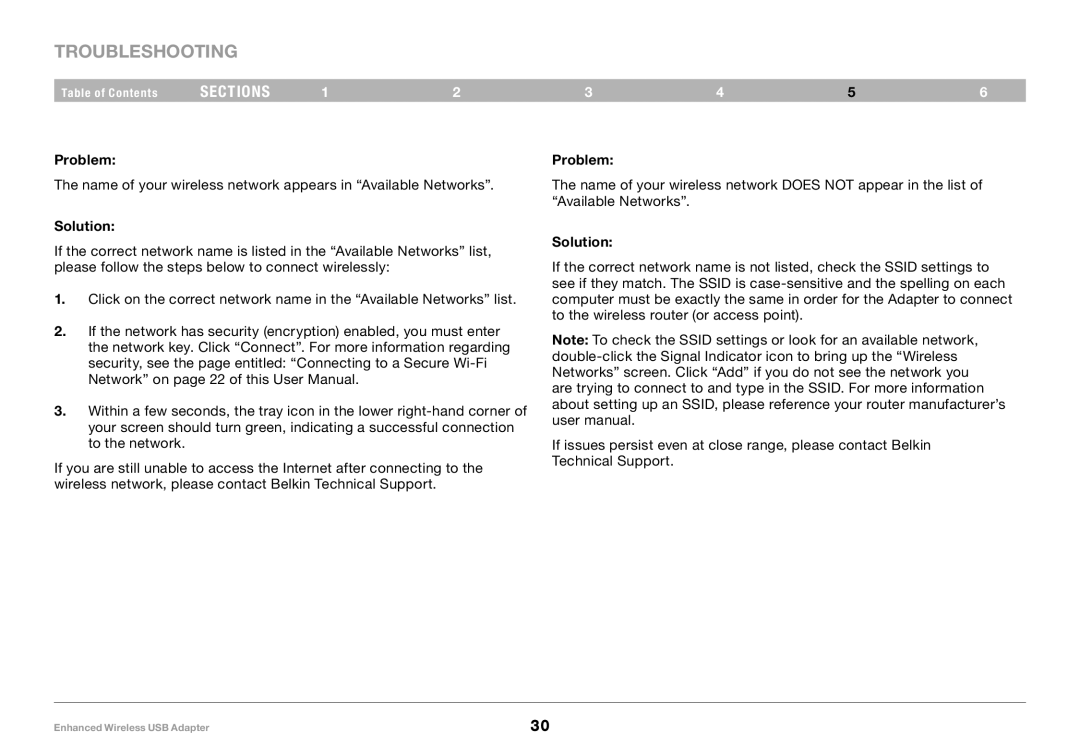Troubleshooting
Table of Contents | sections | 1 | 2 | 3 | 4 | 5 | 6 |
Problem:
The name of your wireless network appears in “Available Networks”..
Solution:
If the correct network name is listed in the “Available Networks” list, please follow the steps below to connect wirelessly:
1..Click on the correct network name in the “Available Networks” list..
2..If the network has security (encryption) enabled, you must enter the network key.. Click “Connect”.. For more information regarding security, see the page entitled: “Connecting to a Secure
3..Within a few seconds, the tray icon in the lower
If you are still unable to access the Internet after connecting to the wireless network, please contact Belkin Technical Support..
Problem:
The name of your wireless network DOES NOT appear in the list of “Available Networks”..
Solution:
If the correct network name is not listed, check the SSID settings to see if they match.. The SSID is
Note: To check the SSID settings or look for an available network,
If issues persist even at close range, please contact Belkin Technical Support..
Enhanced Wireless USB Adapter | 30 |