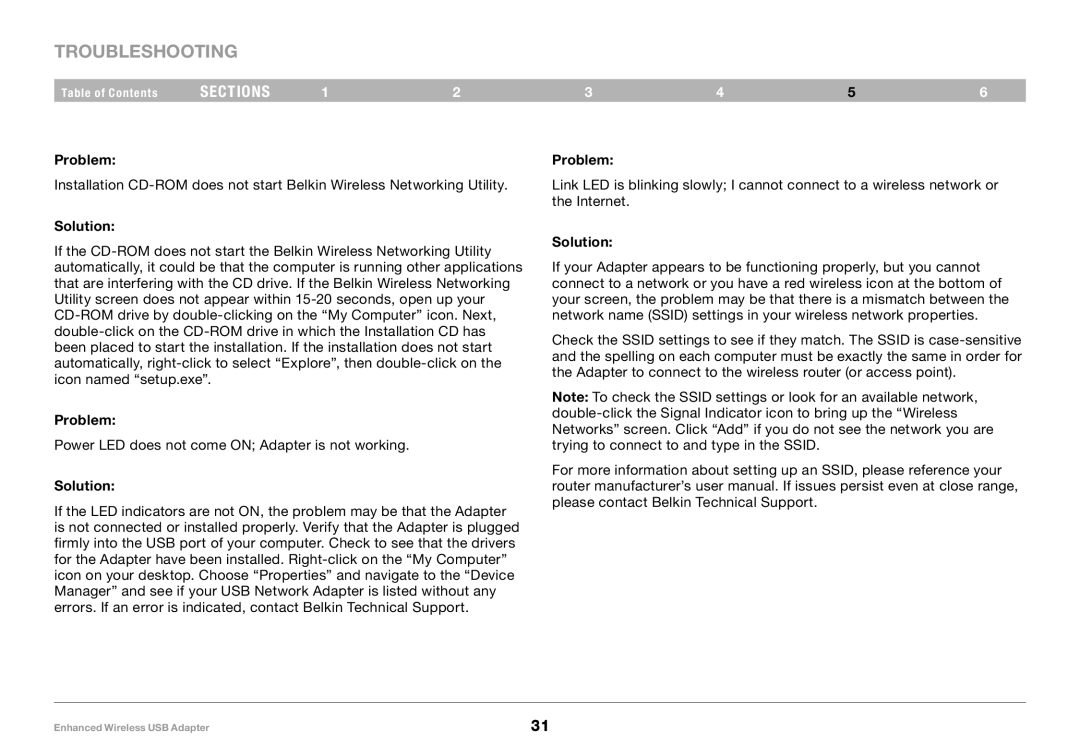Troubleshooting
Table of Contents | sections | 1 | 2 | 3 | 4 | 5 | 6 |
Problem:
Installation
Solution:
If the
Problem:
Power LED does not come ON; Adapter is not working..
Solution:
If the LED indicators are not ON, the problem may be that the Adapter is not connected or installed properly.. Verify that the Adapter is plugged firmly into the USB port of your computer.. Check to see that the drivers for the Adapter have been installed..
Problem:
Link LED is blinking slowly; I cannot connect to a wireless network or the Internet..
Solution:
If your Adapter appears to be functioning properly, but you cannot connect to a network or you have a red wireless icon at the bottom of your screen, the problem may be that there is a mismatch between the network name (SSID) settings in your wireless network properties..
Check the SSID settings to see if they match.. The SSID is
Note: To check the SSID settings or look for an available network,
For more information about setting up an SSID, please reference your router manufacturer’s user manual.. If issues persist even at close range, please contact Belkin Technical Support..
Enhanced Wireless USB Adapter | 31 |